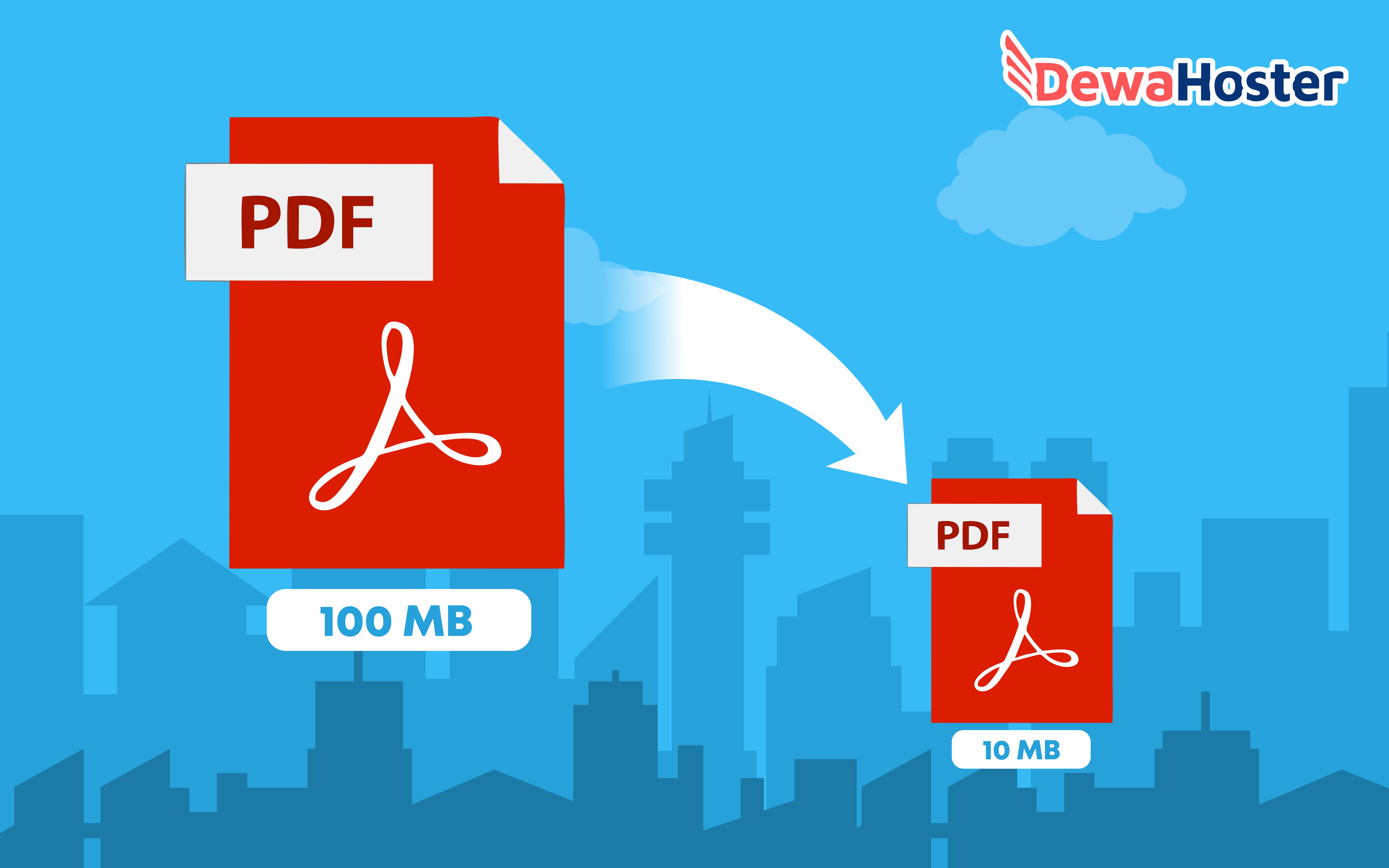Are you struggling with large file sizes? Do you need to reduce the size of your PDF, Excel, or Word documents? Look no further! We’ve got you covered with these helpful tips.
Reducing the Size of PDF Files
PDF files are a common type of document that can often be quite large in size due to the high-quality images and fonts used. Fortunately, there are several ways to reduce the size of your PDF files without sacrificing quality.
Method 1: Compress PDF
One way to reduce the size of your PDF file is by compressing it. This can be done using a number of online tools, such as I Love PDF, Small PDF, or Adobe Acrobat.
These tools work by analyzing the content of your PDF file and identifying elements that can be compressed, such as images, fonts, and metadata. Once the compression is complete, you can download the new compressed file, which will be significantly smaller in size.
Method 2: Save as Reduced Size PDF
Another way to reduce the size of your PDF file is by using the “Save as Reduced Size PDF” feature in Adobe Acrobat. This feature optimizes your PDF file for the web, which can significantly reduce its file size.
To access this feature, go to “File” > “Save as Other” > “Reduced Size PDF”. A new dialog box will appear, where you can select the compatibility level and the settings for the compression. Once you’ve made your selections, click “OK” to save the reduced size PDF file.
Reducing the Size of Excel Files
Excel files can also become quite large in size, especially if they contain a lot of data or formulas. Here are two methods you can use to reduce the size of your Excel files.
Method 1: Delete Unused Rows and Columns
If your Excel file contains a lot of blank rows or columns, deleting them can significantly reduce its file size. To do this, select the rows or columns you want to delete, right-click them, and select “Delete”.
Method 2: Save as CSV
Another way to reduce the size of your Excel file is by saving it as a CSV (Comma Separated Values) file. This file format is much simpler than the Excel file format, which can result in a smaller file size.
To save your Excel file as a CSV, go to “File” > “Save as” > “CSV (Comma delimited)”. You’ll be prompted to choose the destination folder and the filename for your new CSV file. Once you’ve made your selections, click “Save” to save the new file.
Reducing the Size of Word Files
Word files can become large in size if they contain a lot of images or if they’re saved in the wrong file format. Here are two methods you can use to reduce the size of your Word files.
Method 1: Compress Images
If your Word file contains a lot of images, compressing them can reduce the file size. To do this, select the image you want to compress, click “Format” > “Compress Pictures”, and choose the desired resolution.
Method 2: Save as Other Formats
Saving your Word file as a different file format can also reduce its size. For example, saving it as a PDF or a plain text file can significantly reduce the file size.
To save your Word file as a PDF, go to “File” > “Save as” > “PDF”. You’ll be prompted to choose the destination folder and the filename for your new PDF file. Once you’ve made your selections, click “Save” to save the new file.
Frequently Asked Questions
Can reducing the size of my files affect their quality?
The methods we’ve outlined to reduce the size of your files are designed to minimize the impact on quality. However, in cases where the file contains a lot of images or complex formatting, reducing the file size may result in a slight loss of quality.
Are there any free tools I can use to reduce the size of my files?
Yes, there are several free online tools you can use to reduce the size of your files, such as I Love PDF, Small PDF, and Zamzar. You can also use the compression features built into programs like Adobe Acrobat, Excel, and Word.
Video Tutorial: How to Reduce File Size
In conclusion, reducing the size of your files can be a simple process that doesn’t require much time or effort. By using the methods we’ve outlined in this article, you can ensure that your files are easier to share, upload, and store – without sacrificing quality.