Microsoft Excel is one of the most widely used software in the world, particularly in the field of data analysis and management. However, many users often face the issue of Excel files that cannot be opened or edited, whether due to crashing, corruption, or password protection. If you are one of those struggling with such issues, don’t worry, as this article will guide you on how to overcome these problems and retrieve your data effectively.
How to fix Excel files that cannot be opened or edited
If you encounter issues with your Excel files, before attempting any solutions, make sure to create a backup copy of the file to ensure that you don’t lose any data. Here are some effective solutions to fix Excel files that cannot be opened or edited:
1. Try to Repair the File
Excel has a built-in “Open and Repair” feature that enables users to fix any issues that may cause the file to be unopenable or unreadable. Here are the steps to follow:
- Open Excel
- Click on “File”
- Select “Open”
- Browse and select the file you want to repair
- Click on the drop-down arrow next to the “Open” button and select “Open and Repair”
- Choose the repair option that matches the nature of the problem
- Save the newly repaired file in a different location or under a different name to avoid overwriting the original file

Repair Excel File
Repairing an Excel file using the “Open and Repair” feature can easily fix any issues preventing the file from being opened or read.
2. Use a Third-Party Tool
If the “Open and Repair” feature fails to fix the Excel file, you may want to use third-party tools. These tools are designed to repair and recover all the data from Excel files, including formulas, charts, hyperlinks, and more. There are various third-party tools available on the internet, each with its unique features and functions. However, it’s essential to research and make sure you select a reliable tool to restore your data accurately.
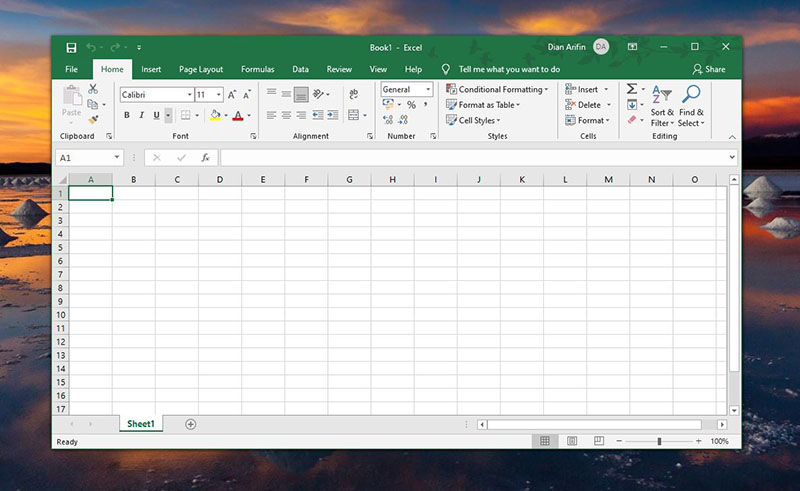
Third-Party Tool to Recover Excel File
Using a third-party tool can effectively recover your Excel file, including all the formulas, charts, and hyperlinks.
How to open password-protected Excel files
Excel also allows users to password-protect their files to prevent unauthorized access and ensure data security. However, if you forgot the password or the file belongs to someone else, you may face difficulties in opening the file. Here are some ways to open password-protected Excel files:
1. Use PassFab for Excel
PassFab for Excel is a third-party software that enables users to remove or recover passwords from Excel files quickly. Here are the steps to follow:
- Download and Install PassFab for Excel on your device
- Run the software and follow the instructions to add the password-protected Excel file to the program
- Choose the appropriate password attack mode, such as “Dictionary Attack,” “Mask Attack,” or “Brute Force Attack”
- Start the password recovery process and wait for the software to crack the password
- Copy and paste the password into Excel and start working on the file

PassFab for Excel
PassFab for Excel is a third-party software that allows you to remove or recover passwords from password-protected Excel files.
2. Ask the File Owner for the Password
If you don’t want to use third-party software, the other alternative is to ask the owner of the Excel file for the password. However, if you don’t know the owner, it may not be possible to access the file. Also, asking for the password may not always be fruitful, so this method is not entirely reliable.
FAQ
1. Can I recover data from a corrupted Excel file?
Yes, you can recover data from a corrupted Excel file by using Excel’s built-in “Open and Repair” feature or third-party tools like EaseUS Data Recovery Wizard, Kernel Excel Recovery, and Recovery for Excel.
2. Can I remove a password from an Excel file without a password cracker?
No, it’s not possible to remove a password from an Excel file without a password cracker. However, Microsoft Excel’s “Open and Repair” feature can fix some issues with password-protected files that may allow you to open them.
Conclusion
Excel is an essential tool for managing and analyzing data, and it’s crucial to ensure that your Excel files are always accessible and secure. If you face any issues with opening or editing Excel files, try repairing them using Excel’s built-in “Open and Repair” feature or third-party tools. Also, password-protected Excel files can be opened with or without a password cracker, depending on the situation. Remember to always make backup copies of your Excel files to avoid data loss and ensure that you can always access your data when you need it.