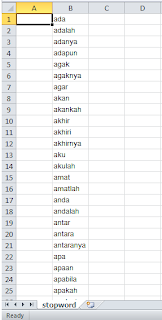When it comes to managing your website, importing data from Excel to MySQL is a crucial step that saves time and eliminates manual data entry errors. Thankfully, the process of importing data is not as complicated as it seems, and with the right tools, you can easily setup your website database. In this article, we will go through the process of importing data from Excel to MySQL using PhpMyAdmin.
Step-by-Step Guide to Import Data
Before we jump into the process of importing data, let us first discuss the prerequisites –
1. Prepare your Excel sheet
The first step is to organize your data in an Excel sheet. Make sure to format the data properly, as incorrect formatting can cause errors during import. Additionally, double-check for any errors in the data, as it can cause incorrect data to be imported into your database.
2. Create a database in MySQL
The second step is to create a database in MySQL. This can be done using PhpMyAdmin, which is commonly used for managing MySQL databases. You can follow this guide to create a database –
- Log in to PhpMyAdmin
- Click on “New” on the left-hand side menu
- Enter the name of the database, and set the proper collation
- Click on “Create”
3. Create a table in the database
The next step is to create a table in the database. The table should have the same columns as your Excel sheet. This can also be done using PhpMyAdmin. Follow these steps to create a table –
- Click on the database name on the left-hand side menu
- Select “Structure” from the top menu
- Click on “Create table”
- Enter the name of the table, and set the number of columns
- For each column, set the name, data type, and other properties
- Click on “Save”
4. Import Data from Excel
Once the table is created, you are ready to import data from Excel. Follow these steps to import data –
- Click on the database name on the left-hand side menu
- Select “Import” from the top menu
- Select the Excel file from your computer
- Choose the format of the file (Excel, CSV, etc.)
- Select the table to import the data into
- Map the columns in the table to the columns in the Excel sheet
- Click on “Go”
That’s it! Your data is now imported into your MySQL database, and you can start using it for your website.
Example of Importing Data
1. Prepare your Excel sheet
Here is an example of an Excel sheet that we want to import –
2. Create a database in MySQL
For this example, we will create a database named “employees”. Follow the steps listed above to create the database.
3. Create a table in the database
For this example, we will create a table named “employees_data”. The table will have the following columns –
- id (INT) – primary key, auto-increment
- name (VARCHAR) – employee name
- department (VARCHAR) – department name
- salary (FLOAT) – employee salary
Follow the steps listed above to create the table.
4. Import Data from Excel
Now, we are ready to import the data into the table. Follow the steps listed above to import the data from Excel.
After importing the data, your database should look like this –
FAQs
What is PhpMyAdmin?
PhpMyAdmin is a free and open-source tool for managing MySQL databases. It provides a web interface for managing databases, tables, columns, and other related aspects of MySQL.
Can I import data from CSV and other formats?
Yes, you can import data from different formats like CSV, TXT, and others using PhpMyAdmin. Make sure to choose the appropriate format while importing the data.
Video Tutorial
Here is a video tutorial that walks you through the process of importing data from Excel to MySQL using PhpMyAdmin –
Conclusion
Importing data from Excel to MySQL is a crucial step in managing your website data, and with the right tools like PhpMyAdmin, it can be done easily. Follow the steps listed in this article to import data from Excel to MySQL and manage your website like a pro.