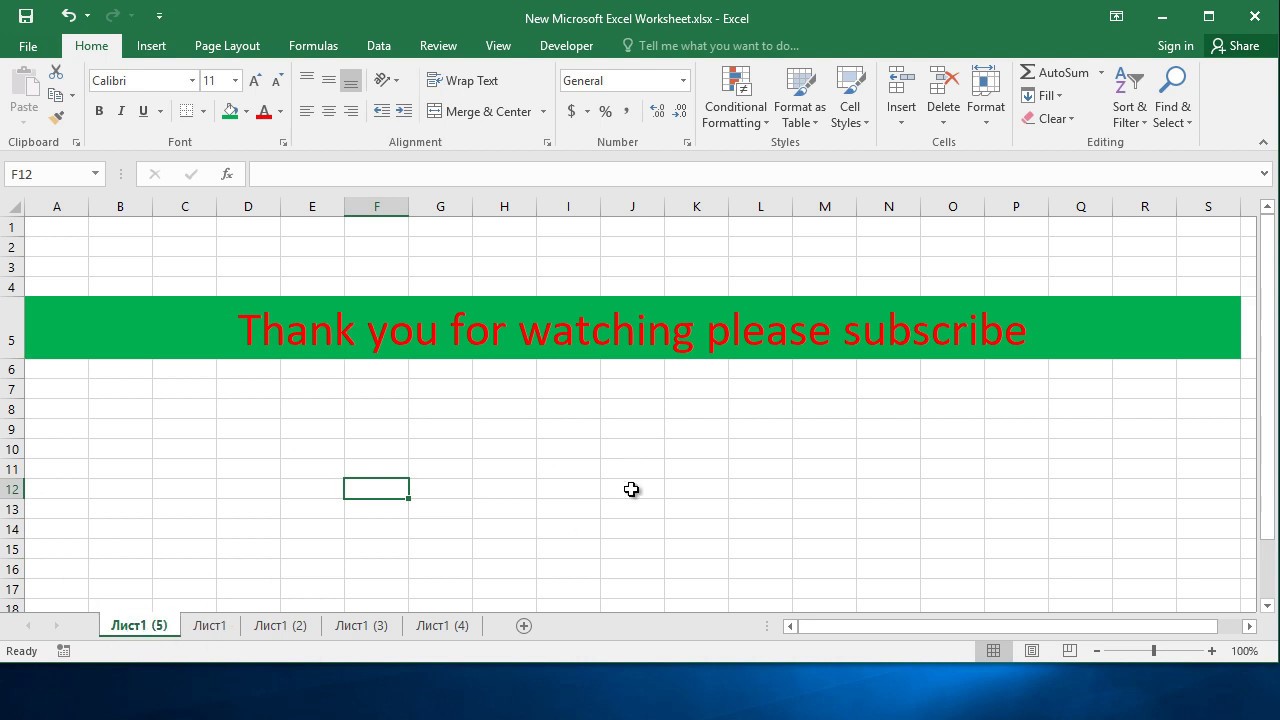Are you tired of manually duplicating sheets in Excel? Do you need a quick and efficient way to find and remove duplicate data? Look no further! In this article, we will show you how to duplicate sheets in Excel and remove duplicate data using various methods.
Duplicating Sheets in Excel
Duplicating sheets in Excel can be a time-consuming task, especially if you have multiple sheets to duplicate. Fortunately, Excel offers several ways to quickly duplicate sheets.
Method 1: Right-Click and Duplicate
The first method to duplicate a sheet is to right-click on the sheet you want to duplicate and select “Move or Copy” from the drop-down menu. This will open the Move or Copy dialog box.
In the dialog box, select the “Create a copy” checkbox and choose the location where you want to place the duplicate sheet. Click “OK” to duplicate the sheet.
Method 2: Using the Ribbon
The second method to duplicate a sheet is to use the ribbon. First, select the sheet you want to duplicate. Then, go to the “Home” tab, click “Format,” and select “Move or Copy Sheet.”
In the Move or Copy dialog box, select the location where you want to place the duplicate sheet and click “OK.”
Finding and Removing Duplicate Data in Excel
Duplicate data in Excel can cause confusion and errors, especially when dealing with large data sets. Fortunately, Excel offers several ways to quickly find and remove duplicate data.
Method 1: Using Conditional Formatting
The first method to find duplicate data in Excel is to use conditional formatting. First, select the range of cells where you want to find duplicate data. Then, go to the “Home” tab, click “Conditional Formatting,” and select “Highlight Cells Rules” and “Duplicate Values”.
In the Duplicate Values dialog box, select the formatting you want to apply to the duplicate values and click “OK.” Excel will highlight the duplicate values in the selected range.
To remove the duplicate values, first, select the range of cells that contain the duplicate values. Then, go to the “Data” tab, click “Remove Duplicates,” and select the columns that contain the duplicate values. Click “OK” to remove the duplicate values.
Method 2: Using the Remove Duplicates Function
The second method to remove duplicate data in Excel is to use the remove duplicates function. First, select the range of cells that contain the duplicate values. Then, go to the “Data” tab, click “Remove Duplicates,” and select the columns that contain the duplicate values.
Click “OK” to remove the duplicate values. Excel will remove the duplicate values and keep the unique values.
FAQ
1. What is the fastest way to duplicate sheets in Excel?
The fastest way to duplicate sheets in Excel is to right-click on the sheet you want to duplicate and select “Move or Copy” from the drop-down menu. Then, select the “Create a copy” checkbox and choose the location where you want to place the duplicate sheet. Click “OK” to duplicate the sheet.
2. How do I remove duplicate data in Excel?
To remove duplicate data in Excel, first, select the range of cells that contain the duplicate values. Then, go to the “Data” tab, click “Remove Duplicates,” and select the columns that contain the duplicate values. Click “OK” to remove the duplicate values.
Conclusion
Duplicating sheets and finding and removing duplicate data in Excel can be a breeze if you know the right methods. By using the methods we’ve described in this article, you can save time and avoid errors when working with Excel. Have any questions or comments? Let us know!