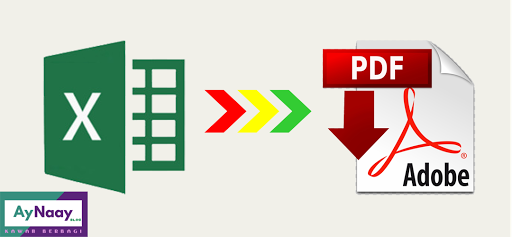Are you having trouble converting your Excel files into different formats? Look no further! We’ve compiled a list of easy-to-follow tutorials that will guide you through the process, no matter what format you need. Whether you want to convert Excel into CSV, PDF, or another format, these step-by-step tutorials will help you get the job done quickly and efficiently.
How to Convert Excel into CSV Format
Converting an Excel file into a Comma Separated Values (CSV) file is a common task. A CSV file is a simple text file that contains data separated by commas. This format is widely supported by many applications, making it a convenient way to share data between different systems without losing any information.
Here are the steps to convert an Excel file into a CSV file:
- Open your Excel file and select the cells you want to convert. You can select the entire sheet or just a portion of it.
- Click on “File” and then “Save as”.
- Choose “CSV (Comma delimited)” as the file type and give your file a name.
- Click “Save”. Your Excel file will now be saved in CSV format.
How to Convert Excel into PDF Format
If you need to share your Excel file with someone who doesn’t have Microsoft Excel installed on their computer, converting it to PDF format is a good solution. PDF (Portable Document Format) is a universal format that can be viewed on any device without the need for special software.
Here are the steps to convert an Excel file into a PDF file:
- Open your Excel file and click on “File”.
- Choose “Export”.
- Select “Create PDF/XPS Document” and click “Create PDF/XPS”.
- Choose a location to save your PDF file and give it a name.
- Click “Publish”. Your Excel file will now be saved as a PDF file.
Frequently Asked Questions
Q: Can I convert an Excel file into a Word document?
A: Yes, you can convert an Excel file into a Microsoft Word document. Here are the steps to follow:
- Open your Excel file and select the cells you want to convert.
- Copy the selected cells using Ctrl + C (Windows) or Command + C (Mac).
- Open a new Word document and paste the cells using Ctrl + V (Windows) or Command + V (Mac).
- You can now format the table in Word as you wish.
Q: Is there an easier way to convert Excel files into different formats?
A: Yes, there are many online tools available that can convert your Excel files into different formats with just a few clicks. Some popular tools include Zamzar, Online Convert, and SmallPDF. These tools are free to use and do not require any software installation. Simply upload your Excel file and select the desired output format, and the tool will do the rest!
Watch This Video for More Tips and Tricks
With these tutorials and online tools, converting Excel files into different formats has never been easier. Whether you need to convert your data into CSV, PDF, or another format, these step-by-step guides will help you get the job done quickly and efficiently. So go ahead and give it a try!