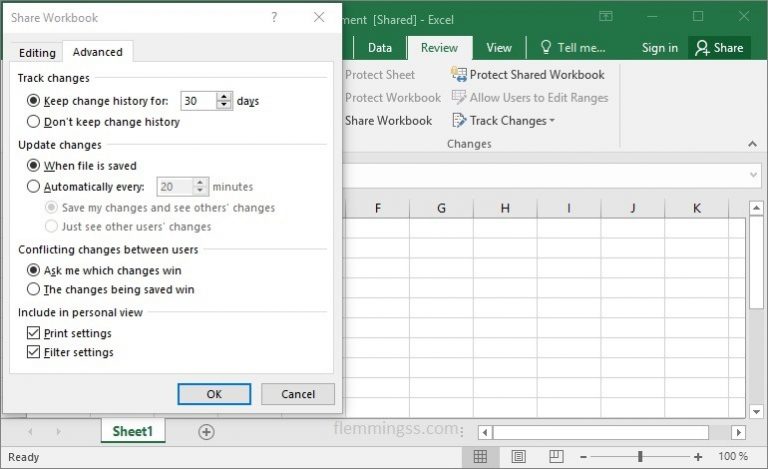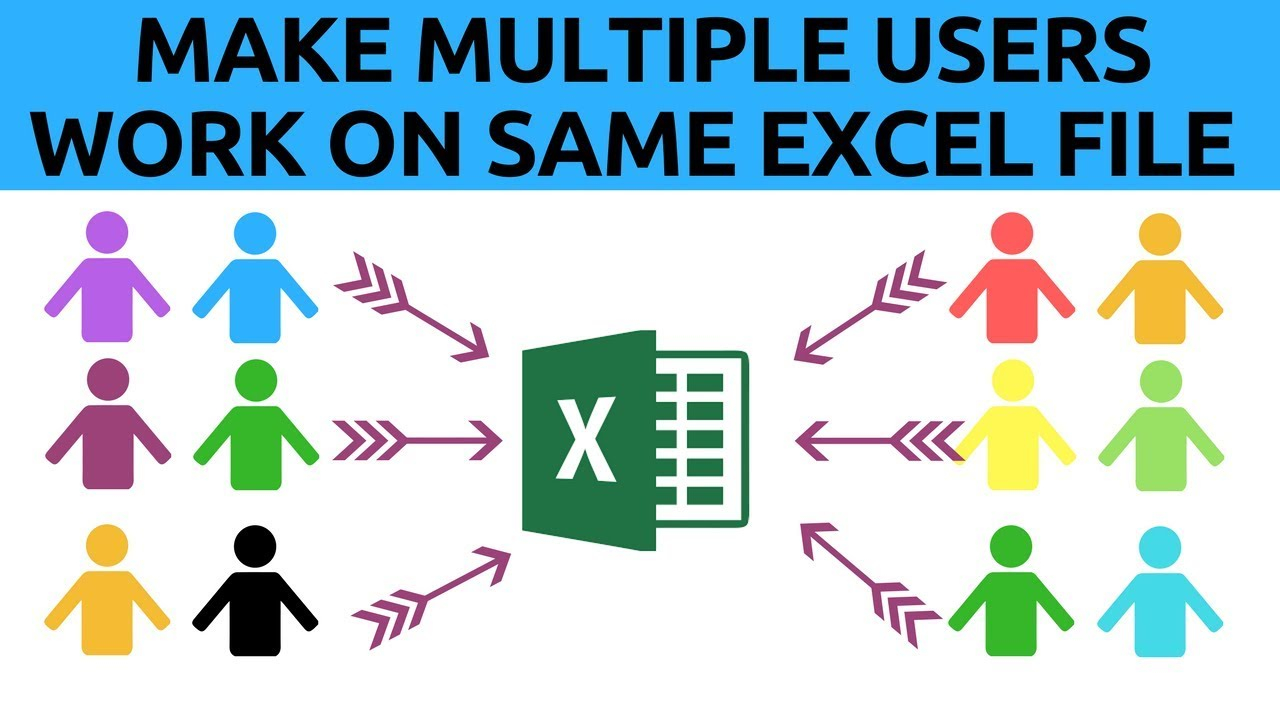Sharing Microsoft Excel files has become much more critical with the rise of remote work. Zoom, Skype, and other video conferencing software have brought new challenges as well as opportunities to workplaces.
Screen Sharing Excel files with Zoom & Co Like A Pro: Easy Tricks!
Excel is a powerful tool that has been used for decades in different organizations. It is used for data analysis, financial calculations, budget forecasting, and many more. With the sharing feature, multiple people can work on the same document or data at the same time. When it comes to sharing Excel files with Zoom or any video conferencing software, you need to be extra careful and follow certain tricks to keep the data secure and the sharing session hassle-free.
When you share an Excel file, you can choose to share the entire workbook or specific worksheets. To make it more secure, you should only select the sheets that are relevant to the discussion. This will ensure that the participants only access the necessary data and exclude the confidential information from being shared.
Tip 2: Hide Unnecessary Columns and Rows
An Excel document can have various columns and rows, some of which could be irrelevant to the discussion. By hiding them, you can avoid potential distractions. You can also avoid the accidental changes that participants could make to the hidden cells.
Microsoft Excel provides the option to create shared workbooks, which means multiple users can edit the same document simultaneously. To create a shared workbook in Excel, follow the steps below:
Step 1: Create a New Excel Workbook
Open Microsoft Excel and create a new workbook. Add as many sheets as you need.
Step 2: Enable Sharing
Go to the Review tab in the ribbon, click on “Share Workbook.” Check the box that says “Allow changes by more than one user at the same time.” Click on “Advanced” and select “Keep track of changes.” Click “OK.” You have now enabled sharing for that workbook.
Click on “Save As” and save the workbook with a different name in a shared network location. Share the file with all the people who need to work on it. Make sure that all the users have access to the shared network location.
Sharing an Excel file with multiple users is not as complicated as it sounds. With Microsoft Excel’s built-in feature called “Share Workbook,” multiple users can work on the same workbook at the same time. Follow the steps below to learn how to share an Excel file using Share Workbook:
Step 1: Open the Excel Workbook
Open the Excel workbook that you want to share with multiple users.
Step 2: Enable Sharing
Go to the “Review” tab on the Excel Ribbon and click on “Share Workbook.” Click on the “Editing” tab and select the checkbox that says “Allow changes by more than one user at the same time.” You can also select the options to track changes and give users their handles. Click “OK.”
Save the workbook on a shared network location where multiple users can access it at the same time. Click “Save As” on the File menu and choose the location where you want to save the file.
Let Multiple Users Work On Same Excel File At The Same Time | Times Tables Worksheets
If you collaborate with others in a remote environment, having the ability to work together on the same Excel file in real-time can make the process much more efficient. Below are some ways you can let multiple users work on the same Excel file at the same time:
Online Storage Services
Online storage services like Google Drive, Dropbox, and OneDrive, allow you to share an Excel file with others. You can access the files from any device, and multiple people can edit the same document at the same time. These services offer an excellent solution for remote workers
Collaboration Tools
Collaboration tools like Microsoft Teams, Slack, and Asana provide a platform where you can share files and work together on the same document in real-time. These tools not only offer a solution for remote work but also a way to enhance productivity by improving team collaboration and communication.
FAQs
1. Can multiple users work on the same Excel file at the same time?
Yes, Microsoft Excel provides the option to create shared workbooks, which means multiple users can edit the same document at the same time. This can be done by enabling “Share Workbook” in the Review tab in the Excel Ribbon.
Some of the best ways to share an Excel file with multiple users include using online storage services like Google Drive, Dropbox, or OneDrive, or using collaboration tools like Microsoft Teams, Slack, or Asana. These tools offer real-time collaboration capabilities and are ideal for remote work environments.
Video
By following the above tips and utilizing the available tools, you can seamlessly share and collaborate on Excel files with multiple users, whether they are in the same office or on the other side of the world.