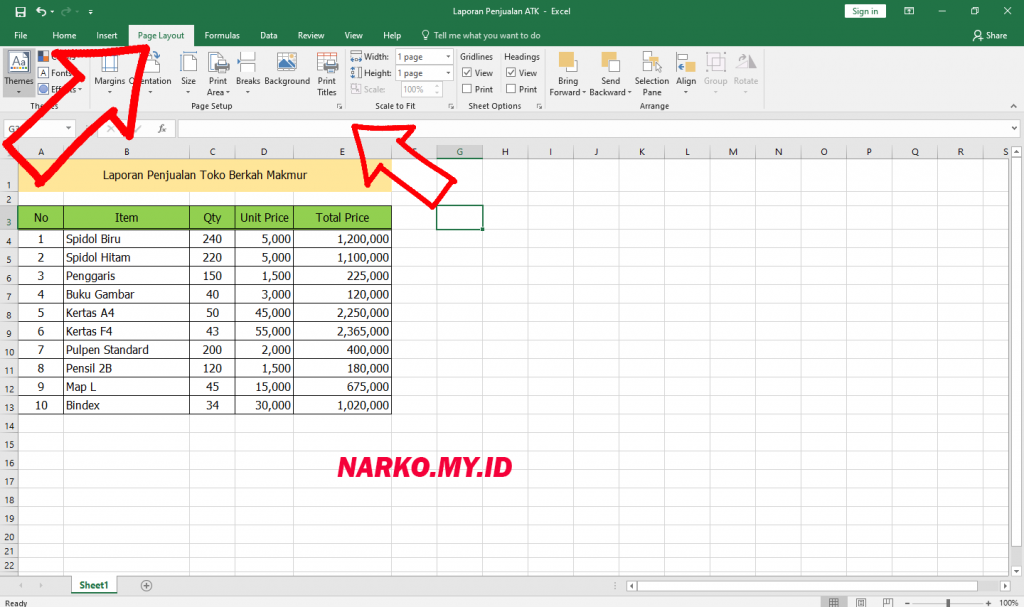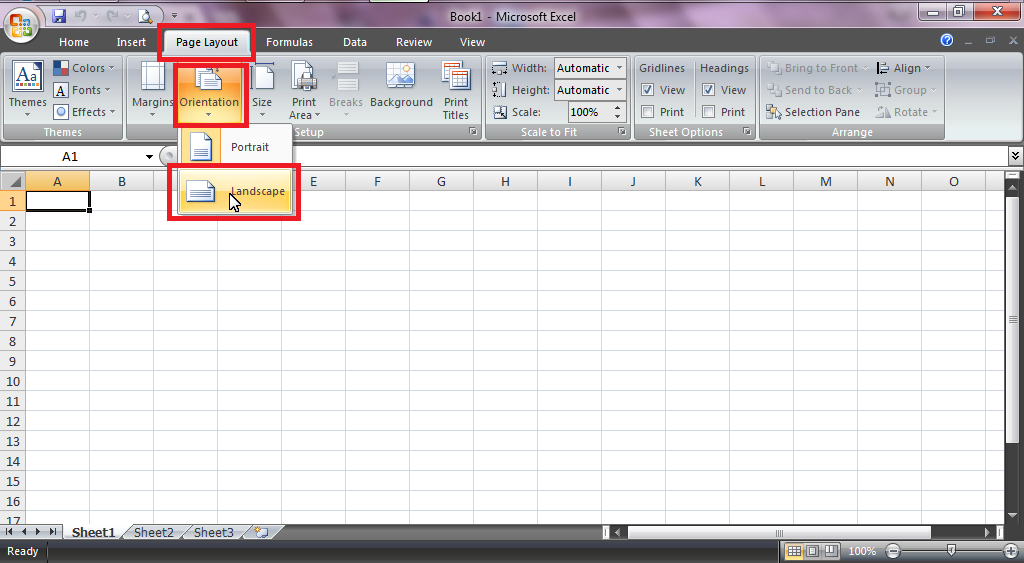Printing an Excel worksheet may seem like a simple task, but it can actually be a bit tricky. One common problem when printing is that the worksheet ends up getting cut off or “cropped” at the edge of the page. This can be frustrating, especially if you’re trying to print something important like a financial report or a work schedule. However, with a few simple tips and tricks, you can easily print your Excel worksheet without it getting cropped.
Tip 1: Adjust the Margins
The first thing you should try is adjusting the margins. Margins are the blank spaces that surround the edges of the page. By default, Excel has narrow margins, which can cause your worksheet to get cut off when you print it. Here’s how you can adjust the margins:
- Click on the Page Layout tab in Excel.
- Click on the Margins dropdown menu.
- Select “Wide” or “Narrow” margins.
- If you want to customize your margins, click on “Custom Margins”.
- In the Margin tab of the Page Setup dialog box, adjust the top, bottom, left, and right margins.
- Click OK to apply the changes.
Tip 2: Change the Orientation to Landscape
Another solution is to change the orientation to landscape. Landscape orientation means that the page is wider than it is tall. By default, Excel has a portrait orientation, which can cause your worksheet to get cut off when you print it. Here’s how you can change the orientation:
- Click on the Page Layout tab in Excel.
- Click on the Orientation dropdown menu.
- Select “Landscape”.
Once you have changed the orientation to landscape, your worksheet should fit on the page without getting cut off. However, keep in mind that changing the orientation to landscape may cause some of your column headings or other text to get squeezed together, so you may need to adjust the font size or column width to make everything fit.
FAQ:
1. Why is my Excel worksheet getting cut off when I print it?
If your Excel worksheet is getting cut off when you print it, it is likely because the margins are too narrow or because the orientation is set to portrait. Try adjusting the margins or changing the orientation to landscape.
2. How do I fit my Excel worksheet onto one page when printing?
If you want to fit your Excel worksheet onto one page when printing, there are a few things you can try:
- Adjust the margins to make the page wider.
- Change the orientation to landscape.
- Reduce the font size to fit more onto the page.
- Adjust the column width to fit more onto the page.
By following these tips and tricks, you can easily print your Excel worksheet without it getting cropped or cut off. Remember to adjust the margins and change the orientation to landscape if necessary, and to adjust the font size and column width to make everything fit on one page.
Video Tutorial:
For a visual demonstration of how to adjust margins and change the orientation to landscape in Excel, check out this helpful tutorial: