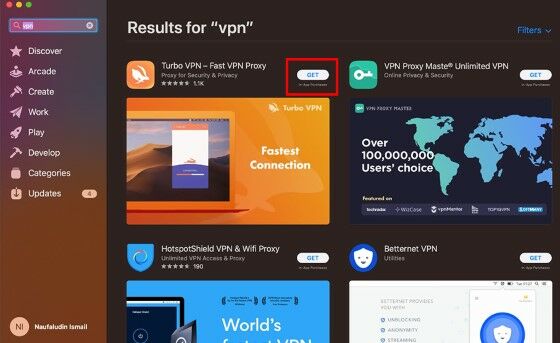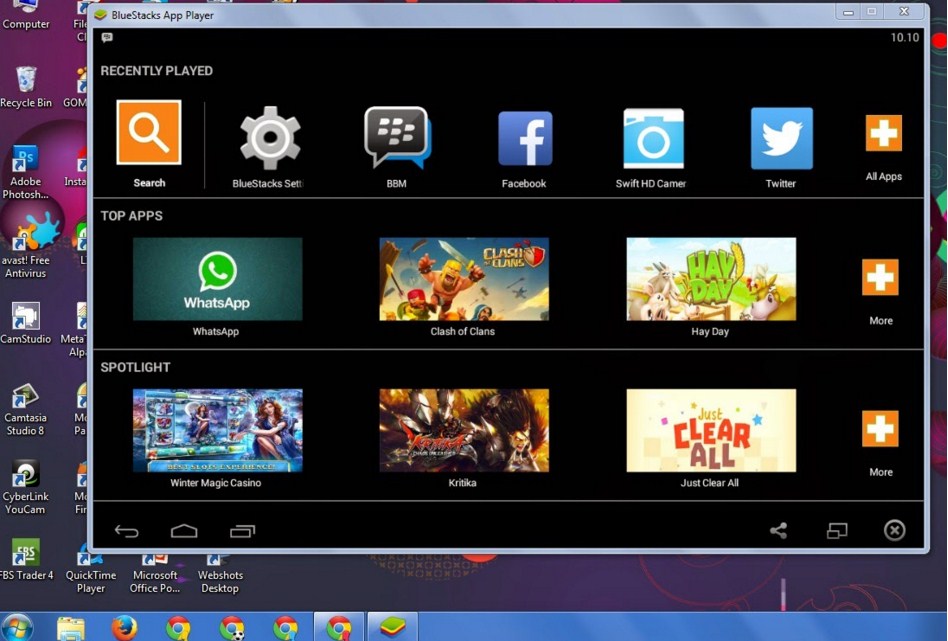Being able to install applications on your PC is a crucial aspect for personal and work-related purposes. However, not everyone is familiar with this process, especially if you’re new to using computers. In this article, we will give you some tips and tricks on how to properly install applications on your PC, whether you’re using Windows or Mac OS.
How to Install an Application on Windows 10
Windows 10 is one of the latest operating systems from Microsoft, and it comes with a simple and straightforward process when it comes to installing applications on your PC. Here’s how:
- Open the Microsoft Store. You can do this by searching for it using your Start menu or clicking on the icon for the store in your taskbar.
- Find the application that you want to install. You can either search for it using the search bar at the top of the store or browse through the different categories available on the left-hand side of the screen.
- Click on the application once you find it.
- Click on the Get or Install button, depending on whether the application is free or paid.
- Wait for the application to download and install. This may take some time depending on your internet speed and the size of the application.
- Once the installation is complete, you can open the application from your Start menu or the shortcut that was created on your desktop or taskbar.
How to Install an Application on Mac OS
Mac OS is known for its user-friendly and intuitive interface, and installing applications is no exception. Here are the steps you need to follow:
- Open the App Store. You can do this by clicking on the icon for the App Store in your Dock or searching for it using Spotlight Search.
- Find the application that you want to install. You can either search for it using the search bar at the top of the App Store or browse through the different categories available on the left-hand side of the screen.
- Click on the application once you find it.
- Click on the Get or Install button, depending on whether the application is free or paid.
- Enter your Apple ID and password when prompted.
- Wait for the application to download and install. This may take some time depending on your internet speed and the size of the application.
- Once the installation is complete, you can open the application from Launchpad or the Applications folder.
Frequently Asked Questions (FAQ)
1. How do I know if an application is safe to install?
It’s important to only install applications from trusted sources to avoid downloading malware or other types of viruses to your PC. Here are some ways to know if an application is safe to install:
- Check the website of the application developer to see if it’s a legitimate source. If the website looks sketchy or unprofessional, it’s best to avoid downloading anything from there.
- Read reviews from other users who have already installed the application. This can give you an idea of whether or not the application is safe and if it’s worth downloading or not.
- Make sure you have a good antivirus software installed on your PC. It can help protect your computer from potential threats.
2. What should I do if an application fails to install?
If you encounter an error message or the application fails to install, here are some things you can try:
- Check if your PC meets the minimum requirements for the application. Some applications require certain specifications to be able to run properly, so make sure your PC meets those requirements.
- Restart your computer and try again. Sometimes, the issue may just be a temporary glitch that can be resolved by restarting your PC.
- If the issue persists, try clearing your cache and deleting temporary files. This can free up space on your PC and make the installation process smoother.
- If none of these solutions work, contact the application developer for support.
Video Tutorial: How to Install Applications on Windows 10
Now that you know how to install applications on both Windows and Mac OS, you can start exploring and downloading the ones that suit your needs. As always, make sure you’re installing applications from a reliable source to avoid any potential risks to your PC’s security.