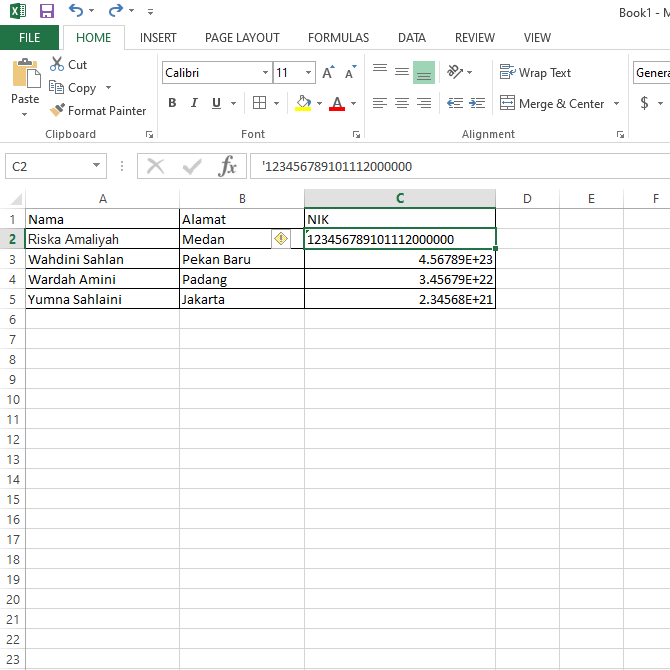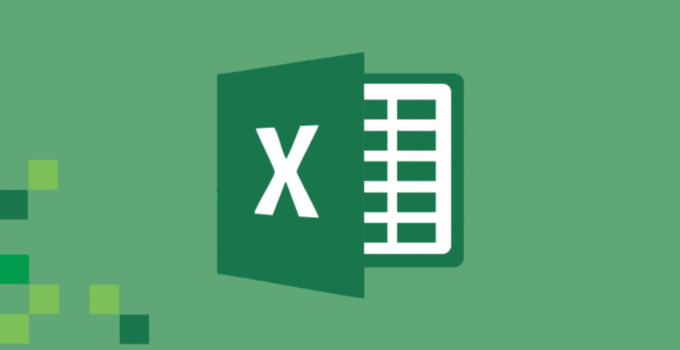Excel is one of the most widely used software in the business world. It helps in maintaining data and performing calculations with ease. However, when it comes to entering large numbers in Excel, many users face a problem. Excel supports up to 15 digits for numbers, but what if you need to enter a number with more than 15 digits? In this article, we will discuss various ways to write numbers with more than 15 digits in Excel.
Cara Menulis Angka Lebih Dari 15 Digit Di Excel
There are different methods to write numbers with more than 15 digits in Excel, and we will discuss them one by one.
1. Using Text Format to Write Numbers
The simplest way to write numbers with more than 15 digits in Excel is to use the text format. This format will treat the number as text, and you can write numbers with unlimited digits. Follow the below steps:
- Select the cell(s) where you want to enter the number.
- Right-click on the cell(s) and select “Format Cells.”
- In the Format Cells dialog box, select “Text” in the Category list.
- Click “OK.”
- Enter the number as text. Excel will display it as it is without changing the format.
2. Using Apostrophe to Write Numbers
Another way to write numbers with more than 15 digits in Excel is to use an apostrophe before the number. This will tell Excel to treat the number as text, and you can write numbers with unlimited digits. Follow the below steps:
- Select the cell(s) where you want to enter the number.
- Enter an apostrophe (‘) in the cell.
- Enter the number after the apostrophe.
3. Using Scientific Notation to Write Numbers
If you are dealing with very large or very small numbers, you can use scientific notation to write them in Excel. Scientific notation is a way to express numbers in terms of a coefficient and a power of 10. For example, 1,000,000 can be written as 1 x 10^6. Follow the below steps:
- Select the cell(s) where you want to enter the number.
- Enter the coefficient of the number.
- Enter the letter “e” to signify the power of 10.
- Enter the power of 10.
FAQ
Here are some frequently asked questions about writing numbers with more than 15 digits in Excel:
1. Can I perform calculations on a number written using text or apostrophe?
No, Excel treats numbers written as text or with an apostrophe as text. You cannot perform calculations on such numbers unless you convert them to numbers first. To convert them to numbers, simply remove the apostrophe or change the format of the cell(s) to Number.
2. Can I display a number with more than 15 digits as a number?
No, Excel does not support numbers with more than 15 digits. You can write them as text or using scientific notation. If you want to use the number in calculations, convert it to a number first.
Video Tutorial
Want to learn more about writing numbers with more than 15 digits in Excel? Check out this video tutorial: