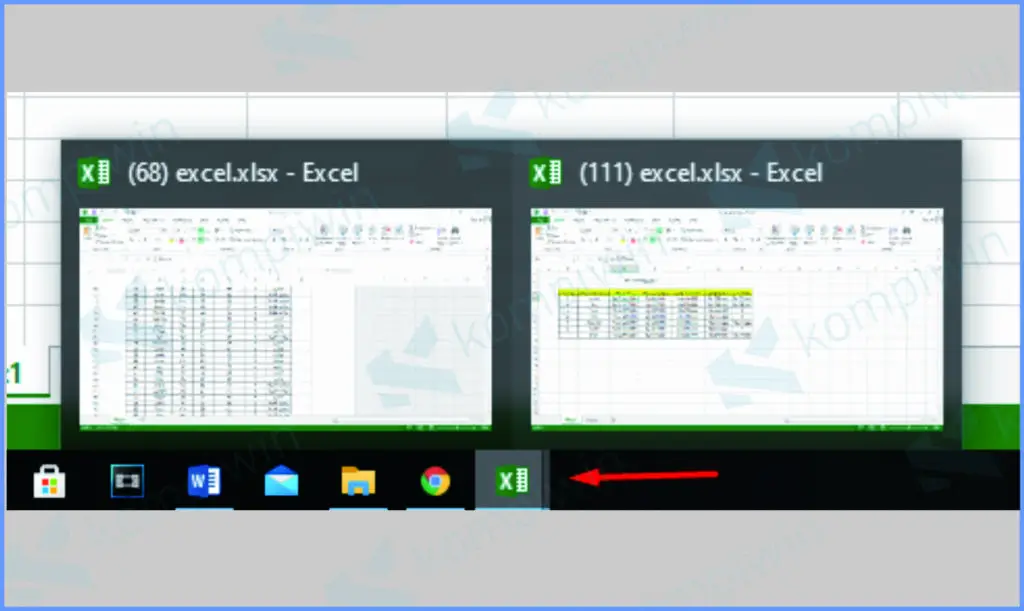When it comes to working with Excel, there are many different ways to view and manipulate data. In this article, we will explore different techniques for showing multiple sheets or files at once in Excel. We will also touch on how to pull data from different sheets.
How to show multiple sheets in Excel
When working in Excel, it can be helpful to view multiple sheets at once. This can be useful for a variety of reasons, including comparing data, copy/pasting information between sheets, and simply keeping a better overview of your work. Here are a few techniques for showing multiple sheets at once:
Splitting the screen
One way to view multiple sheets in Excel is to split the screen. To do this, simply click on the “View” tab at the top of the screen, and then click “Split”. This will create a divider in the middle of the screen, allowing you to see two different parts of the same sheet. You can adjust the divider by clicking and dragging it.
Using multiple windows
Another way to view multiple sheets in Excel is to use multiple windows. To do this, simply open the sheets you want to compare in separate windows. You can do this by clicking on the sheet, then clicking “File”, and then “New Window”. You can then drag each window to a different part of the screen as needed.
How to show multiple files in Excel
In addition to showing multiple sheets, you may also want to show multiple Excel files at once. This can be useful if you are working on multiple projects at the same time, or if you want to compare data between different files. Here are a few techniques for showing multiple files at once in Excel:
Using multiple windows
As with showing multiple sheets, one way to show multiple files in Excel is to use multiple windows. To do this, simply open each file in a separate window. You can do this by right-clicking on the file in Explorer and selecting “Open in new window”.
Merging worksheets
If you want to compare or combine data from multiple sheets, you can use the “Consolidate” feature in Excel. To access this, click on the “Data” tab at the top of the screen, and then click “Consolidate”. From here, you can choose the sheets you want to consolidate and what type of information you want to combine.
How to pull data from different sheets in Excel
Excel allows you to pull data from different sheets within the same file, making it easy to work with large amounts of data. Here are a few techniques for pulling data from different sheets:
Using formulas
One of the most common ways to pull data from different sheets in Excel is to use formulas. For example, you can use the “SUM” formula to add up the values in different sheets. To do this, simply type “=SUM(sheet1!A1:sheet2!B1)” into the cell where you want the result to appear. This will add up the values in cells A1 and B1 in sheets 1 and 2, respectively.
Using the “Get External Data” feature
Another way to pull data from different sheets is to use the “Get External Data” feature in Excel. To access this, click on the “Data” tab at the top of the screen, and then click “From Other Sources” > “From Microsoft Query”. From here, you can select the other sheets you want to pull data from.
FAQ
How do I compare data from different sheets?
There are a few ways to compare data from different sheets in Excel. One option is to use the “Consolidate” feature to merge the data into a new sheet. Another option is to use the “VLOOKUP” formula to find matching data between different sheets.
Can I view multiple Excel files in separate tabs within the same window?
Yes, Excel allows you to view multiple files in separate tabs within the same window. To do this, simply open each file in a separate Excel window, and then drag and drop each window into the same Excel instance. This will create separate tabs within the same instance for each file.
Video Tutorial