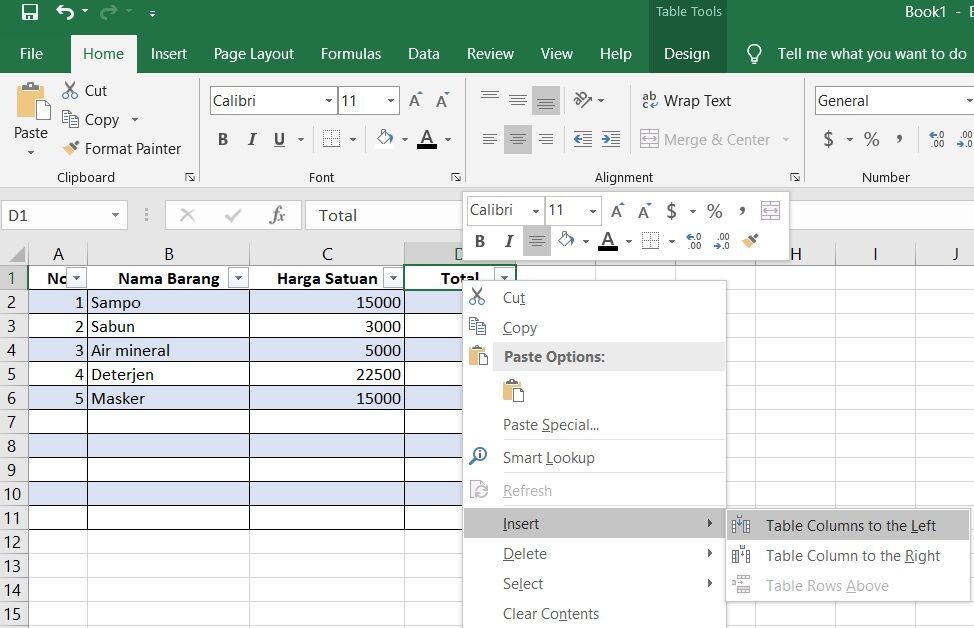How to Add Columns and Rows in Excel: Beginner’s Guide
Excel is a powerful tool for data management and analysis. Whether you are a professional, student, or just an avid user of spreadsheets, knowing how to add columns and rows in Excel is a basic skill that you need to learn. In this article, we will guide you through the simple steps to add columns and rows in Excel.
Adding Columns in Excel
If you want to add a new column in Excel, follow these simple steps:
Step 1: Select the Column to the Right of Where You Want to Add a New Column
First, select the column to the right of where you want to add a new column. This will make sure that the new column is inserted in the correct place.
Step 2: Right Click and Select “Insert”
Next, right-click on the column and select “Insert” from the drop-down menu. This will insert a new column to the left of the selected column.
Step 3: Enter the Data in the New Column
Finally, enter the data in the new column. You can also copy and paste data from other columns if you want to duplicate the same information.
Adding Rows in Excel
If you want to add a new row in Excel, follow these simple steps:
Step 1: Select the Row Below Where You Want to Add a New Row
First, select the row below where you want to add a new row. This will make sure that the new row is inserted in the correct place.
Step 2: Right Click and Select “Insert”
Next, right-click on the row and select “Insert” from the drop-down menu. This will insert a new row above the selected row.
Step 3: Enter the Data in the New Row
Finally, enter the data in the new row. You can also copy and paste data from other rows if you want to duplicate the same information.
FAQs
Q: Can I add multiple rows and columns at once in Excel?
A: Yes, you can add multiple rows and columns at once in Excel by selecting multiple rows or columns before inserting. Select the same number of rows or columns as you want to add and then right-click and select “Insert” from the drop-down menu. This will insert multiple rows or columns at once.
Q: Can I add columns and rows to a table in Excel?
A: Yes, you can add columns and rows to a table in Excel by selecting the table and following the same steps as above. However, when you add a new column or row to a table, Excel will automatically update the formulas and formatting in the adjacent cells to maintain the integrity of the table.
Conclusion
Adding columns and rows in Excel may seem like a simple task, but it is an essential skill for anyone who works with spreadsheets. By following the steps outlined in this article, you can quickly and easily add new columns and rows to your Excel sheets, whether you are working with a simple worksheet or a complex table.