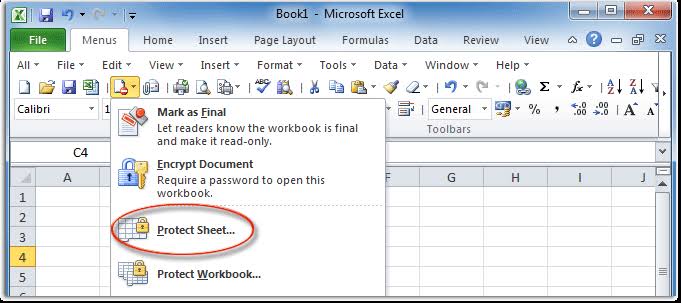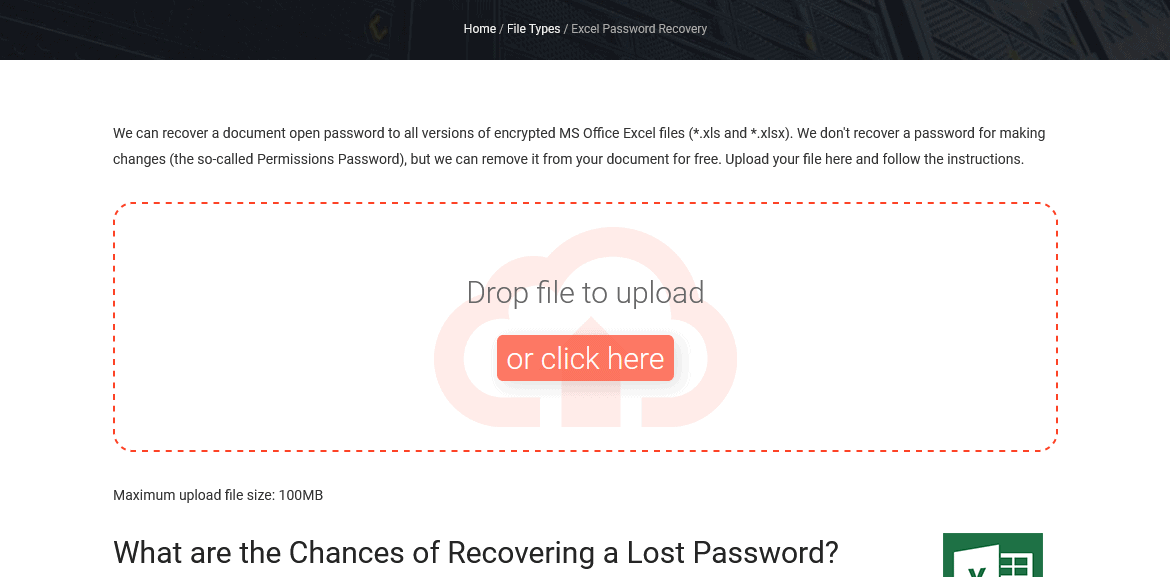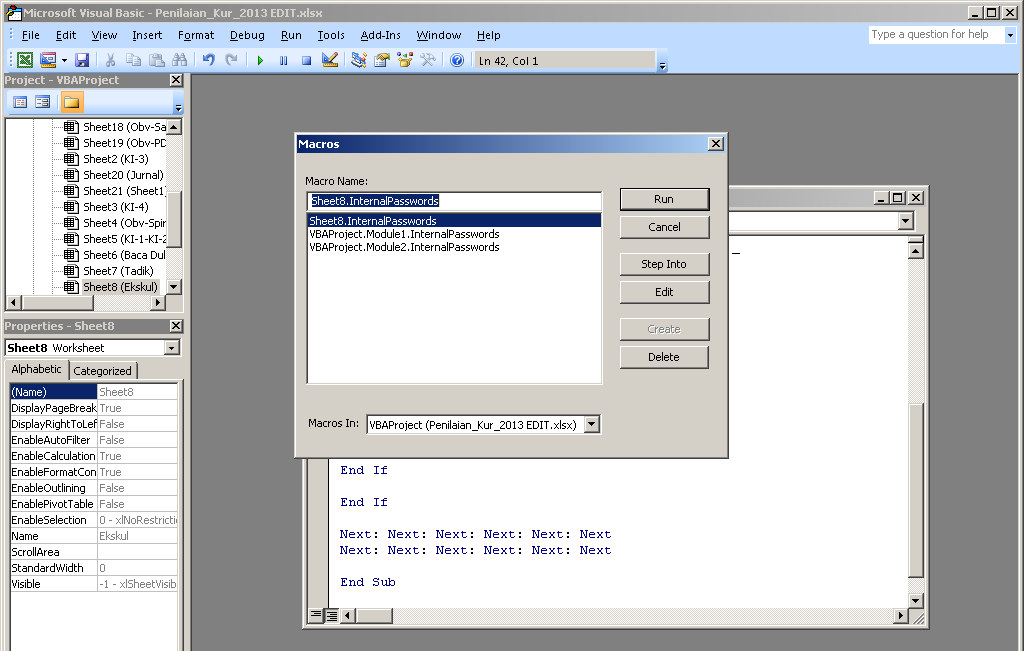Introduction
Microsoft Excel is a widely used spreadsheet software that is used to perform calculations, analyze data and create charts and graphs. In some cases, the worksheet or cells may be protected with a password to prevent accidental or unauthorized changes. However, it could be frustrating when you need to access the protected worksheet, but you have forgotten the password or were not given the password. In this article, we will examine how to unlock a protected worksheet, including online tools, and other methods.
Methods for Unlocking a Protected Worksheet in Excel
There are several methods to unlock a protected worksheet. Some of these methods are online, while others require using certain tools or techniques. Below are some of the methods:
Method 1: Online Tools
There are online tools that you can use to unlock a protected worksheet in Excel. These tools are user-friendly and require little technical know-how. The tools work by uploading the protected file and removing the password automatically. For instance, one of the tools that you can use is Password-Find. Password-Find boasts of a 92% password recovery success rate. To use Password-Find, follow these simple steps:
- Go to the Password-Find website.
- Click the “Upload your file” icon to upload the protected Excel file.
- Follow the instructions on the screen and provide any additional information required if needed.
- Once the file is uploaded, wait for the tool to process and remove the password.
- Download the unprotected file and open it in Excel.
Other online tools that you can use include LostMyPass.com, OnlineHashCrack, and Online Password Recovery.
Method 2: Save As
The “Save As” method is another way in which you can unlock a protected worksheet in Excel. The procedure is as follow:
- Open the protected worksheet in Excel.
- Click “File” and select “Save As”.
- From the “Save As” dialog box, choose a different format. For instance, if the file is currently saved in the “XLS” format, you could save it in “XLSX” format.
- Click “Save”.
- The new file will not have the password protection, and you can edit it as needed.
FAQs
What do I do if the online tools do not work?
If the online tools do not work, you can try using the “Save As” method. Alternatively, you can use specialized software such as Excel Password Recovery or PassFab for Excel to recover the password. Such software is designed to handle password-protected Excel files and can crack the protection within a short time.
What are the risks of using password recovery software?
Using password recovery software to unlock a protected worksheet can be risky, especially if the software is not from a reputable source. The software might contain malware, spyware, or other malicious programs that could harm your computer or steal your personal information. Therefore, it is important to ensure that you get password recovery software from a trusted and reputable source and that you use it with caution.
Conclusion
In conclusion, while it is essential to secure data using password protection, it is equally important to have a way to access that data when necessary. The methods highlighted in this article provide different ways to unlock a protected worksheet in Excel, and you can select the method that works best for you. However, it is important to note that using password-cracking software can be risky, and you should only use it if you are sure that it is safe and legitimate.