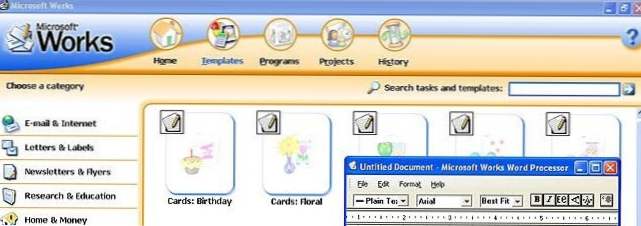In the professional world, using Microsoft Excel is a common task. A spreadsheet program that is utilized for organizing, analyzing, and storing data. Its user interface has become familiar to the world of finance, accounting, marketing, and every possible sector needing to organize and process data. There are different files created in Excel and its equivalents such as WPS Office which hold data that needs to be accessed at later times. It is very important to know how to open and access these files and this article is designed to provide steps, tips, and guidance to access Excel files from different devices and software.
How to Open Password Protected Excel Files
Microsoft Excel offers a feature to password-protect files to prevent unauthorized access. If you have an Excel file with a password, follow these steps to open it.
- Click the “File” tab in Excel and click “Open.”
- Find the Excel file you want to view and click on “Open.”
- Enter the password in the “Password” field that pops up.
- Select “Read-Only” if you do not intend to make any changes, or “Enable Editing” if you want to make changes to the Excel file.
- Now you can view and make changes to the Excel file.
It is important to note that if you forget the password to an Excel file, you cannot recover it. In such a case, you will have to use a third-party software like PassFab for Excel or Stellar Toolkit for Excel to remove the password from the file.
How to Open Excel Files on Different Devices
Excel files can be accessed from different devices like smartphones, tablets, and laptops. Here are the steps to open Excel files on different devices.
Opening Excel Files on Android Devices
Android devices allow you to access Excel files using different apps like Microsoft Excel for Android, WPS Office, Google Sheets, and many others. Here are the steps to open Excel files on Android devices with Microsoft Excel for Android.
- Download and install the Microsoft Excel app from the Google Play Store.
- Launch the app and click “Open” to browse for the Excel file you want to view.
- Select the Excel file you want to view, and it will open in Microsoft Excel for Android.
Opening Excel Files on iOS Devices
iOS devices can open Excel files using the Microsoft Excel app on the App Store or using third-party apps. Here are the steps to open Excel files on iOS devices using Microsoft Excel for iOS.
- Download and install the Microsoft Excel app from the App Store.
- Launch the app and tap “Open” to browse for the Excel file you want to view.
- Select the Excel file you want to view, and it will open in Microsoft Excel for iOS.
Alternatively, you can use an app like Google Sheets or WPS Office to open and view Excel files on iOS devices.
Opening Excel Files on Windows Devices
Microsoft Excel files can be opened on Windows devices using Microsoft Excel software. Here are the steps to open Excel files on Windows devices.
- Click on the “Start” menu in the lower-left corner of the desktop screen.
- Type “Excel” in the search bar and wait for the search results to show up.
- Select “Microsoft Excel” from the search results to launch the software.
- Click “Open” in the Excel software and browse for the Excel file you want to view.
- Select the Excel file and click “Open” to view it on the software.
It is important to note that Microsoft Excel software comes with different versions. Ensure you have the latest version of the software to have access to new features.
FAQ
Can I use Excel on a Chromebook?
Yes, you can use Microsoft Excel on a Chromebook using the web-based version of the software or by downloading the Android app on the Google Play Store.
How do I convert an Excel file to a PDF?
Converting Excel files to PDFs is easy, and can be done using Microsoft Excel. Here are the steps to convert an Excel file to PDF:
- Open the Excel file you want to convert.
- Click on “File” and then “Export.”
- Select “Create PDF/XPS Document” and click “Create PDF/XPS.”
- Choose where you would like to save the PDF and click “Publish.”
Alternatively, you can also use online tools like SmallPDF or Adobe Acrobat to convert the Excel file to PDF.
Conclusion
Excel files hold important data in different sectors. Knowing how to access these files from different devices and software is crucial for any professional. Whether you need to open a password-protected Excel file, or view an Excel file on your Android, iOS, or Windows device, following the steps highlighted above will help you accomplish it. In summary, Microsoft Excel software remains a vital tool for any professional requiring the organization, analysis, and storage of data.