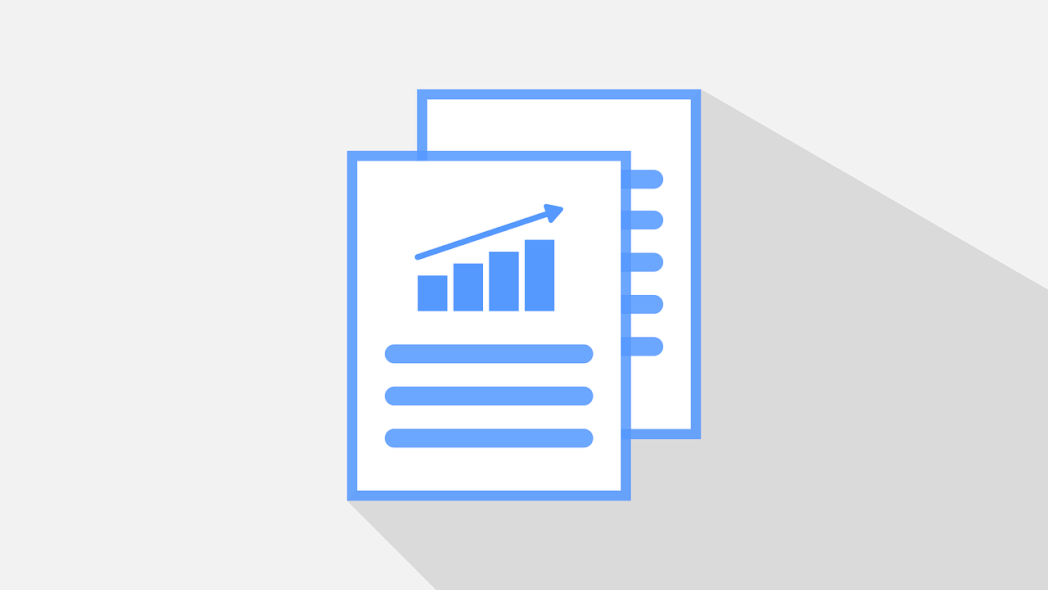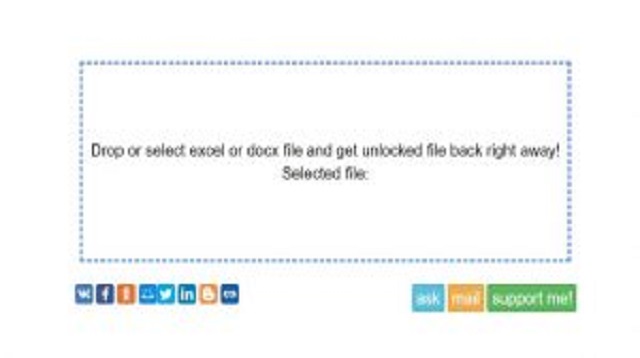Have you ever stumbled across a password-protected file that you need to access urgently, but don’t know how to open it? Whether it’s a PDF, Excel, or ZIP file, we’ve got you covered. In this article, we’ll provide you with step-by-step instructions on how to unlock password-protected files.
Cara Membuka File PDF yang Dipassword dengan Beberapa Langkah Mudah
If you receive a password-protected PDF that you need to access, there are a few simple steps you can follow to unlock it:
- Open the password-protected PDF in Acrobat DC.
- Enter the password in the prompt that appears.
- If the password is correct, the file will be unlocked, and you can now access its contents.
However, if you don’t have Acrobat DC, or if the password is incorrect, you can use online tools to unlock the PDF file. For example, you can use Smallpdf or PDFUnlock to do so.
Cara Membuka Password File Excel Yang Terproteksi
If you have lost or forgotten the password to a password-protected Excel file, there are a few methods you can try to unlock it:
- Use the built-in password recovery option in Excel. Open the Excel workbook, go to “File” > “Info” > “Protect Workbook” > “Encrypt with Password.” Delete the current password and click “OK.” If it doesn’t work, move on to the next method.
- Use VBA to remove the password protection. Open the password-protected Excel file, press “Alt + F11,” go to “Insert” > “Module,” and paste in the following code:
Sub PasswordBreaker()
‘ Breaks worksheet password protection.
Dim i As Integer, j As Integer, k As Integer
Dim l As Integer, m As Integer, n As Integer
Dim i1 As Integer, i2 As Integer, i3 As Integer
Dim i4 As Integer, i5 As Integer, i6 As Integer
On Error Resume Next
For i = 65 To 66: For j = 65 To 66: For k = 65 To 66
For l = 65 To 66: For m = 65 To 66: For i1 = 65 To 66
For i2 = 65 To 66: For i3 = 65 To 66: For i4 = 65 To 66
For i5 = 65 To 66: For i6 = 65 To 66: For n = 32 To 126
ActiveSheet.Unprotect Chr(i) & Chr(j) & Chr(k) & _
Chr(l) & Chr(m) & i1 & i2 & i3 & i4 & i5 & i6 & Chr(n)
If ActiveSheet.ProtectContents = False Then
MsgBox “Password is ” & Chr(i) & Chr(j) & _
Chr(k) & Chr(l) & Chr(m) & i1 & i2 & i3 & i4 & i5 & i6 & Chr(n)
Exit Sub
End If
Next: Next: Next: Next: Next: Next
Next: Next: Next: Next: Next: Next
End Sub - Use online tools to unlock the Excel file, such as Excel Password Recovery or Passper for Excel.
Cara Hack Excel yang dipassword Protected Sheet & File Online & Offline
If you need to remove the password protection from an Excel file but don’t know the password, you can try using some dedicated hacking tools. Here are some options:
- Excel Password Remover is a free tool that promises to remove the password protection from Excel files.
- Excel Password Recovery is a paid tool that uses brute-force attacks to crack the password of a password-protected Excel file.
Cara Membuka Password File Excel
If you need to unlock a password-protected Excel file but don’t know the password, there are several methods you can try:
- Use an online tool to remove the password protection, such as Online Password Wizard or LostMyPass Excel Password Recovery.
- Use a third-party software to crack the password, such as PassFab for Excel or iSeePassword Excel Password Recovery.
Cara Membuka File ZIP yang Dipassword di Android Tanpa Root
If you receive a password-protected ZIP file on your Android device, you can use an app like RAR to unlock it. Here’s how:
- Download and install the RAR app from the Google Play Store.
- Open the app and navigate to the password-protected ZIP file you want to extract.
- Enter the password when prompted.
- The file will now be extracted, and you’ll be able to access its contents.
FAQ
Here are some frequently asked questions about unlocking password-protected files:
1. What should I do if I forget my password?
If you forget your password, you can try using password recovery tools or attempting to hack the password. However, both options are not guaranteed to work, and it’s always better to keep a record of your passwords in a secure location.
2. Is it legal to hack password-protected files?
Hacking password-protected files without the owner’s permission is illegal and can result in severe consequences. Therefore, it’s always essential to obtain permission before attempting to unlock password-protected files.
Now that you have learned how to unlock password-protected files, you can rest assured that you’ll be able to access important documents even if they are password-protected. Remember to keep your passwords safe and secure.