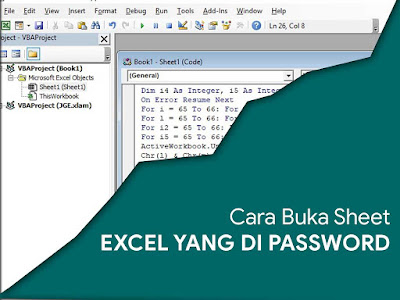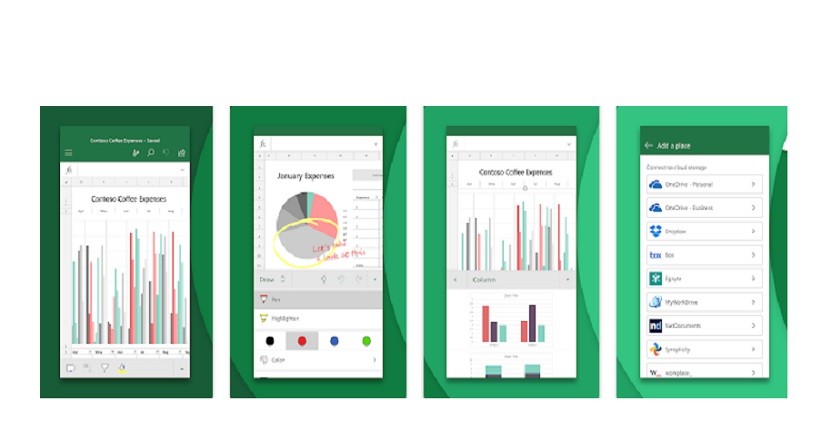Opening a password-protected Excel file can be a nerve-wracking task, especially if you do not have the password. Password-protected Excel files can be a major hurdle for not only individuals but also for businesses and organizations. With businesses relying heavily on data, it can be frustrating if they cannot access the data in the Excel file due to the password. However, fret not, we have got you covered with some easy and simple ways to access your password-protected Excel file.
Method 1: Using Online Tools
One of the simplest and fastest ways to unlock an Excel file is by using online tools. There are several online tools available that can help you unlock password-protected Excel files. One such tool is Online Excel Password Unlocker, which works by using a brute-force attack to unlock the password. Here’s how to use the tool:
- Visit the Online Excel Password Unlocker website.
- Upload the password-protected Excel file.
- Select the preferred attack method (brute-force attack or dictionary attack).
- Click on the “Unlock” button to start the unlocking process.
- Once the file is unlocked, you can download it and use it as per your requirement.
Caution:
While online tools can be a great solution to unlock password-protected Excel files, they can also be dangerous. Do not use an online tool from an untrusted website. Always ensure that the website you are using is legitimate before uploading any sensitive data.
Method 2: Using VBA Code
Another way to unlock an Excel file is by using VBA (Visual Basic for Applications) code. VBA is a programming language used in Microsoft Office applications to automate repetitive tasks and to interact with Excel. Here’s how to use VBA code to unlock a password-protected Excel file:
- Open the password-protected Excel file.
- Press “Alt + F11” to open VBA editor.
- Insert a new module by clicking on “Insert –> Module”.
- Copy and paste the following code in the module:
Sub PasswordBreaker()
'Breaks worksheet password protection.
Dim i As Integer, j As Integer, k As Integer
Dim l As Integer, m As Integer, n As Integer
Dim i1 As Integer, i2 As Integer, i3 As Integer
Dim i4 As Integer, i5 As Integer, i6 As Integer
On Error Resume Next
For i = 65 To 66: For j = 65 To 66: For k = 65 To 66
For l = 65 To 66: For m = 65 To 66: For i1 = 65 To 66
For i2 = 65 To 66: For i3 = 65 To 66: For i4 = 65 To 66
For i5 = 65 To 66: For i6 = 65 To 66: For n = 32 To 126
ActiveSheet.Unprotect Chr(i) & Chr(j) & Chr(k) & _
Chr(l) & Chr(m) & Chr(i1) & Chr(i2) & Chr(i3) _
& Chr(i4) & Chr(i5) & Chr(i6) & Chr(n)
If ActiveSheet.ProtectContents = False Then
MsgBox "One usable password is " & Chr(i) & Chr(j) & _
Chr(k) & Chr(l) & Chr(m) & Chr(i1) & Chr(i2) & _
Chr(i3) & Chr(i4) & Chr(i5) & Chr(i6) & Chr(n)
Exit Sub
End If
Next: Next: Next: Next: Next: Next
Next: Next: Next: Next: Next: Next
End Sub
- Press F5 to run the code.
- The macro will run through all possible password combinations and display the usable password.
- Enter the usable password to unlock the password-protected Excel file.
Frequently Asked Questions (FAQ)
1. Is it legal to unlock a password-protected Excel file?
It is not illegal to unlock a password-protected Excel file if you are the rightful owner of the file or if you have permission from the rightful owner. However, if you are attempting to unlock a password-protected Excel file with malicious intent, it can be considered a violation of the law.
2. Is it possible to unlock an Excel file without the password?
Yes, it is possible to unlock an Excel file without the password using the methods mentioned above, such as online tools or VBA code. However, keep in mind that attempting to unlock an Excel file without permission is not encouraged and can lead to legal action.
Unlocking an Excel File Made Easy
In conclusion, password-protected Excel files can be a major hurdle when it comes to accessing essential data. However, unlocking these files is simpler than you think. You can use online tools or VBA code to unlock password-protected Excel files quickly and easily. However, make sure to use these methods responsibly and only unlock files with permission from the rightful owner.
Video: How to Unlock a Password-Protected Excel File
Image References:
-
Cara Membuka File Excel yang di Password dengan Mudah – Massiswo.Com
-
Aplikasi Untuk Membuka Semua Jenis File Di Android
-
Cara membuka file Excel yang dikunci/dilindungi (+ gambar) | Berita Tekno
-
Cara Membuka File Excel yang Terkunci
-
Cara Membuka Password File Excel Yang Terproteksi