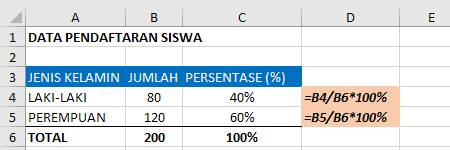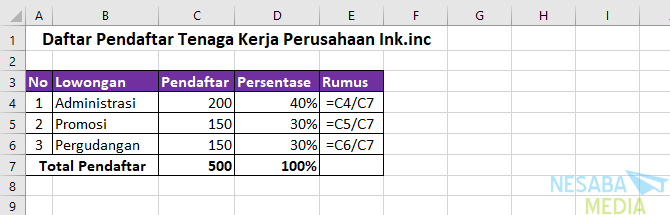Excel is a powerful tool in calculating various mathematical operations, including percentages. Knowing how to calculate percentages in Excel can be a valuable skill in various fields, such as finance, data analysis, and budgeting.
Formula for Calculating Percentages in Excel:
In Excel, the formula for calculating percentages is very simple. You just need to divide the number you want to find the percentage of by the total, then multiply the result by 100. The formula looks like this:
(part/whole)*100%
For example, if you want to find out what percentage of 250 is 50, you would divide 50 by 250, then multiply the result by 100. The calculation would look like this:
(50/250)*100% = 20%
How to Calculate Percentages in Excel using Formulas:
Example 1: Finding the Percentage of the Total
Let’s say you have a column of sales figures and you want to find out what percentage each sale is of the total sales. Follow these steps:
- Select a cell in the column where you want to display the percentages.
- Type the following formula: =cell/sum(range)*100%
- Press Enter.
- Copy the formula down the column.
For example, if your sales figures are in cells A1:A10, and you want to display the percentages in column B, you would type this formula in cell B1:
=A1/SUM(A1:A10)*100%
Copy the formula down the column to display the percentages for all the sales figures.
Example 2: Finding the Percentage Increase or Decrease
Let’s say you have two columns of data, one for last year’s sales and one for this year’s sales, and you want to find out the percentage increase or decrease in sales. Follow these steps:
- Select a cell where you want to display the percentage increase or decrease.
- Type the following formula: =(new-old)/old*100%
- Press Enter.
For example, if last year’s sales figures are in cells A1:A10, and this year’s sales figures are in cells B1:B10, and you want to display the percentage increase or decrease in cell C1, you would type this formula:
=(B1-A1)/A1*100%
Frequently Asked Questions:
Q: What is another way to calculate percentages in Excel?
A: Another way to calculate percentages in Excel is to use the Format Cells feature. Select the cell(s) that you want to format as percentages, and then press Ctrl+Shift+%. The cell(s) will now display numbers as percentages with two decimal places.
Q: Can I use percentages to calculate a proportional value in Excel?
A: Yes, you can use percentages to calculate proportional values in Excel. For example, if you want to calculate what percentage of a budget is allocated to a particular department, you would divide the budget amount for that department by the total budget, then multiply the result by 100. The formula looks like this:
(budget for department/total budget)*100%
Video Tutorial: How to Calculate Percentages in Excel
Images:
Image 1: How to Calculate Percentage (%) in Excel – Microsoft Excel
Image 2: Cara Menghitung Persentase Kumulatif Di Excel – Beinyu.com
Image 3: [Tutorial] Cara Membuat Rumus Di Excel Pdf | Beserta Gambar – Panduan
Image 4: 5 Contoh Cara Menghitung Persentase Excel Yang Benar M Jurnal – Mobile
Image 5: Menyalin Rumus di Microsoft Excel – YouTube