Many people still resort to installing Windows on their computers using optical drives, which can be slow and inconvenient. However, with the growing technology, it is now possible to install Windows with a flash drive. In this article, we will show you how to install Windows 7 and Windows 8 with a flash drive.
 How to Install Windows 8 with a Flash Drive
How to Install Windows 8 with a Flash Drive
If you want to have Windows 8 installed on your computer, you would need a flash drive of at least 4GB in size. Here is a quick step-by-step guide on how to create a bootable USB flash drive for Windows 8:
- Insert your flash drive into a USB port on your computer.
- Download the Windows 8 ISO file from the official Windows website or any other reliable source.
- Download and install the Windows 7 USB/DVD Download Tool from the official Microsoft website.
- Run the Windows 7 USB/DVD Download Tool and select the ISO file you downloaded in the previous step.
- Select “USB device” as the media type to create a bootable USB flash drive for Windows 8.
- Select your USB flash drive and click “Begin copying” to start the process.
- Once the process is complete, you will have a bootable USB flash drive for Windows 8 ready for installation.
 How to Install Windows 7 with a Flash Drive
How to Install Windows 7 with a Flash Drive
Creating a bootable USB flash drive for Windows 7 is slightly different but still easy to follow. Here is a quick step-by-step guide on how to create a bootable USB flash drive for Windows 7:
- Insert your flash drive into a USB port on your computer.
- Download the Windows 7 ISO file from the official Windows website or any other reliable source.
- Download and install a free tool called Rufus.
- Run Rufus and select your USB flash drive in the “Device” field.
- Click on the “Select” button next to the “Boot selection” field and select the Windows 7 ISO file.
- Leave all the other settings at their default and click the “Start” button to begin the process.
- Once the process is complete, you will have a bootable USB flash drive for Windows 7 ready for installation.
Frequently Asked Questions
Can I use a microSD card instead of a USB flash drive?
Yes, you can use a microSD card instead of a USB flash drive. Both devices function similarly in terms of storing data, so any device that can be used to store and transfer data can be used to create a bootable flash drive for Windows.
What is the advantage of installing Windows with a flash drive over a DVD?
Installing Windows with a flash drive is faster and more convenient than using a DVD. A flash drive has a higher data transfer rate than a DVD, meaning that the installation process will take less time. Additionally, a flash drive is smaller and more portable than a DVD, so it can be carried around easily. Moreover, it avoids the need to purchase a separate DVD drive altogether
Video Tutorial
We hope this article was helpful in guiding you through the process of installing Windows 7 and Windows 8 with a flash drive. If you encounter any difficulties during the process, don’t hesitate to reach out for help or consult online forums for more information.
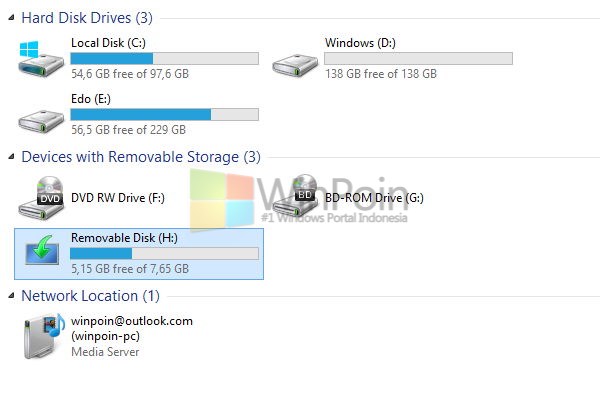 How to Install Windows 8 with a Flash Drive
How to Install Windows 8 with a Flash Drive How to Install Windows 7 with a Flash Drive
How to Install Windows 7 with a Flash Drive