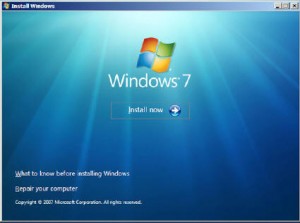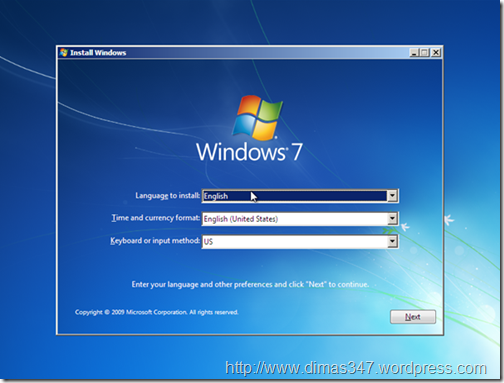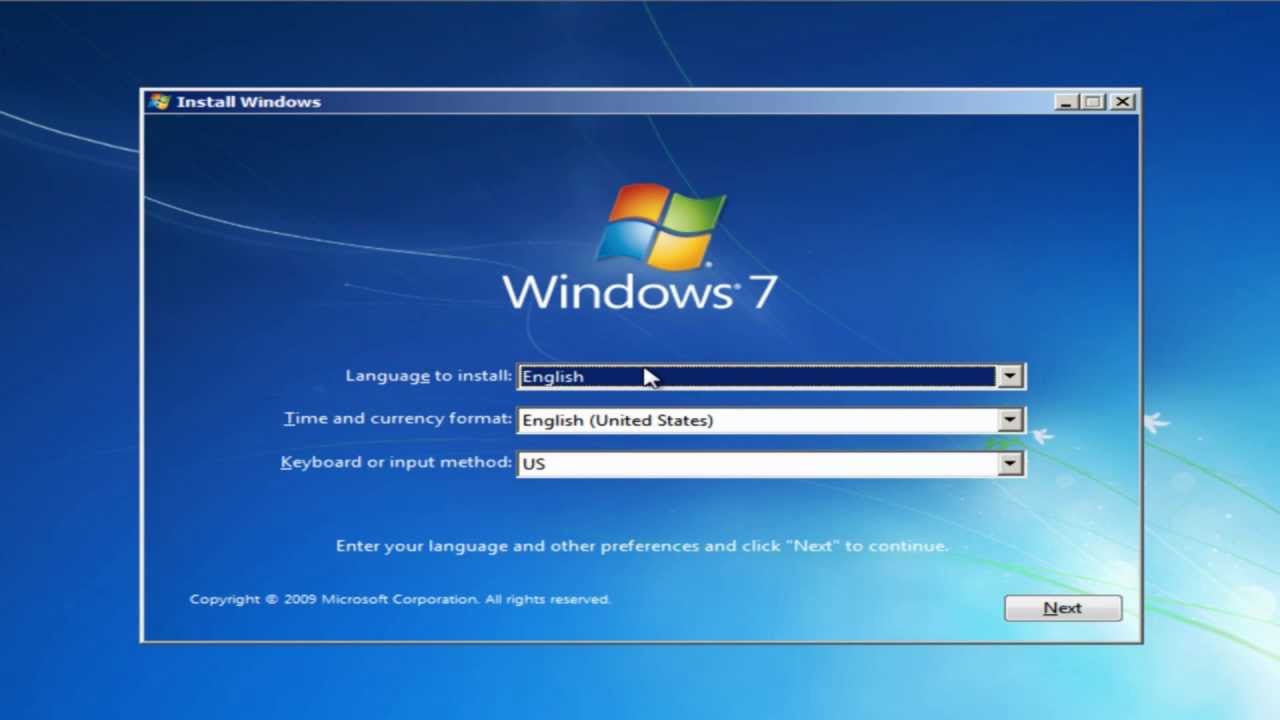Windows 7 is one of the most popular operating systems that was released by Microsoft in 2009. It is still being used by millions of people around the world. If you want to install Windows 7 in your system, then you have come to the right place. In this article, you will learn how to install Windows 7 easily.
Step 1: Download the Windows 7 ISO file
The first step is to download the Windows 7 ISO file. You can download the ISO file from the official website of Microsoft. Make sure to download the correct version of Windows 7 that is compatible with your system. There are different versions of Windows 7, such as Home Basic, Home Premium, Professional, and Ultimate. Choose the one that suits your needs.
After you have downloaded the ISO file, you have to burn it to a DVD or a USB drive. You can use tools like Rufus to create a bootable USB drive. Make sure to back up all your important files before proceeding with the installation. Installing an operating system will delete all the files on your hard disk.
Step 2: Boot from the DVD or USB drive
Once you have created a bootable DVD or USB drive, you have to boot your system from it. To do this, restart your system and enter the BIOS settings. In the BIOS settings, change the boot order and set the DVD or USB drive as the first boot device. Save the changes and exit the BIOS settings. Your system will now boot from the DVD or USB drive.
After booting from the DVD or USB drive, Windows 7 setup will start. You will be asked to select the language, time, and currency format. Select the appropriate options and click on the ‘Next’ button.
Step 3: Install Windows 7
Next, you will be asked to enter the product key. The product key is a 25-character code that is used to activate Windows 7. You can find the product key on the Windows package or on the sticker of your system. Enter the product key and click on the ‘Next’ button.
Read and accept the license terms and click on the ‘Next’ button. Now, you will be asked to select the type of installation. There are two options: ‘Upgrade’ and ‘Custom (advanced)’. If you want to upgrade from a previous version of Windows, select the ‘Upgrade’ option. If you want to do a clean install, select the ‘Custom (advanced)’ option.
After selecting the type of installation, you will be asked to select the partition where you want to install Windows 7. If you have only one partition, then select it. If you have multiple partitions, select the partition where you want to install Windows 7. You can also create a new partition if you want.
Click on the ‘Next’ button and Windows 7 will start installing. This process may take some time depending on the speed of your system.
After the installation is complete, your system will restart. You have now successfully installed Windows 7. You can now start customizing your system according to your needs.
FAQs
Q. Do I need a product key to install Windows 7?
A. Yes, you need a product key to activate Windows 7. You can find the product key on the Windows package or on the sticker of your system. If you don’t have a product key, you can buy one from Microsoft.
Q. Can I upgrade from Windows XP to Windows 7?
A. No, you cannot upgrade from Windows XP to Windows 7 directly. You have to do a clean install of Windows 7. This means that you will have to back up all your files, install Windows 7, and then restore your files.
Conclusion
Installing Windows 7 is not a difficult task. All you need is a little patience and some knowledge of the installation process. By following the steps mentioned in this article, you can easily install Windows 7 in your system.
If you face any problems during the installation process, you can refer to the tutorials and forums available online. There are many resources available that can help you with the installation process.
Video Tutorial
If you prefer to watch a video tutorial, then you can watch the following video on YouTube: