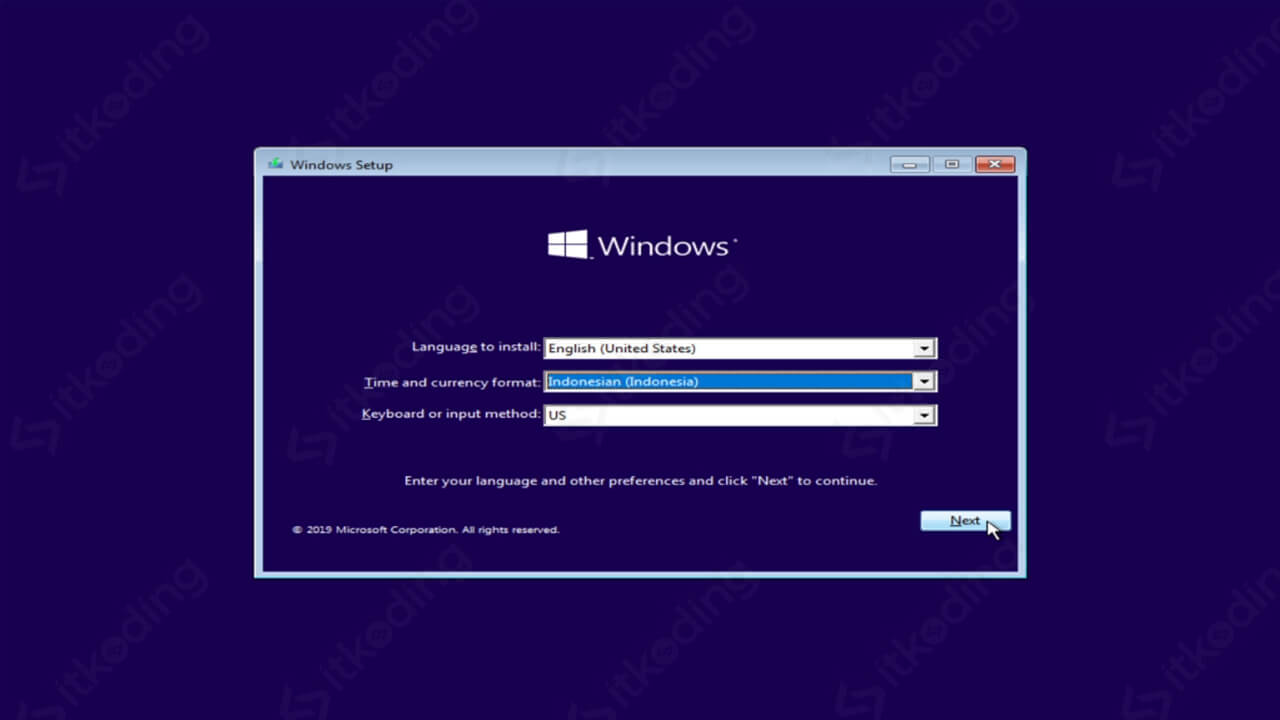When it comes to installing Windows 10, many people can feel overwhelmed and unsure of where to start. Fortunately, the process is quite simple, and this guide will help you install Windows 10 with ease.
Installation Steps
The first step of installing Windows 10 is to download the installation files. You can do this by going to the official Windows 10 download page and selecting “Download tool now.” This will download a small file called “MediaCreationTool.exe.”
Once the download is complete, open the file and select “Accept” to agree to the terms and conditions. Then, select “Create installation media (USB flash drive, DVD, or ISO file) for another PC” and hit “Next.”
On the next screen, select your preferred language, edition, and architecture (either 32-bit or 64-bit). If you’re unsure which architecture to choose, you can check this by navigating to “Settings” > “System” > “About” and looking under “System type.”
Next, select the media you want to use to install Windows. If you have an empty USB flash drive or blank DVD, you can select these options. Alternatively, if you prefer to create an ISO file and burn it to a DVD later, you can select “ISO file” and save it to your computer.
Once you’ve selected your preferred media, select “Next,” and the download process will begin. This may take some time, depending on your internet speed and the size of the installation files.
When the download is complete, you’ll be prompted to choose the installation location. If you’re using a USB flash drive or DVD, make sure it’s plugged in, and select your preferred language and other settings.
Next, you’ll need to enter your product key. This is a 25-character code that’s included with your purchase of Windows 10. If you don’t have a product key, you can select “I don’t have a product key” to continue with the installation, but you’ll need to enter a valid product key later.
Once you’ve entered your product key, select “Next,” and the installation process will begin. This may take some time, depending on your computer’s speed and the size of the installation files.
FAQs
1. How much space do I need to install Windows 10?
The minimum space required to install Windows 10 is 16 GB for the 32-bit version and 20 GB for the 64-bit version. However, it’s recommended to have at least 32 GB of free space on your hard drive to ensure that the system runs smoothly.
2. Do I need to backup my files before installing Windows 10?
While it’s not mandatory, it’s always a good idea to backup your important files before installing Windows 10 to ensure that you don’t lose any data. This can be done by copying your files to an external hard drive or cloud storage service.
Video Tutorial
If you prefer a visual guide to installing Windows 10, this video tutorial will walk you through the process step-by-step:
Conclusion
Installing Windows 10 may seem like a daunting task, but it’s actually quite simple with the help of this guide. Remember to download the installation files, select your preferred language and architecture, enter your product key, and backup your important files before beginning the installation process. If you encounter any issues, feel free to consult Microsoft’s official support page for further assistance.
FAQs
1.
2.
Image Gallery
Tutorial Cara Install Windows 10
Image Source: 3.bp.blogspot.com
Serial Number And Product Key For Autocad 2020
Image Source: itkoding.com
Begini Cara Instal Windows 10
Image Source: bukalapak.com