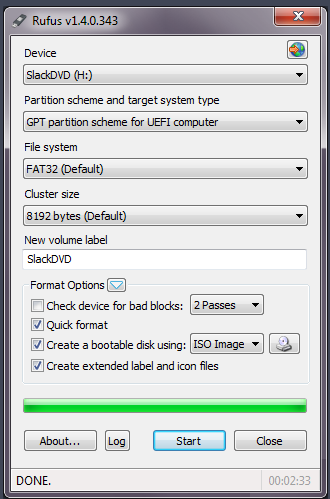Do you want to know how to reinstall Windows 7 on your laptop or computer? Or maybe you want to know how to reinstall Windows 8 or 10? In this article, we will guide you step-by-step on how to reinstall Windows on your laptop or computer.
Step 1: Backup Your Data
The first thing you need to do before reinstalling Windows is to backup all of your important data. This includes all of your personal files, documents, photos, and videos. You can backup your data by copying it to an external hard drive, USB flash drive, or by using a cloud storage service.
Step 2: Create a Bootable USB Drive
The next step is to create a bootable USB drive with the Windows installation files. You can download the Windows ISO file from Microsoft’s website and then use a tool like Rufus to create the bootable USB drive. Once you have created the bootable USB drive, plug it into your laptop or computer.
Step 3: Access the Boot Menu
The next step is to access the boot menu on your laptop or computer. This is where you can select the boot device you want to use. To access the boot menu, restart your laptop or computer and then press the key that is displayed on the screen. This could be F2, F10, F12, or another key depending on the manufacturer and model of your laptop or computer.
Step 4: Select the Boot Device
Once you have accessed the boot menu, select the boot device that is connected to your laptop or computer. In this case, it will be the bootable USB drive that you created in Step 2. Select it and press Enter.
Step 5: Install Windows
The next step is to install Windows. Follow the on-screen instructions to select your language, time zone, and keyboard layout. Then, select the option to install Windows and follow the on-screen instructions. You will be prompted to enter your product key, so make sure you have it handy.
Frequently Asked Questions
1. Is it necessary to backup my data before reinstalling Windows?
Yes, it is essential to backup your data before reinstalling Windows. This is because reinstalling Windows will erase all of your data from your laptop or computer. You should backup all of your important files, documents, photos, and videos to an external hard drive, USB flash drive, or by using a cloud storage service.
2. Can I reinstall Windows without a product key?
No, you cannot reinstall Windows without a product key. You will be prompted to enter your product key during the installation process. If you do not have a product key, you can purchase one from Microsoft or from an authorized reseller.
Video Tutorial: How to Reinstall Windows
Step-by-step Guide for Reinstalling Windows on a Laptop
1. ASUS Laptop with Windows 7
Title: Cara Instal Ulang Laptop Asus Windows 7 Dengan Flashdisk
If you have an ASUS laptop with Windows 7, you can follow these steps to reinstall Windows:
- Backup your data to an external hard drive, USB flash drive, or by using a cloud storage service.
- Create a bootable USB drive with the Windows 7 installation files.
- Insert the bootable USB drive into your ASUS laptop and access the boot menu by pressing F12 during startup.
- Select the bootable USB drive and press Enter.
- Follow the on-screen instructions to reinstall Windows 7. Enter your product key when prompted.
2. Acer Aspire Laptop
Title: Cara Instal Ulang Laptop Acer Aspire
If you have an Acer Aspire laptop, you can follow these steps to reinstall Windows:
- Backup your data to an external hard drive, USB flash drive, or by using a cloud storage service.
- Create a bootable USB drive with the Windows installation files.
- Insert the bootable USB drive into your Acer Aspire laptop and access the boot menu by pressing F12 during startup.
- Select the bootable USB drive and press Enter.
- Follow the on-screen instructions to reinstall Windows. Enter your product key when prompted.
Conclusion
Reinstalling Windows can help fix any performance issues with your laptop or computer. However, it is essential to backup your data before doing so. You can follow the steps provided in this article to reinstall Windows on your laptop or computer. If you encounter any issues during the process, consult the manufacturer’s website or contact their customer support for assistance.