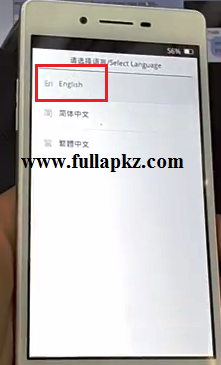Oppo smartphones have become increasingly popular over the years and with the rise in popularity comes an increase in the number of users who need to reinstall their Android operating system for one reason or the other. In this article, we’ll show you how to easily reinstall your Oppo Neo 7 and Oppo A39 using a computer or without one.
Reinstalling Oppo Neo 7
If you find your Oppo Neo 7 is experiencing software malfunctions, the best solution is to reinstall your Android operating system. Before starting, you should back up any important data to a computer, like photos, contacts, and messages. Here’s a step-by-step guide to reinstalling your Oppo Neo 7:
Step 1: Download Oppo Neo 7 Stock Firmware
You can download the Oppo Neo 7 Stock Firmware on your computer by visiting the official Oppo website. Once you download it, extract the compressed file and save the firmware to your computer.
Step 2: Preparation
After downloading, turn off your Oppo Neo 7 and plug it into your computer using a USB cable, ensuring that the device has at least 50% battery life. Hold down the key for volume up and volume down on your Oppo Neo 7 and connect the other end of the USB cable to the PC. Release the keys when the Oppo boot logo appears on your device.
Step 3: Install Oppo Neo 7 Stock Firmware using QFIL Tool
Download the QFIL tool (Qualcomm Flash Image Loader) and install it on your computer. After that, open QFIL and select “Load Content” and browse to the Oppo folder where you saved the stock firmware. When you’re done, click on the “Download” button and wait for the process to complete.
Reinstalling Oppo A39
Reinstalling the Android operating system for Oppo A39 (Neo 9s) is quite similar to reinstalling the Android operating system for the Oppo Neo 7. Here’s how to reinstall the Oppo A39:
Step 1: Preparation
Before starting, it’s crucial to back up your data using a computer. After making a backup of your data, power off your Oppo A39 Phone. Plug the USB cable into your computer and attach the other end to your Oppo A39 Phone while still holding the volume up and volume down buttons. Connect the device to the computer while holding the two buttons, the Oppo boot logo will appear once the phone is connected.
Step 2: Download Oppo A39 Stock Firmware
To download the Oppo A39 Stock Firmware, go to the official Oppo website and download the firmware. After downloading, extract the compressed file and save the firmware to your computer.
Step 3: Using Download Tool to Install Oppo A39 Stock Firmware
You’ll need to install the “Download Tool” in order to install Oppo A93 Stock Firmware. After downloading the package, extract it on your computer and open the “Download Tool” folder. Run the “DownloadTool.exe” file as an administrator and click “Select” to select the “TPT firmware” file. Finally, click the “Start” button to begin the installation process.
FAQ
Q: Will reinstalling my Oppo device delete all my data?
A: Yes, reinstalling an Oppo device will erase all of your data. So, it’s essential to make a backup of all your data before doing so.
Q: Can I reinstall my Oppo device without a computer?
A: Yes, you can reinstall your Oppo device without a computer. You can use the device’s built-in recovery mode by following these steps:
– Turn off the phone
– Hold down the “Volume down” button and the “Power” button simultaneously
– Release the “Power” button, but keep holding down the “Volume down” button
– Use the volume buttons to select “Recovery mode.”
Conclusion
Reinstalling your Oppo smartphone doesn’t have to be a daunting task. You can do it easily using a computer or without one. If you’re not familiar with the process, it’s recommended that you follow the steps closely, and in case of any difficulty, you can always consult a technician for help.