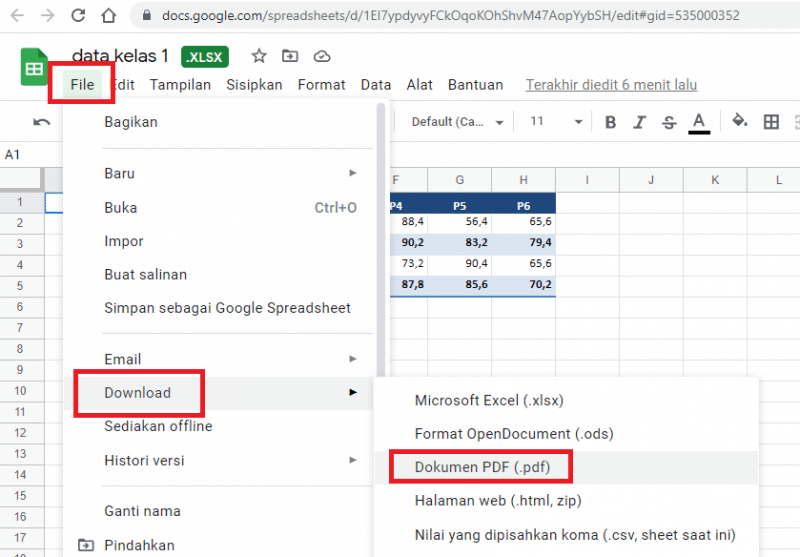Do you need to convert an Excel document to PDF format? You’re in luck, because there are multiple ways to do it! Here are 5 options:
1. Use Microsoft Excel
If you have Microsoft Excel installed on your computer, you can easily save any Excel document as a PDF. Simply click “File” -> “Save As” and select “PDF” from the dropdown format menu.
This method is quick and convenient, but it does require you to have access to Microsoft Excel.
2. Use an Online Converter
If you don’t have access to Microsoft Excel, or if you need to convert Excel documents frequently, then an online converter may be a good option for you. There are several websites that offer free Excel to PDF conversion services, such as I Love PDF and Small PDF. To use these converters, simply upload your Excel document and download the resulting PDF file.
Keep in mind that online converters may have file size or formatting limitations, so be sure to check the terms and conditions before using them.
3. Use Adobe Acrobat
If you have Adobe Acrobat installed on your computer, it can easily convert Excel documents to PDF. Simply open the Excel document in Acrobat and click “File” -> “Export To” -> “PDF”.
Adobe Acrobat is a professional software that provides a wide range of PDF-related features, but it does come with a cost.
4. Use Print to PDF Functionality
Most modern operating systems, including Windows and Mac OS, include a built-in function that allows you to print any file as a PDF. To use this function, open your Excel document and click “File” -> “Print”. From there, select “Print to PDF” from the dropdown menu.
This method is simple and convenient, but it may not preserve all formatting of the original Excel document.
5. Use Google Drive
Google Drive offers a free online office suite that includes Google Sheets, which can open and edit Excel documents. You can easily convert Excel documents to PDF in Google Sheets by clicking “File” -> “Download” -> “PDF Document”.
Google Drive is a great option for those who don’t have access to Microsoft Excel, and it provides a wide range of other features such as collaboration and cloud storage.
Frequently Asked Questions
Q: Can I convert a password-protected Excel document to PDF?
A: It depends on the method you’re using. Microsoft Excel, Adobe Acrobat, and some online converters may ask you to enter the document’s password before proceeding with the conversion. However, if the Excel document is heavily encrypted, then you may not be able to convert it without the password.
Q: Is there a way to convert multiple Excel documents to PDF at once?
A: Yes, some of the above-mentioned methods allow you to convert multiple files at once. For example, in Microsoft Excel, you can select multiple files and click “File” -> “Save As” -> “PDF”, and in Google Drive, you can select multiple files and click “File” -> “Download” -> “PDF Document (Multiple Sheets)”.
Video Tutorial
These are just a few of the many ways to convert Excel documents to PDF. Choose the method that works best for you based on your needs and available resources.