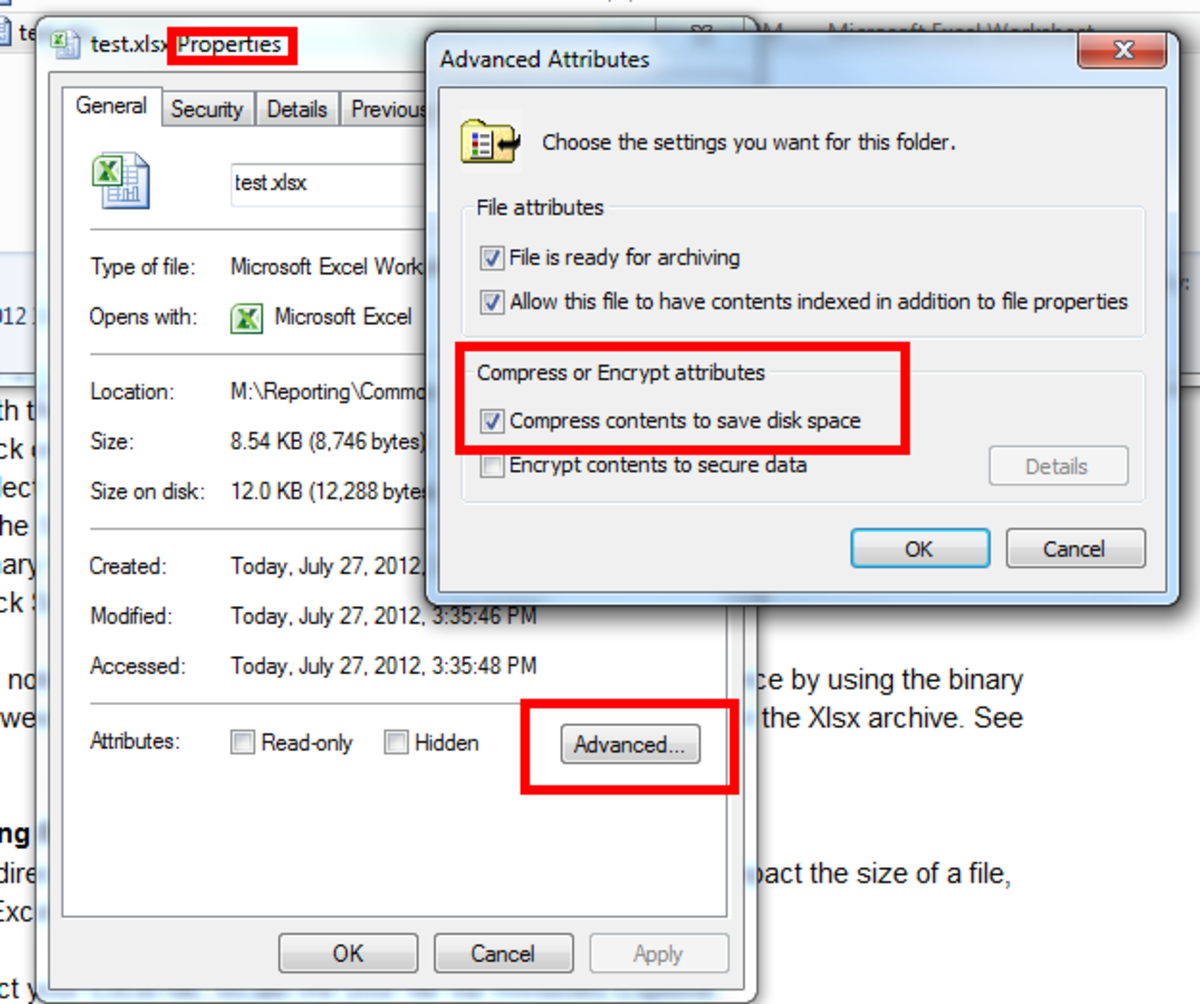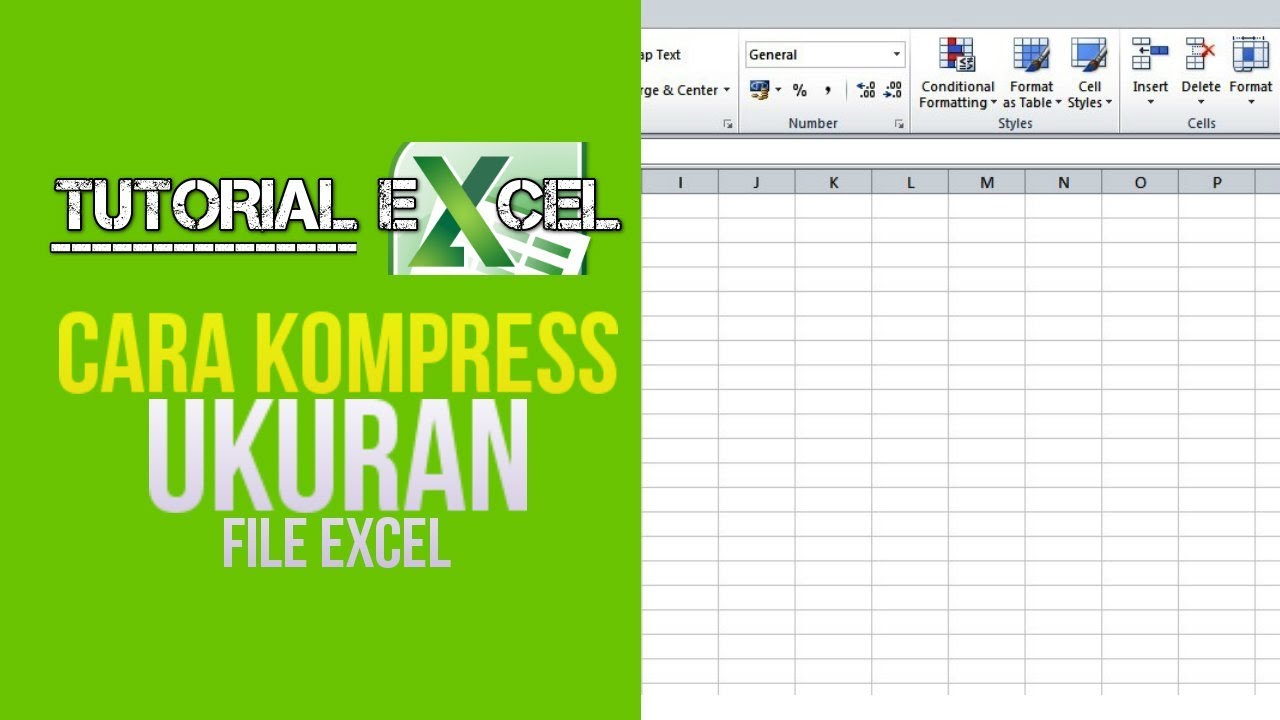Have you ever had trouble sending large Excel files through email? It can be frustrating when the file is too big to attach or takes too long to upload. Luckily, there are several ways to reduce the size of your Excel file. In this article, we’ll go through some easy methods for compressing Excel files, as well as converting them to PDFs.
Method 1: Delete Unnecessary Data
The first step in reducing the size of your Excel file is to delete any unnecessary data. This includes removing any duplicate rows or columns, deleting hidden sheets, and getting rid of any unused cells or formatting.
To delete duplicate rows or columns, highlight the cells you want to remove and click on the “Data” tab. Then, click on “Remove Duplicates” and select the columns or rows you want to delete.
To delete hidden sheets, right-click on the sheet tab and select “Unhide”. If there are no hidden sheets, the option will not show up.
Finally, to get rid of any unused cells or formatting, select the cells you want to delete and right-click. Then, click on “Delete” and select either “Delete Sheet Rows” or “Delete Sheet Columns”.
Method 2: Compress Images
If your Excel file contains images, you can reduce the file size by compressing them. To do this, click on the image you want to compress and then click on “Format Picture”. From there, select the “Picture” tab and click on “Compress Pictures”.
In the window that appears, you can choose the resolution and compression level for your image. The lower the resolution and compression level, the smaller the file size will be.
Method 3: Convert to PDF
If you need to send your Excel file as an attachment, but it’s still too large, you can convert it to a PDF file. PDF files are generally smaller than Excel files and can be opened on almost any device.
To convert your Excel file to a PDF, click on “File” and then “Save As”. In the window that appears, select “PDF” as the file type and then click on “Save”.
FAQ
Q: Can I compress multiple Excel files at once?
A: Yes, you can use a file compression tool like WinZip or 7-Zip to compress multiple Excel files at once. Simply select the files you want to compress, right-click, and select the “Add to Archive” option. From there, you can choose the compression level and file format.
Q: Will compressing my Excel file affect its quality?
A: No, compressing your Excel file should not affect the quality of its content. However, if you compress images too much, they may appear pixelated or blurry. It’s important to find the right balance between file size and image quality.