Have you ever encountered a situation where you forgot the password to your Excel 2010 file? It can be frustrating and nerve-wracking, especially if it contains important data. Thankfully, there are ways to unlock password-protected Excel files. In this article, we will discuss some methods that can help you regain access to your files.
 Cara Buka File Excel 2010 Yang Di Password Generator
Cara Buka File Excel 2010 Yang Di Password Generator
If you’re looking for a quick solution to unlock your password-protected Excel file, you can use an Excel password remover. There are various Excel password removers available online that can help you remove the password and gain access to your file. One such option is the Excel Password Remover tool.
The Excel Password Remover tool is a software program that can remove or recover passwords for Excel files. It uses advanced algorithms to remove passwords of any complexity, including those that are encrypted with a strong type of encryption.
The following is a step-by-step guide on how to use the Excel Password Remover tool:
- Download and install the Excel Password Remover tool on your computer.
- Launch the program and click on “Add” to import your password-protected Excel file.
- Select the password-protected Excel file and click on “Open”.
- Choose the “Remove Password” option and click on “Next”.
- The tool will start the process of removing the password from your file. Depending on the complexity of the password and the size of the file, it may take some time to remove the password.
- Once the password is removed, click on “Finish” to complete the process.
After the password is removed, you should now be able to open the Excel file without any issues. However, if the Excel file is still not accessible, you can try the next method.
 Cara Buka File Excel 2010 Yang Di Password Game
Cara Buka File Excel 2010 Yang Di Password Game
If the Excel password remover tool did not work, you can try another method to unlock your password-protected Excel file. This involves using a macro code in Excel that can help you remove the password protection.
The following is a step-by-step guide on how to use the macro code to unlock your Excel file:
- Open the password-protected Excel file and press “Alt + F11” to open the Visual Basic Editor.
- Click on “Insert” and choose “Module” from the drop-down menu.
- Paste the following macro code in the module:
Sub PasswordBreaker()
'Breaks worksheet password protection.
Dim i As Integer, j As Integer, k As Integer
Dim l As Integer, m As Integer, n As Integer
Dim i1 As Integer, i2 As Integer, i3 As Integer
Dim i4 As Integer, i5 As Integer, i6 As Integer
On Error Resume Next
For i = 65 To 66: For j = 65 To 66: For k = 65 To 66
For l = 65 To 66: For m = 65 To 66: For i1 = 65 To 66
For i2 = 65 To 66: For i3 = 65 To 66: For i4 = 65 To 66
For i5 = 65 To 66: For i6 = 65 To 66: For n = 32 To 126
ActiveSheet.Unprotect Chr(i) & Chr(j) & Chr(k) & _
Chr(l) & Chr(m) & Chr(i1) & Chr(i2) & Chr(i3) & _
Chr(i4) & Chr(i5) & Chr(i6) & Chr(n)
If ActiveSheet.ProtectContents = False Then
MsgBox "One usable password is " & Chr(i) & Chr(j) & _
Chr(k) & Chr(l) & Chr(m) & Chr(i1) & Chr(i2) & _
Chr(i3) & Chr(i4) & Chr(i5) & Chr(i6) & Chr(n)
Exit Sub
End If
Next: Next: Next: Next: Next: Next
Next: Next: Next: Next: Next: Next
End Sub
- Press “F5” to execute the macro code.
- The code will run and display a message box containing the password for your Excel file.
- Close the Visual Basic Editor and try opening the Excel file using the password displayed in the message box.
If this method also did not work, it’s possible that the Excel file is corrupted or damaged. In that case, you can try opening the file in a different program or get a professional to help recover your data.
FAQ
What happens if the Excel Password Remover tool fails to remove the password?
If the Excel Password Remover tool fails to remove the password, it’s likely that the file is encrypted with a strong type of encryption. In that case, you may need to hire a professional to help recover your data.
Is it safe to use a macro code to unlock a password-protected Excel file?
Yes, it’s safe to use a macro code to unlock a password-protected Excel file. However, it’s important to note that using a macro code can be time-consuming and may not work in all cases. It’s always best to use a trusted Excel password remover tool before resorting to using a macro code.
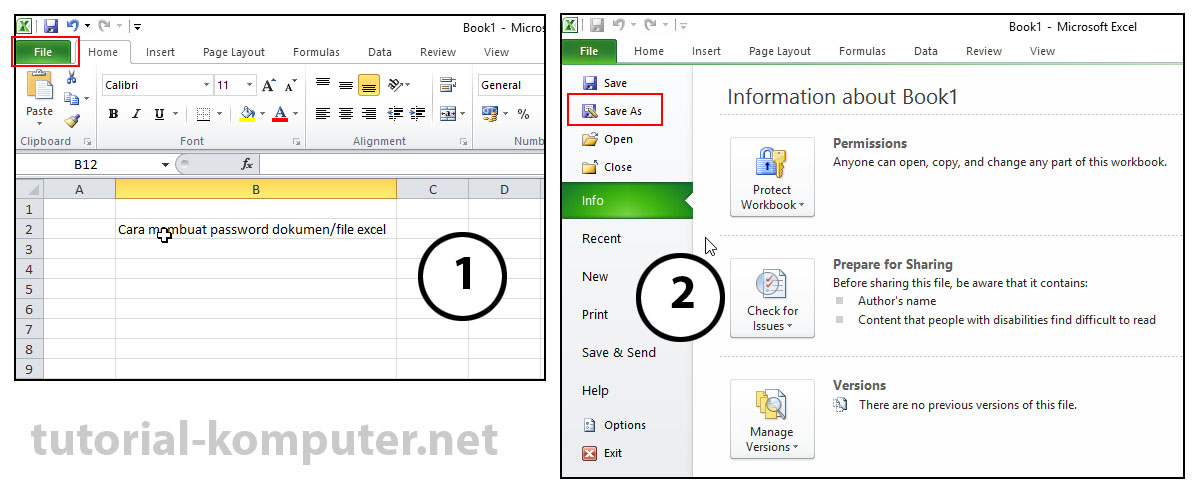 Cara Buka File Excel 2010 Yang Di Password Generator
Cara Buka File Excel 2010 Yang Di Password Generator Cara Buka File Excel 2010 Yang Di Password Game
Cara Buka File Excel 2010 Yang Di Password Game