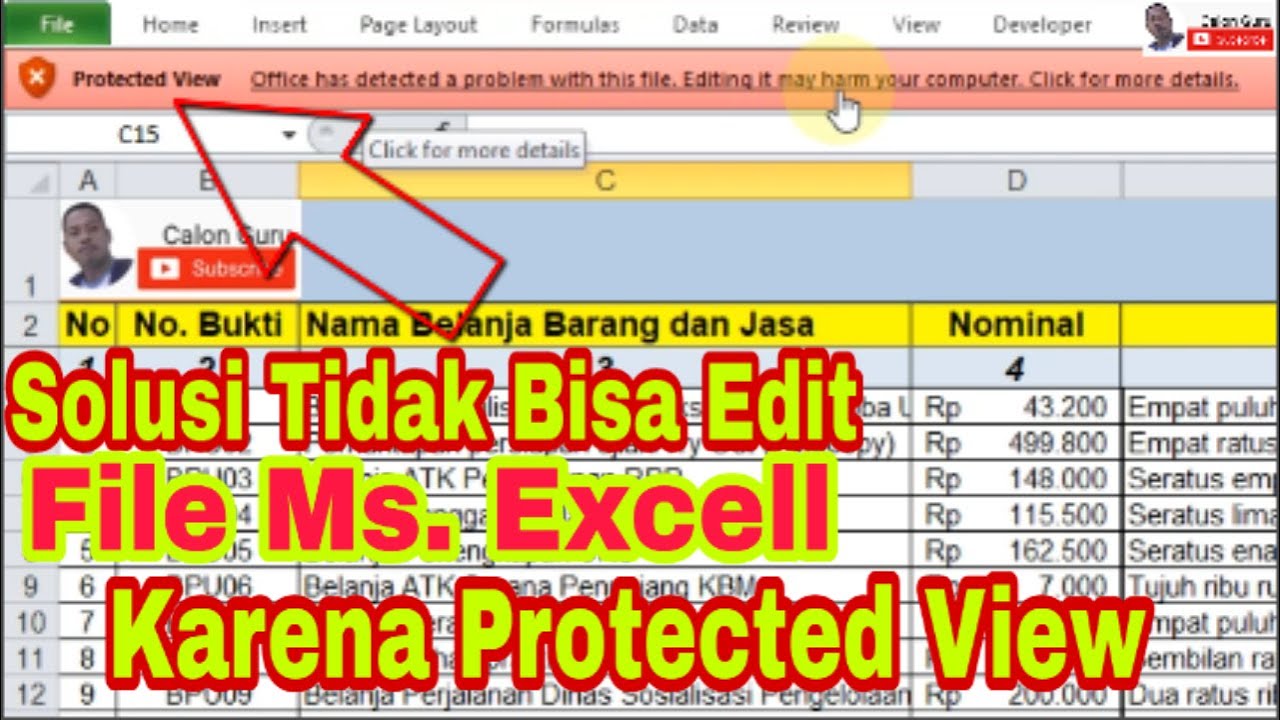Are you tired of encountering problems with opening files on your computer? Do you often find yourself unable to edit certain files in Excel or unable to open a PDF that you desperately need? Worry not, as we have compiled a list of solutions to help you get rid of these pesky issues once and for all!
Opening Excel Files with Protected View
If you have ever encountered an error message titled “Protected View” when trying to open an Excel file, you know how frustrating it can be. Protected View is a security feature in Excel that disables editing functions for certain files that may be potentially harmful. If you are trying to work on a particular Excel file and are unable to do so due to the Protected View error message, here are a few things that you can do:
Disable Protected View in Excel
The easiest solution to this problem is to disable the Protected View feature in Excel. However, doing so will make your computer more vulnerable to potentially harmful files, so be sure to proceed with caution. Here’s how you can disable Protected View in Excel:
- Open Excel and click on File.
- Click on Options.
- Click on Trust Center.
- Click on Trust Center Settings.
- Click on Protected View.
- Uncheck all boxes under Protected View and click OK.
- Restart Excel.
Save the File in a Different Location
If you cannot disable the Protected View feature for some reason, try saving the Excel file in a different location on your computer. This often helps to get rid of the Protected View error message.
Opening Password-Protected Excel Files
It is not uncommon to come across Excel files that are password-protected. If you do not have the password needed to open the file, you will not be able to access its contents. Here are a few ways that you can try to open a password-protected Excel file:
Use a Password Recovery Tool
There are several password recovery tools available online that can help you crack the password of a password-protected Excel file. However, be aware that some of these tools may be malware in disguise, so proceed with caution.
Coax the Password Out of the Owner
Another way to get access to a password-protected Excel file is to simply ask the owner of the file for the password. If the file is work-related, you can approach your supervisor or colleague and explain your situation. If it is a personal file, politely ask the person who created the file for the password.
Opening PDF Files That Cannot Be Opened
Have you ever encountered a PDF file that cannot be opened, no matter what you do? This can be particularly frustrating, especially when you need to access important information in the file. Here are some ways to mitigate this problem:
Try Opening the File in a Different PDF Reader
If you cannot open a particular PDF file using your default PDF reader, try opening it in a different PDF reader. There are several free PDF readers available online, such as Adobe Acrobat Reader and Foxit Reader, that you can use to open the file.
Convert the File to a Different Format
If you are still unable to open the PDF file, try converting it to a different file format, such as a Word document or a JPEG image. There are several online tools that can help you convert PDF files to different formats, such as SmallPDF and Online-Convert.
FAQ
1. Can I disable Protected View in Excel permanently?
Yes, you can disable Protected View in Excel permanently by following the steps outlined in the first solution provided above. However, this is not recommended as it makes your computer more vulnerable to potentially harmful files.
2. Is it legal to use password recovery tools to access password-protected Excel files?
It is not illegal to use password recovery tools to access password-protected Excel files that you have permission to access. However, be aware that some password recovery tools may be malware in disguise, so it is important to use reputable tools.
Video Tutorial: How to Open Excel Files with Protected View
With these solutions at your disposal, you should be able to open any file that you encounter without any problems. However, if you continue to have problems opening files, it may be worthwhile to seek the assistance of a professional IT technician.