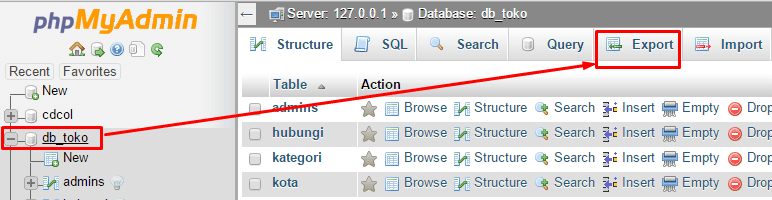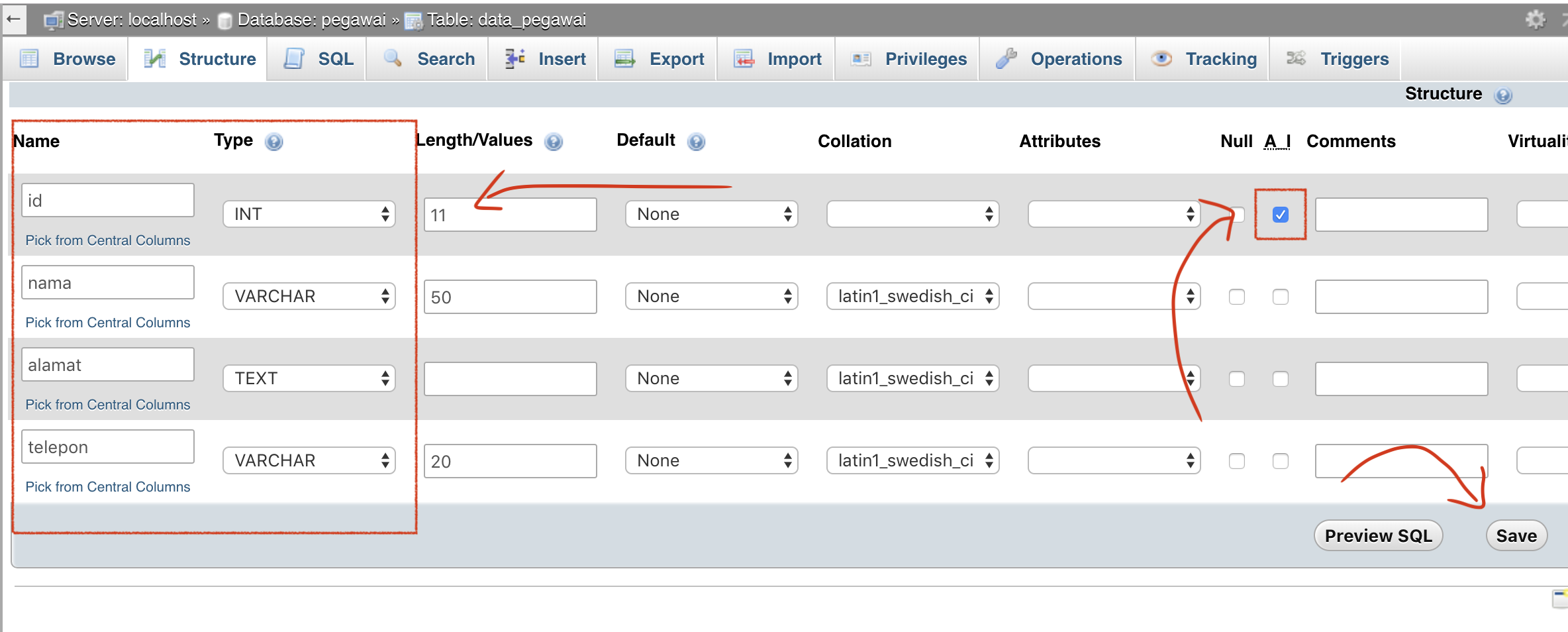When it comes to managing databases, being able to import and export data is a crucial skill. Whether you’re moving data between environments, backing up important information, or simply copying data from one system to another, being able to import and export data can save you a lot of time and hassle.
How to Import and Export MySQL Databases
MySQL is one of the most popular relational database management systems in use today. It’s powerful, scalable, and easy to use, making it a great choice for everything from small web applications to large-scale enterprise systems.
If you’re looking to import or export data from a MySQL database, you’re in luck. MySQL provides a number of tools and utilities that make it easy to move data between databases and systems.
Exporting Data from MySQL
To export data from a MySQL database, you can use the mysqldump utility. This tool allows you to dump the contents of a database into a file, which can then be imported into another database.
To use mysqldump, simply open a command prompt or terminal window and run the following command:
mysqldump -u [username] -p [database_name] > [output_file.sql]
Replace [username] with your MySQL username, [database_name] with the name of the database you want to export, and [output_file.sql] with the name of the file you want to export the data to.
Once you run the command, mysqldump will generate a file containing the contents of your database. You can then transfer this file to another system and import the data using the instructions below.
Importing Data into MySQL
To import data into a MySQL database, you can use the mysql command-line utility. This tool allows you to load data from a file into a database.
To use mysql, simply open a command prompt or terminal window and run the following command:
mysql -u [username] -p [database_name] < [input_file.sql]
Replace [username] with your MySQL username, [database_name] with the name of the database you want to import the data into, and [input_file.sql] with the name of the file containing the data you want to import.
Once you run the command, mysql will load the data from the file into the specified database.
FAQs
Q: Can I export data from one type of database and import it into another?
A: Yes, you can export data from one type of database and import it into another using tools like mysqldump and mysql. However, you may need to convert the data to a compatible format first, and there may be some differences in how different databases handle data types, indexes, and other features.
Q: Can I import and export data using a graphical user interface?
A: Yes, many graphical user interface (GUI) tools for MySQL include import and export features. These tools can be more user-friendly than command-line tools like mysqldump and mysql, but they may also be less powerful and flexible.
Video: How to Import and Export MySQL Databases
As you can see, importing and exporting data using MySQL is a relatively straightforward process that can be done using a few simple command-line tools. Whether you’re moving data between databases, backing up important information, or simply copying data from one system to another, being able to import and export data can save you a lot of time and hassle.
FAQs
Q: Can I export data from one type of database and import it into another?
A: Yes, you can export data from one type of database and import it into another using tools like mysqldump and mysql. However, you may need to convert the data to a compatible format first, and there may be some differences in how different databases handle data types, indexes, and other features.
Q: Can I import and export data using a graphical user interface?
A: Yes, many graphical user interface (GUI) tools for MySQL include import and export features. These tools can be more user-friendly than command-line tools like mysqldump and mysql, but they may also be less powerful and flexible.
Video: How to Import and Export MySQL Databases
Check out the following video tutorial for a step-by-step guide to importing and exporting MySQL databases:
https://youtube.com/watch?v=YOUTUBE_VIDEO_ID