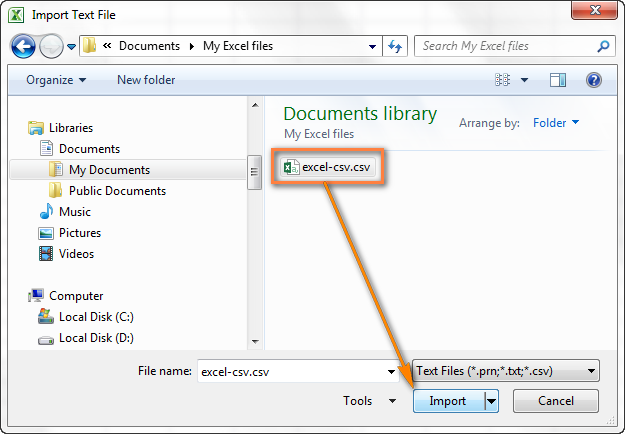Editing CSV files can be a daunting task, especially when trying to import them into an annual income tax form. However, there are ways to make this process easier and more manageable. In this article, we’ll explore some tips and tricks for editing and opening CSV files in Microsoft Excel so they don’t appear disorganized or unreadable.
What is a CSV file?
Before we get into the nitty-gritty of CSV file editing, let’s define what a CSV file actually is. CSV stands for “Comma Separated Values,” and it is a type of file format used to store data in a tabular form. Each row represents a record, while each column represents a field within that record. The data is separated by commas, which is why it’s called “Comma Separated Values.”
CSV files are widely used in the business world to store data such as customer information, sales data, and financial records. They are also used by various software programs to save and export data in a format that can be easily shared and imported into other applications.
Editing CSV Files
Editing CSV files may seem complicated at first, but it’s actually fairly straightforward. One of the main challenges when editing CSV files is making sure the data is properly formatted so it can be easily read by other applications and software programs.
Tips for Editing CSV Files
Here are some tips for editing CSV files:
- Make sure each row represents a single record and that each column represents a field within that record.
- Use headers to name each field so the data is easily identifiable.
- Make sure there are no extra commas or quotation marks in the data, as this can cause errors when importing into other programs.
- Use a text editor or a dedicated CSV editor to make changes, as Excel can sometimes change the formatting when saving CSV files.
How to Open a CSV File in Excel
Opening CSV files in Excel is easy, but it’s important to take some steps to ensure the data is properly formatted.
Step 1: Open Excel and Click on the “Data” Tab
First, open Excel and click on the “Data” tab in the ribbon at the top of the screen.
Step 2: Click on “From Text/CSV” Button
Next, click on the “From Text/CSV” button in the “Get & Transform Data” section.
Step 3: Select Your CSV File and Click on “Import”
Select your CSV file from your computer, then click on the “Import” button.
Step 4: Check Your Data and Make Any Necessary Edits
Once your data is imported, check to make sure it is properly formatted and organized. If you need to make any edits, use the tips outlined above to ensure the data is properly formatted.
FAQ
Here are some frequently asked questions about CSV files and how to work with them in Excel:
1. How Do I Save a CSV File in Excel?
To save a CSV file in Excel, simply click on the “File” tab in the ribbon at the top of the screen and select “Save As.” In the “Save As” dialog box, select “CSV (Comma delimited)” from the “Save as type” dropdown menu. Give your file a name and click on the “Save” button.
2. What Should I Do if My CSV File is Too Large to Edit in Excel?
If your CSV file is too large to edit in Excel, you may need to consider using a database program such as Microsoft Access or MySQL. These programs are designed to handle large amounts of data and can make it easier to manage and manipulate your CSV files.
Conclusion
Working with CSV files can be challenging, but with the right tools and techniques, it is possible to edit and organize them in a way that makes sense. Remember to follow the tips outlined above, and if you run into any issues, don’t hesitate to consult the Excel documentation or seek help from a professional.
Video Tutorial: Cara Edit File CSV Agar Bisa di Impor ke SPT Tahunan Eform
If you prefer a more visual approach, check out this video tutorial on how to edit CSV files for importing into the SPT Tahunan Eform: