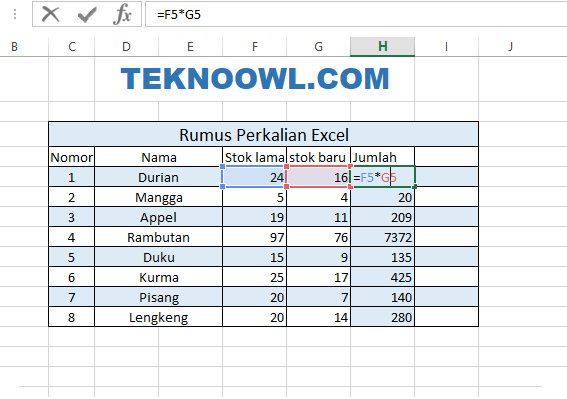Microsoft Excel is a powerful tool for organizing and analyzing data, and one of the key features that makes it so versatile is the ability to use formulas to perform calculations. With a wide range of formulas available, Excel can help you perform complex calculations quickly and easily. In this article, we’ll focus on one specific type of formula: the subtraction formula.
What is the subtraction formula in Excel?
The subtraction formula in Excel is a mathematical formula that allows you to subtract one number or cell from another. For example, if you have a spreadsheet that contains a column of numbers representing expenses for a project, and you want to know how much money is left after subtracting those expenses from the project budget, you can use the subtraction formula to perform the calculation.
The subtraction formula in Excel uses the “-” operator to subtract the cell or value on the right from the cell or value on the left. For example, if you want to subtract the value in cell A2 from the value in cell B2, you can use the formula “=B2-A2”. Excel will automatically perform the subtraction and display the result in the cell where the formula is entered.
How to use the subtraction formula in Excel
Using the subtraction formula in Excel is a straightforward process. Here are the steps to follow:
- Select the cell where you want to display the result of your subtraction formula.
- Enter the formula “=value1 – value2”, where “value1” and “value2” represent the cell or value you want to subtract from and the cell or value you want to subtract.
- Press “Enter”. The result of your subtraction formula will be displayed in the cell you selected in step 1.
For example, if you want to subtract the value in cell A2 from the value in cell B2 and display the result in cell C2, you would select cell C2, enter the formula “=B2-A2”, and press “Enter”. The result of the subtraction formula, which is the difference between the value in B2 and the value in A2, will be displayed in cell C2.
Common mistakes when using the subtraction formula in Excel
While using the subtraction formula in Excel is relatively simple, there are a few common mistakes that can be made. Here are some of the most common mistakes people make when using the subtraction formula in Excel:
- Mistake #1: Using the wrong order of operations – When using multiple operators in a formula, it’s important to use the correct order of operations to ensure that the calculations are performed correctly. In Excel, the order of operations is: parentheses, exponentiation, multiplication and division (from left to right), and addition and subtraction (from left to right). If you don’t use the correct order of operations, you may end up with an incorrect result.
- Mistake #2: Using absolute references – When using a subtraction formula, it’s important to be careful with references to cells or values. If you use absolute references, the formula will always subtract the same values, regardless of where it is copied. If you use relative references, the formula will adjust the values based on the location where it is copied.
- Mistake #3: Using the wrong data types – When entering values into cells, it’s important to ensure that the data type is correct. If you enter text instead of numbers, the subtraction formula will not work correctly. Excel will display an error message and you’ll need to correct the data type before the formula will work.
FAQ – Subtraction formula in Excel
Q: Can I use the subtraction formula to subtract more than two values in Excel?
A: Yes, you can use the subtraction formula to subtract more than two values in Excel. To do this, you can simply extend the formula to include additional values. For example, if you want to subtract the values in cells A2, A3, and A4 from the value in cell A1, you would use the formula “=A1-A2-A3-A4”. Excel will subtract each of the values in turn and display the result.
Q: Can I use the subtraction formula to subtract dates in Excel?
A: Yes, you can use the subtraction formula to subtract dates in Excel. When you subtract one date from another, Excel will return the difference between the two dates in days. For example, if you want to know how many days there are between two dates, you can use the subtraction formula as follows: “=end_date-start_date”. Excel will subtract the start date from the end date and return the difference in days.
Video – Using the subtraction formula in Excel
If you’re more of a visual learner, this video tutorial on using the subtraction formula in Excel may be helpful:
Conclusion
The subtraction formula in Excel is a powerful tool for performing calculations with numerical data. By understanding how the formula works and avoiding common mistakes, you can use it to quickly and easily subtract values and perform other types of calculations. Whether you’re working with a simple spreadsheet or a complex dataset, the subtraction formula can help you make sense of your data and get the insights you need.