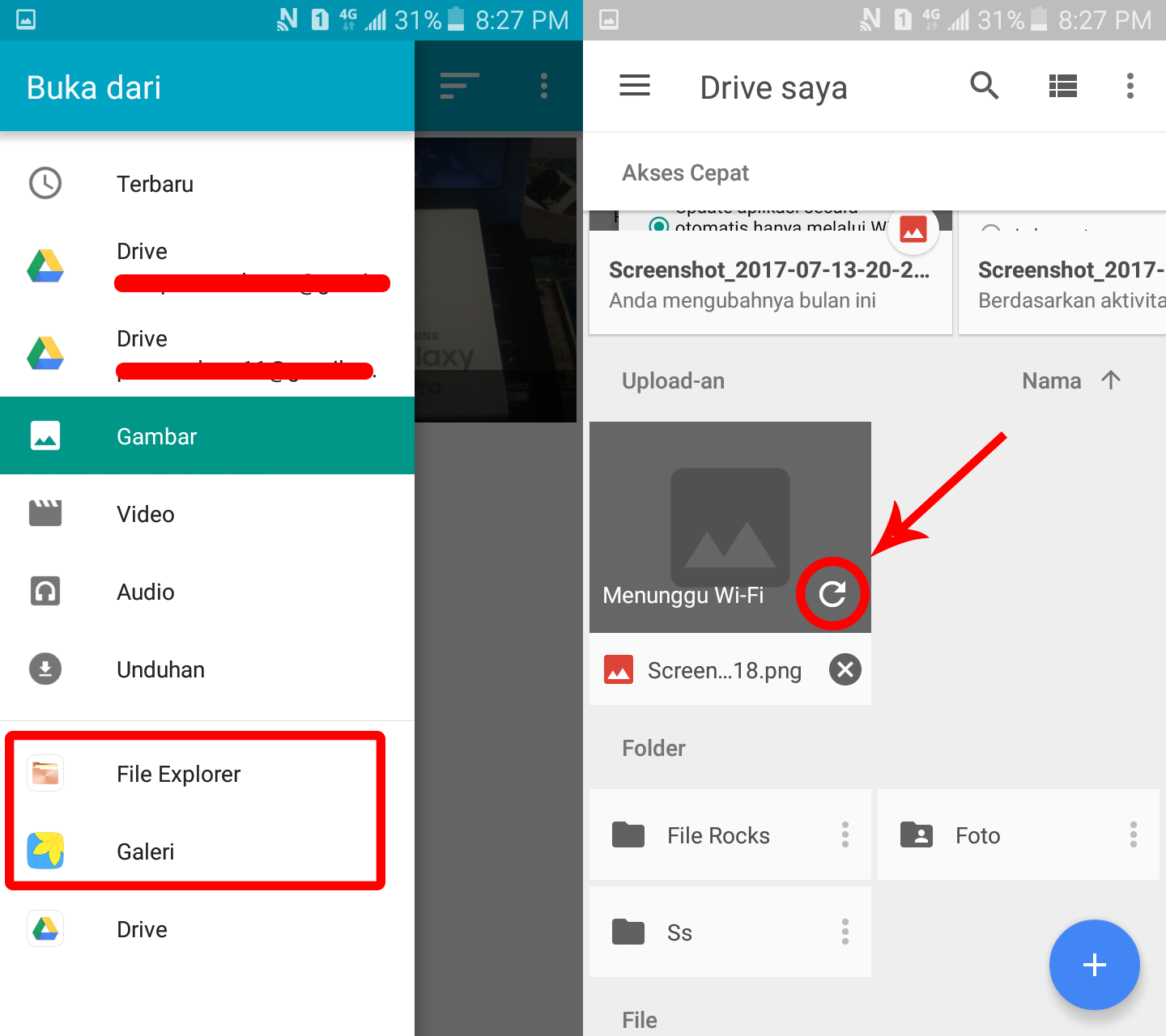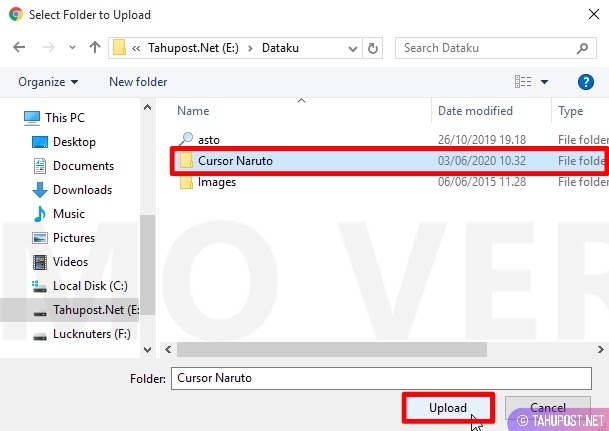Google Drive is a cloud-based storage solution that allows users to store and access files from anywhere with internet access. One of the great features of Google Drive is the ability to upload and store Excel files. In this article, we will discuss how to upload Excel files to Google Drive and some frequently asked questions about using Google Drive.
How to Upload Excel Files to Google Drive
Uploading Excel files to Google Drive is a simple process. Follow the steps below:
- Open your web browser and go to drive.google.com.
- Sign in to your Google account if you haven’t already done so.
- Click on the “New” button in the top left corner of the screen.
- Select “File upload” from the drop-down menu.
- Navigate to the Excel file you want to upload and select it.
- Click the “Open” button to begin the upload process.
That’s it! Your Excel file is now stored in Google Drive and can be accessed from any device with internet access.
FAQ
Q: Can I edit Excel files in Google Drive?
A: Yes, you can edit Excel files in Google Drive. To do so, click on the file you want to edit and then click the “Open with” button in the top center of the screen. From the drop-down menu, select “Google Sheets.” This will open the Excel file in Google Sheets, which is Google’s web-based spreadsheet application. You can now make any changes you want to the file and save them directly in Google Drive.
A: Yes, you can share Excel files with others using Google Drive. To share a file, click on the file you want to share and then click the “Share” button in the top right corner of the screen. From here, you can add the email addresses of the people you want to share the file with and choose whether they can view or edit the file. You can also create a shareable link to the file and share it with others that way.
Using Google Drive on Mobile Devices
Google Drive can be accessed and used on mobile devices by downloading and installing the Google Drive app for iOS or Android. Once the app is downloaded and installed, you can sign in to your Google account and access your files from your mobile device.
Conclusion
Uploading Excel files to Google Drive allows for easy storage and access from any device with internet access. Google Drive also provides the ability to edit files and share them with others, making it a great cloud-based solution for businesses and individuals alike.
Video Tutorial: How to Upload Excel Files to Google Drive
Images
Cara Upload File Excel ke Google Drive – YouTube
Source: i.ytimg.com
Cara Upload File Ke Google Drive dengan Mudah Melalui HP – Teyengnulis.com
Source: blogger.googleusercontent.com
Cara Upload File di Google Drive Via Aplikasi Android – Belajar Bisnis
Source: blogspot.com
Cara Upload File ke Google Drive Lewat HP Android dan PC / Laptop
Source: blogspot.com