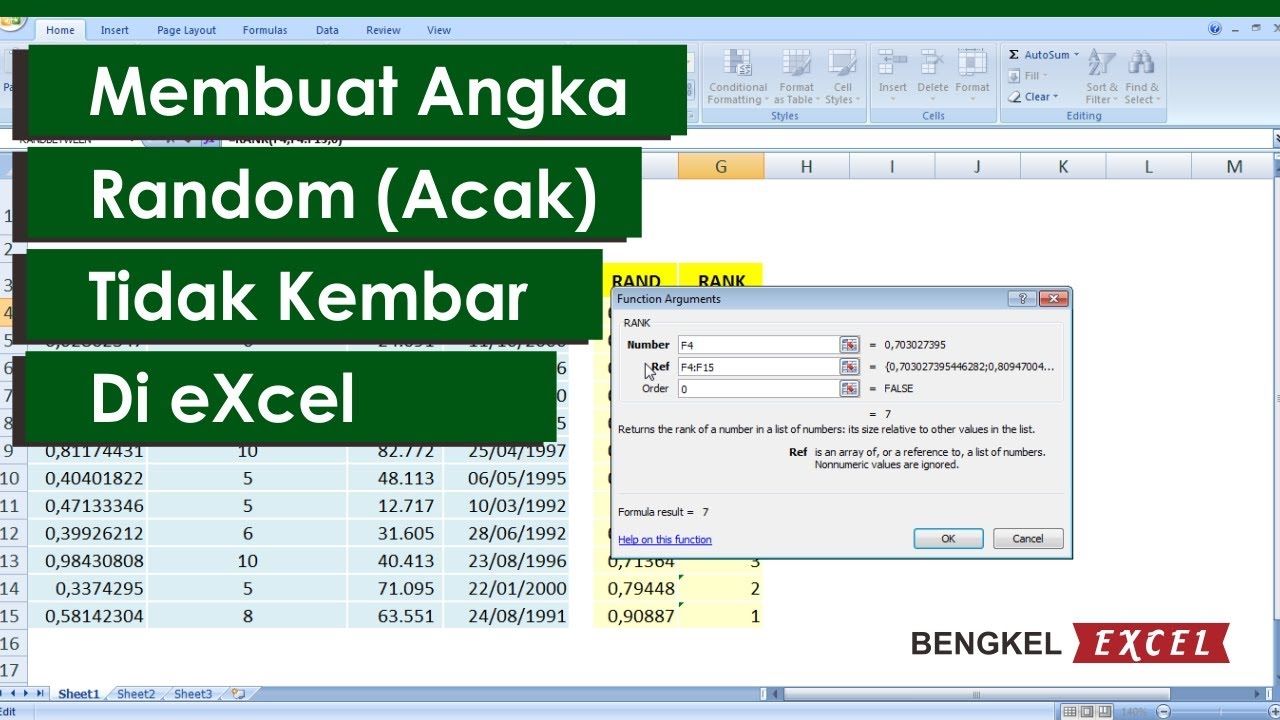Do you ever get stuck when trying to organize your data in Microsoft Excel? It can be frustrating when you need to sort or randomize your data, and you don’t know how to do it efficiently. But don’t worry, this article will teach you some easy and quick tips to help you manage your Excel data like a pro.
Sorting Data in Excel
Sorting your data in Excel is a critical function that helps you organize your data and data array in a more readable and structured manner. It also makes it easier to analyze your data and identify patterns and trends. Follow the simple steps below to sort your data in Excel:
Step 1:
Select the data range that you want to sort. If you have headers, make sure to include them in the selected range.
Step 2:
Click the “Data” tab on the menu bar, then click on the “Sort” option.
Step 3:
Choose the column that you want to sort by, and select the sorting order (e.g., ascending or descending).
Step 4:
Click “OK,” and your data will be sorted according to your chosen criteria.
Randomizing Data in Excel
Randomizing your data is another powerful function in Excel that helps you simulate real-life scenarios and make better decisions based on randomly generated data. Here are the steps to randomizing your data in Excel:
Step 1:
Select the cell or range of cells where you want your random data to be generated.
Step 2:
Type the formula “=RANDBETWEEN(min, max)” without quotes, replacing “min” and “max” with the minimum and maximum values you want for your random data range.
Step 3:
Press “Enter,” and your randomly generated data will appear in the selected cell or range of cells.
FAQs
1. Why is sorting data important in Excel?
Sorting your data in Excel is essential for keeping your data organized and making it easier to analyze. By sorting your data, you can easily find trends, outliers, and patterns, which can help you make more informed decisions based on your data.
2. Can I sort multiple columns in Excel?
Yes, you can sort by multiple columns in Excel. Just select the range of cells you want to sort and choose the columns you want to sort by in the “Sort” option menu. You can also specify the order (ascending or descending) for each column you’re sorting by.
Conclusion
Now that you know how to sort and randomize data in Microsoft Excel, you can save time and effort when organizing and analyzing your data. Remember to use these functions wisely, and always double-check your work to ensure that your data is accurate and meaningful.
For more Excel tips and tutorials, you can check out this video on how to divide data into random groups in Excel: