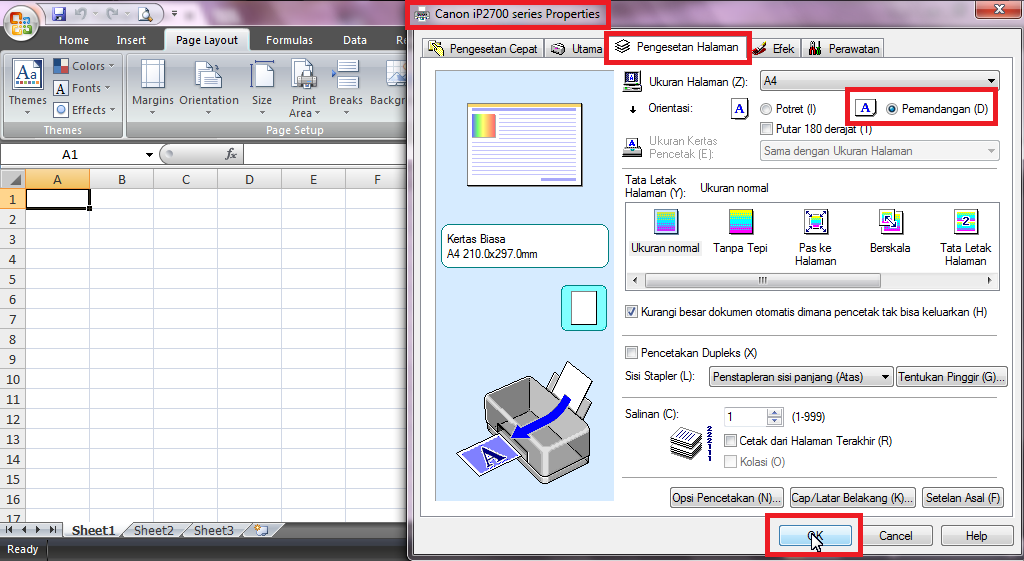Printing Excel spreadsheets in landscape orientation can be tricky, but don’t worry! Here is a step-by-step guide to help you print your spreadsheets in landscape mode without any hassle.
Step 1: Open your spreadsheet in Excel
To get started, open the Excel spreadsheet you want to print in landscape orientation.
Step 2: Set the page orientation to landscape
Next, go to the “Page Layout” tab in the Excel ribbon. Under the “Page Setup” section, click on “Orientation” and then click “Landscape”.
Step 3: Adjust the page margins (optional)
If necessary, you can adjust the margins of the page by clicking on “Margins” in the “Page Setup” section. This will allow you to adjust the margins of your spreadsheet to fit it perfectly on a landscape oriented page.
Step 4: Preview your spreadsheet in landscape orientation
To see what your spreadsheet will look like when printed in landscape orientation, go to the “Page Layout” tab in the Excel ribbon and click on “Page Setup”. In the “Page Setup” dialog box, click on the “Page” tab and select “Landscape” under “Orientation”. You can also select “Fit to” under “Scaling” if you want to fit your spreadsheet to a certain number of pages. Click “OK” to apply your changes. Your spreadsheet will now be previewed in landscape orientation.
Step 5: Print your spreadsheet in landscape orientation
Once you are satisfied with how your spreadsheet looks in landscape orientation, it’s time to print it. Go to the “File” tab in the Excel ribbon and select “Print”. In the “Print” dialog box, select your printer and then click on “Print”. Your spreadsheet will now be printed in landscape orientation.
Frequently Asked Questions (FAQ)
Q: Why is my Excel spreadsheet not printing in landscape orientation?
A: There could be a number of reasons why your spreadsheet is not printing in landscape orientation. One possible reason is that you have not set the page orientation to landscape. To do this, go to the “Page Layout” tab in the Excel ribbon, click on “Orientation”, and then select “Landscape”. Another possible reason is that your printer is not capable of printing in landscape orientation. Make sure that your printer is set up properly and that it is capable of printing in landscape orientation.
Q: How do I adjust the margins of my spreadsheet when printing in landscape orientation?
A: To adjust the margins of your spreadsheet in landscape orientation, go to the “Page Layout” tab in the Excel ribbon and click on “Margins” in the “Page Setup” section. From there, you can adjust the margins of your spreadsheet to fit it perfectly on a landscape oriented page.
Video Tutorial: How to Print Excel Spreadsheets in Landscape Orientation
Check out this video tutorial on how to print Excel spreadsheets in landscape orientation:
Conclusion
Printing Excel spreadsheets in landscape orientation can be a bit tricky, but by following the steps outlined in this article, you should be able to print your spreadsheets in landscape mode without any problems. If you have any other questions or concerns, feel free to consult the FAQ section or the video tutorial included in this article.