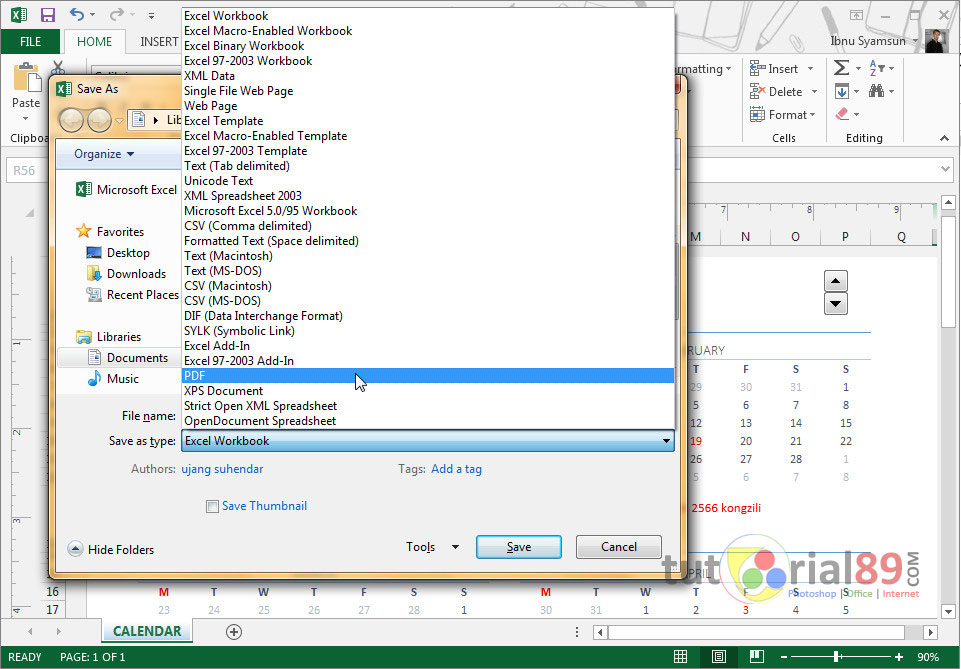When it comes to working with digital documents, it’s not uncommon to need to convert files from one format to another. Whether you’re dealing with Word documents, Excel spreadsheets, or PDF files, there may be times when you need to convert these files to a different format to make them more accessible or easier to work with. Fortunately, there are plenty of tools available for converting files from one format to another, and in this article, we’ll explore some of the easiest ways to convert Excel to Word, Word to PDF, and PDF to Excel and Word.
Converting Excel to Word
Converting an Excel spreadsheet to a Word document can be useful if you need to present your data in a more visually appealing way, or if you want to include your data in a larger report or document. There are a few different ways to convert an Excel spreadsheet to a Word document, depending on your version of Microsoft Office. Here’s how to do it in Office 365:
- Open both the Excel spreadsheet and the Word document you want to insert your data into.
- Select the data you want to insert from your Excel spreadsheet.
- Press Ctrl+C to copy the selected data.
- In your Word document, place your cursor where you want to insert the Excel data.
- Click on the “Insert” tab in the ribbon at the top of the Word window.
- Click on the “Table” button and select “Excel Spreadsheet” from the dropdown menu.
- Paste your Excel data into the resulting table.
- Adjust the formatting of the table as needed.
Converting Word to PDF
Converting a Word document to a PDF file can be useful if you want to share your document with others who may not have Microsoft Word installed on their computers. This can help ensure that your document looks the same no matter who opens it, and can help prevent others from making unauthorized changes to your document. Here’s how to convert a Word document to a PDF file:
- Open your Word document.
- Click on the “File” tab in the ribbon at the top of the Word window.
- Click on “Save As” in the left-hand menu.
- Select “PDF” from the dropdown menu under “Save as type”.
- Enter a file name and choose where you want to save your PDF file.
- Click on “Save”.
Converting PDF to Excel
If you have data in a PDF file that you want to work with in Excel, you’ll need to first convert the PDF file to an Excel spreadsheet. This can be done using a variety of online and offline tools, depending on your preference. Here’s how to do it using Adobe Acrobat:
- Open your PDF file in Adobe Acrobat.
- Click on “Export PDF” in the right-hand pane.
- Select “Spreadsheet” as the export format.
- Select “Microsoft Excel Workbook” as the file type.
- Enter a file name and choose where you want to save your Excel file.
- Click on “Export”.
Converting PDF to Word
Converting a PDF file to a Word document can be useful if you want to edit the text or formatting of a PDF that you didn’t create yourself. While not all PDFs can be converted to Word documents with perfect accuracy, it’s often a good starting point for making changes to a PDF. Here’s how to convert a PDF file to a Word document:
- Open your PDF file in Adobe Acrobat.
- Click on “Export PDF” in the right-hand pane.
- Select “Microsoft Word” as the export format.
- Select “Word Document” as the file type.
- Enter a file name and choose where you want to save your Word document.
- Click on “Export”.
FAQ
Q: What is the best tool for converting Excel to Word?
A: While there are a variety of tools available for converting files from one format to another, the easiest and most reliable method for converting Excel to Word is simply copying and pasting your Excel data into a Word document. This can be done quickly and easily within Microsoft Office, and allows you to retain full control over the formatting of your final document.
Q: Can I convert a scanned PDF file to Excel?
A: Unfortunately, converting a scanned PDF file to Excel can be difficult, as the text in the PDF file is not editable. However, there are some tools available that can help convert scanned PDF files to Excel, such as Adobe Acrobat Pro DC and Wondershare PDFelement. Keep in mind, however, that these tools may not be 100% accurate, and some manual editing may still be required to get your data into the correct format.
Conclusion
Converting files from one format to another can be a useful way to make your data more accessible and easier to work with. Whether you’re converting Excel to Word, Word to PDF, or PDF to Excel or Word, there are a variety of tools available that can help you get the job done quickly and easily. By following the steps outlined in this article, you’ll be well on your way to converting your files like a pro.