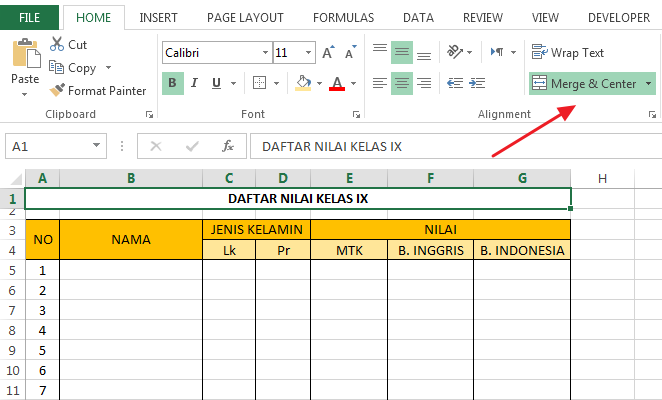Excel is a powerful tool that can help you in your professional and personal life. It can help you organize data, calculate financial numbers, and even create charts and graphs to help you communicate your ideas more effectively. However, sometimes, working with Excel can be overwhelming when you have to work with a lot of data. The process of merging cells in Excel can help with this problem, and in this article, we will explain exactly how to do it.
What is Merging Cells in Excel?
Merging cells in Excel is combining two or more cells into one cell. This process is helpful for handling data that needs to cover multiple cells in one table. Merging cells allows you to create more significant cells for data that needs more detailed attention. For example, if you have a list of employees with their respective departments, salary, and additional information, merging cells would provide a much cleaner view of the employee records.
How to Merge Cells in Excel?
There are different reasons why you might need to merge cells in Excel. For instance, you might want to create a header title for particular columns or rows in your worksheet. Here are the steps to follow when merging cells in Excel.
- Open Excel and go to the worksheet where you want to merge cells.
- Select the cells that you want to merge. You can select non-contiguous cells by holding down the Ctrl key and clicking each cell.
- Go to the Home tab on the Ribbon, click on the Merge & Center button.
The Merge & Center button is situated with other buttons that handle cell formatting, like the alignment tools for text. Once you click on the Merge & Center button, the selected cells will get merged into one larger cell. The text in the cells will center itself within the new merged cell automatically.
How to Unmerge Cells in Excel?
Unmerging cells is as simple as merging them in Excel. When you want to return to the original cells, follow these three steps:
- Select the merged cell that you want to unmerge.
- Click on the Home tab on the Ribbon and press the drop-down arrow next to the Merge & Center button.
- Select the Unmerge Cells option.
Frequently Asked Questions
What happens to data when cells are merged in Excel?
When you merge cells in Excel, the data in the top-left cell is the only data that will remain. Excel will discard the data from any other cell affected by the merging.
How do you merge cells with data in Excel?
You cannot merge cells with data in Excel without losing some of that data. To merge cells with data, the data in the merged cells will be truncated to appear only in the top-left cell.
Include Youtube Video
For a more detailed understanding of how the process of merging and unmerging cells in Excel works, you can watch this video:
Conclusion
Excel is an indispensable tool for anyone looking to achieve greater productivity and organization when working with data. Learning to merge and unmerge cells in Excel is essential if you are working with large data sets. Merging cells allows you to create more significant cells for data that needs more detailed attention. It also helps in creating a more visually appealing worksheet. So, now that you know how to merge cells in Excel go ahead, try it out, and see how it can make your work much more manageable and efficient.