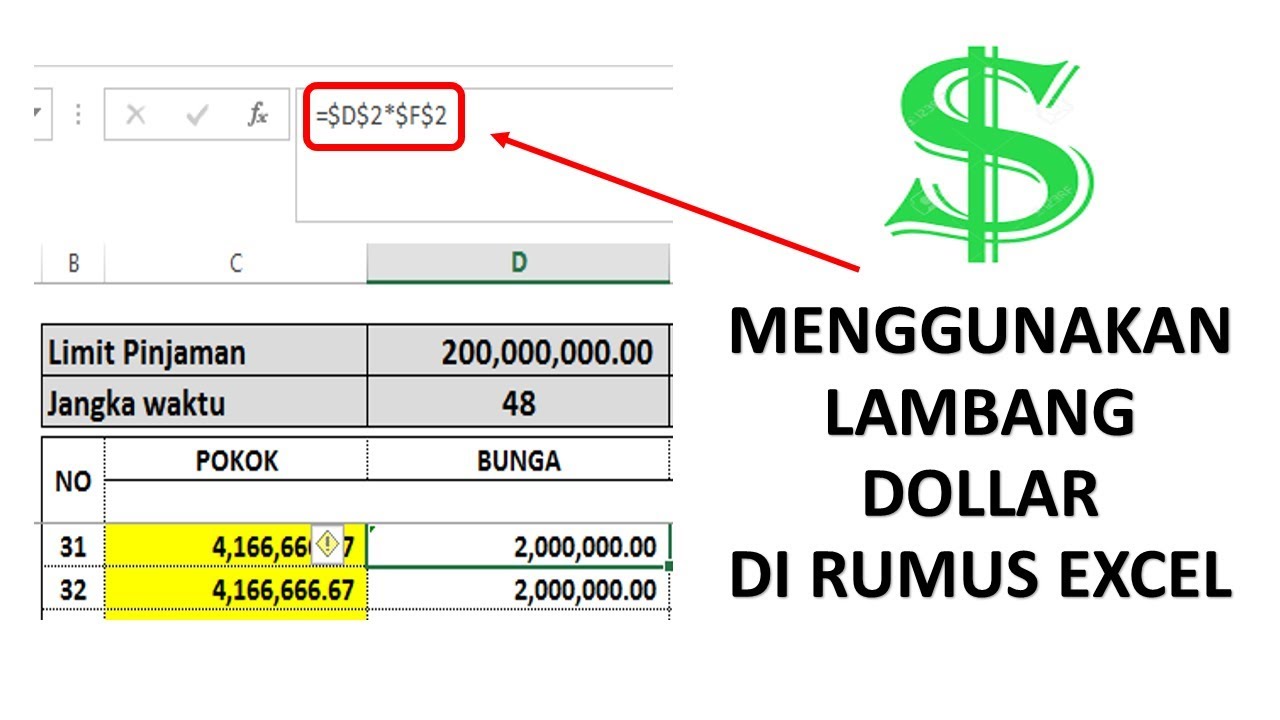Excel is a powerful tool used by many people to organize data and perform calculations. One of the key features of Excel is the ability to create formulas to automate calculations. However, sometimes you may want to protect your formulas or specific cells from being edited by others. In this article, we will discuss how to lock cells in Excel and protect your formulas.
Locking Cells in Excel
To lock cells in Excel, you must first select the cells that you want to protect. You can do this by clicking and dragging your mouse over the cells, or by clicking on the first cell and holding down the Shift key while clicking on the last cell.
Once you have selected the cells, right-click on one of the selected cells and choose Format Cells. In the Format Cells dialog box, click on the Protection tab and check the box next to Locked.
Next, you need to protect your worksheet or workbook. To do this, click on the Review tab and click on Protect Sheet or Protect Workbook.
When you protect your worksheet or workbook, you can choose to allow certain actions, such as selecting cells, formatting cells, or sorting and filtering data. You can also set a password to prevent others from unprotecting the worksheet or workbook.
By locking cells in Excel, you can protect your formulas from being accidentally or intentionally changed. This is especially useful if you are sharing your workbook with others and want to ensure that the calculations and data remain accurate.
FAQ
1. Can I lock specific cells but still allow others to edit the rest of the worksheet?
Yes, you can lock specific cells and still allow others to edit the rest of the worksheet. To do this, select the cells that you want to lock and follow the steps above to lock them. Then, go back to the Protection tab in the Format Cells dialog box and uncheck the box next to Locked for the cells that you want to allow others to edit. Finally, protect your worksheet or workbook as described above.
2. Can I unlock a cell that has been locked?
If you have protected your worksheet or workbook with a password, you can unprotect it by clicking on the Review tab and then clicking on Unprotect Sheet or Unprotect Workbook. You will be prompted to enter the password that you set when you protected the worksheet or workbook. Once you have entered the password, you can edit the locked cells. However, if the file is read-only, you will not be able to make any changes.
Locking cells in Excel is a useful feature that can help you protect your formulas and data from being changed by others. Whether you are sharing your workbook with colleagues or just want to ensure that your own calculations are accurate, locking cells can give you peace of mind and save you time and effort in the long run.
Video Tutorial
For a visual demonstration of how to lock cells in Excel, check out the following video tutorial:
Conclusion
Locking cells in Excel can help you protect your formulas and data from being changed by others. By following the steps outlined in this article, you can ensure that your calculations remain accurate and prevent others from accidentally or intentionally altering your work.