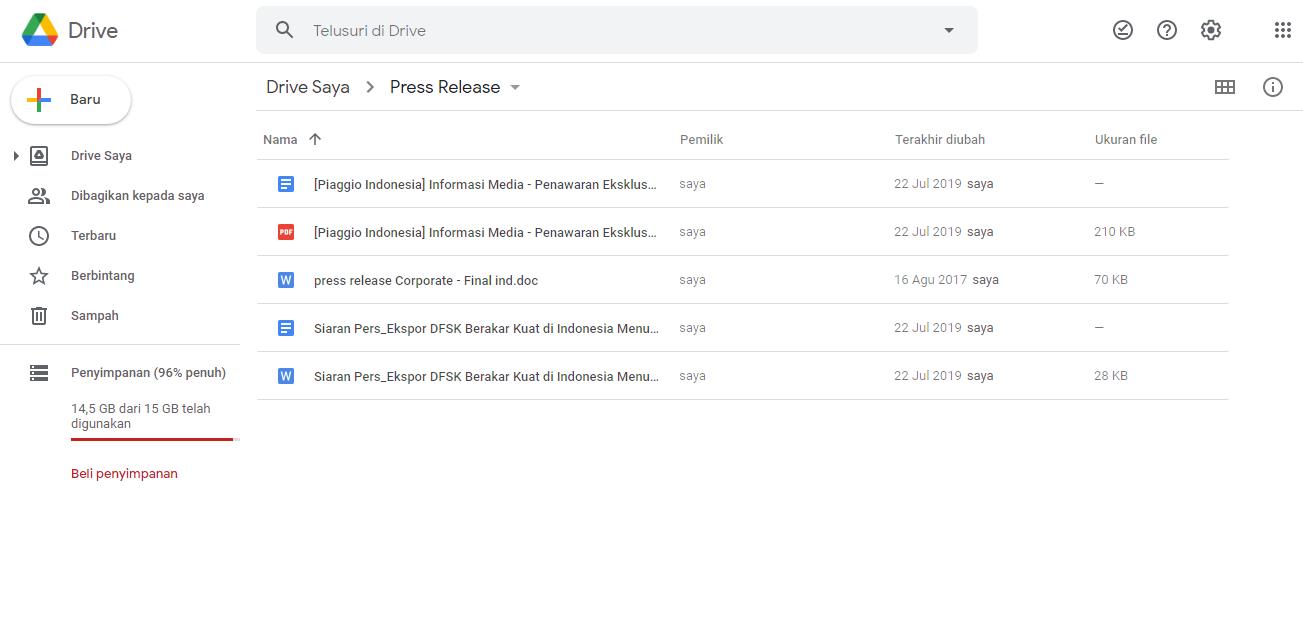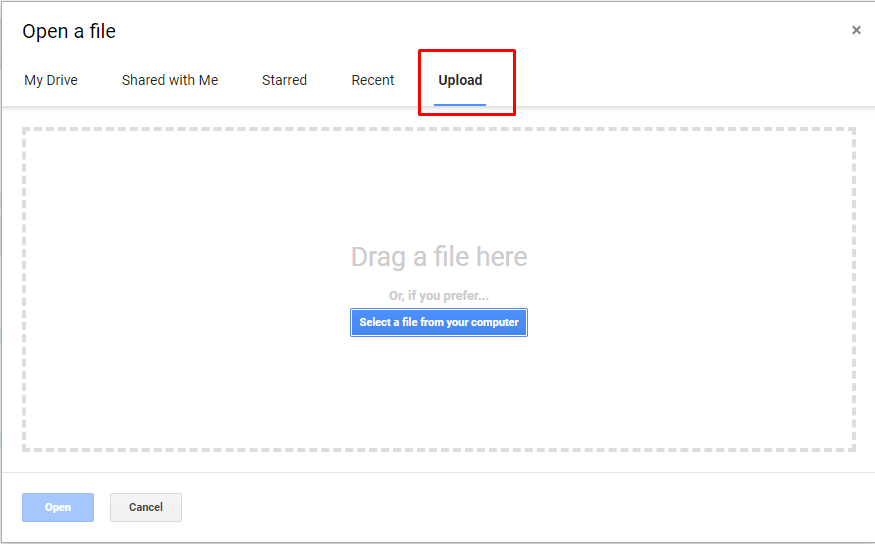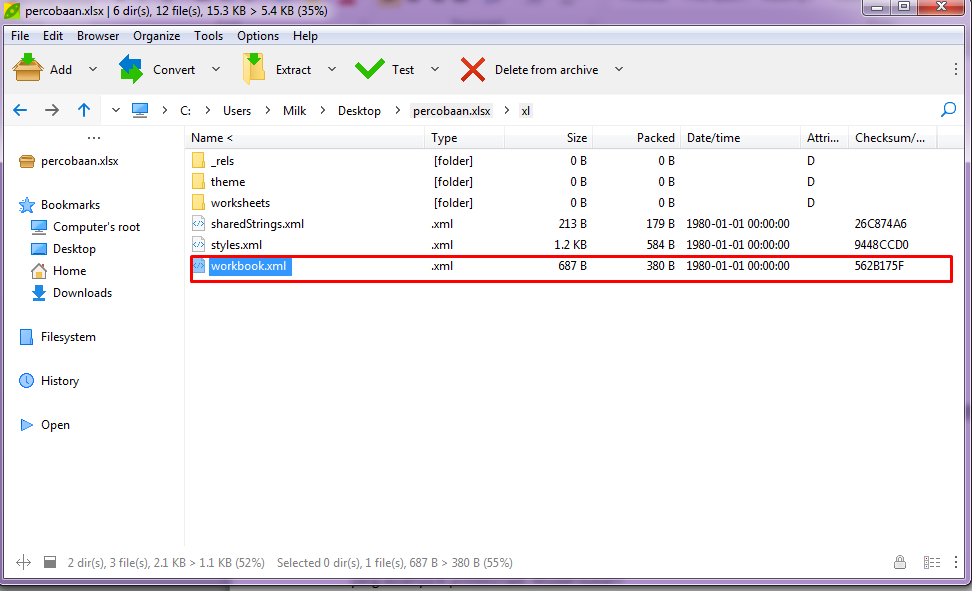Securing important documents is essential, but what if you forgot the password to your Microsoft Excel file? Don’t worry, we’ve got you covered. Here are some simple steps to remove a password from your Excel file.
Step 1: Open Your Excel Document
The first step is to open the Excel file you need to remove the password from. You will be prompted to enter the password before you can access the file. If you don’t remember the password, you won’t be able to move forward. However, there are ways to remove the password even if you don’t know it.
Step 2: Save Your Excel Document as a Copy Without Password Protection
The next step is to save a copy of your file without password protection. This will give you a new file that you can work with, and it won’t have a password on it. To do this, go to the File menu and select Save As. Choose a location to save your new file and give it a different name as you don’t want to overwrite your original file. In the Save As dialog box, click on the Tools drop-down menu and then select General Options.
Another dialog box will appear where you will be asked to enter a new password, leave both input fields blank and click OK. Click Save to save your new file without password protection.
Step 3: Reopen the New File Without Password Protection
Now that you’ve saved a copy of your file without password protection, you can open it up without any issues. Double-click the new file you just saved in the previous step to see if it opens without requiring any password. Typically, if the file opens normally, you will know that the password has been removed.
Frequently Asked Questions
Can I remove the password from a file that I don’t have access to?
No, this is not possible as you need to have access to the file to remove the password. If you forget the password, then you need to use other methods to recover or remove the password.
What other tools can I use to remove the password from an Excel file?
There are many third-party tools that can help you remove a password from an Excel file. Some popular tools include Passware Excel Key, Excel Password Recovery Master, and Free Word and Excel Password Recovery Wizard. These tools can help you remove the password from your Excel file, but they are not free. You need to purchase a license before using them.
Video Tutorial: How to Remove Password from Excel File
Another way to remove the password from an Excel file is to use Google Docs. Google Docs is a free online tool that allows you to create and edit documents online. To use Google Docs to remove the password from your Excel file, follow these steps:
Step 1: Upload Your Excel File to Google Drive
The first step is to upload your Excel file to Google Drive. To do this, open Google Drive and sign in with your Google account. Click on the New button and select File Upload. Select your Excel file from the file browser and click Open. Your Excel file will be uploaded to Google Drive.
Step 2: Open Your Excel File in Google Docs
Next, right-click on your Excel file and select Open with Google Docs. This will open the Excel file in Google Docs.
Step 3: Remove the Password Protection
Once your Excel file is open in Google Docs, go to the File menu and select Download. A new window will appear where you can choose the format of your downloaded file. Select Microsoft Excel (.xlsx) as the format and click Download. This will download a new copy of your Excel file without password protection to your computer.
Conclusion
Removing the password from an Excel file is a simple process if you know the right steps to take. You can either save a copy of your file without password protection or use Google Docs to remove the password. Keep in mind that securing important documents is important, and you should always use a password to protect them.