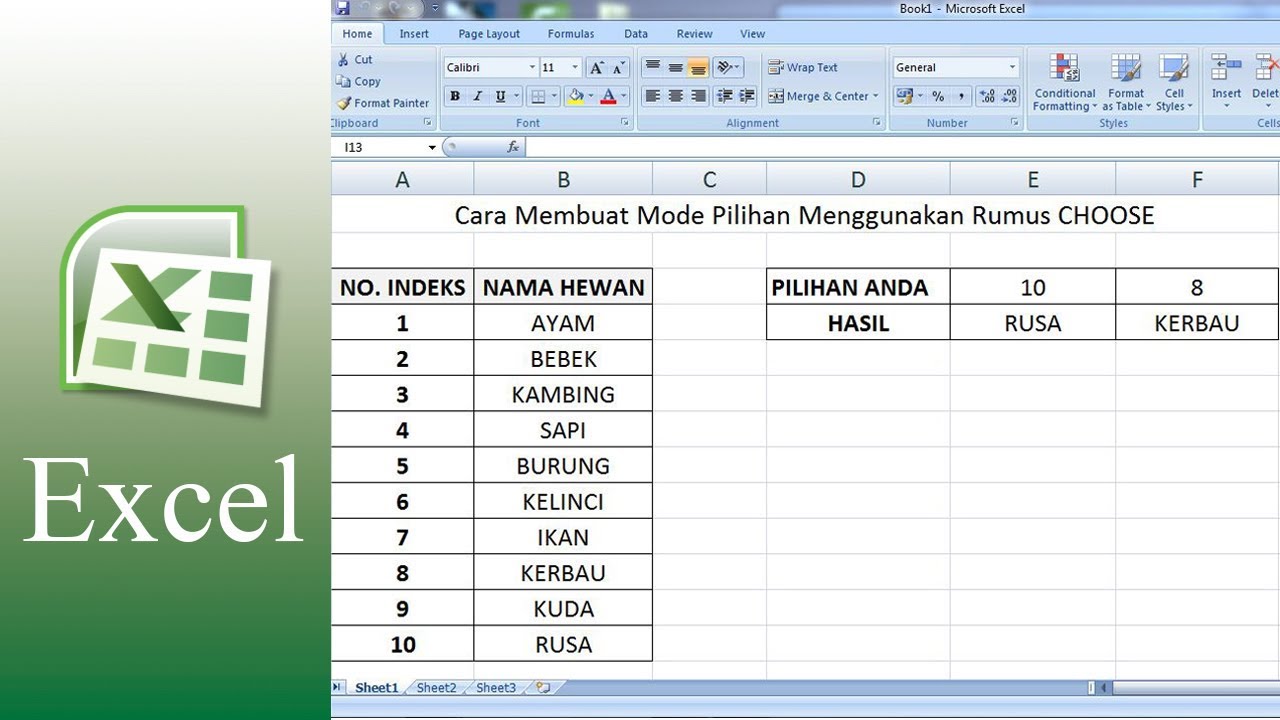Microsoft Excel is an essential tool for many individuals today. The powerful spreadsheet software can be used to analyze data, calculate figures, and create stunning visualizations that can help make informed decisions. In this article, we will explore some of the basic features of Microsoft Excel, including how to use the CHOOSE formula, conditional formatting, and essential functions like the IF and VLOOKUP statements.
Using the CHOOSE Formula
The CHOOSE formula is an incredibly useful feature in Microsoft Excel. Its purpose is to provide you with a value based on a given index number. For instance, let’s say you have a list of five different colors that you use for a specific task. By using the CHOOSE formula, you can quickly select a color by providing an index number.
To use the CHOOSE formula, follow the steps below:
- Create a list of values (in this case, colors) that you would like to choose from.
- Next, determine the position of the value you wish to choose in the list. This will be your index number.
- Type in the following formula: =CHOOSE(index_number, value1, value2, value3, value4, value5)
- Replace index_number with the position of the color you want to select (for example, if the color green is in the third position, you would use an index of 3).
- Replace value1, value2, and so on, with the values of the list (in this case, the color names).
- Once you have entered this information, press enter, and the selected value will appear in the cell.
Conditional Formatting
With conditional formatting, you can change the appearance of cells based on specific criteria. This feature is perfect for highlighting important data or warning the user if something is incorrect. Follow the steps below to use conditional formatting:
- Select the cells you want to format
- Click on the home tab, find the conditional formatting option, and select it
- Choose the option that best matches your needs (for example, if you want to highlight all cells that are greater than a specific number, select the option that states “Highlight Cells Rules” then “Greater Than”)
- Input the values that you want to use as your criterion
- Select the formatting that you would like to use, and click “OK.”
Using Essential Functions: IF & VLOOKUP
The IF and VLOOKUP functions are two of the most important functions in Excel. The IF statement is used to perform logical tests on data to return specific values. Meanwhile, the VLOOKUP function is used to retrieve specific data from a cell. Here’s how to use each function:
- IF function: Begin by selecting the cell you want to put the formula in. Then, type in =IF(logical_test, value_if_true, value_if_false). For example, if you want to test if a student passed or failed a course, you could type in =IF(A1>=60,”Pass”,”Fail”). This formula will return “Pass” if the student’s score in cell A1 is equal to or greater than 60 and “Fail” if the score is less than 60.
- VLOOKUP function: Begin by selecting the cell you want to put the formula in. Then, type in =VLOOKUP(lookup_value, table_array, col_index_num, [range_lookup]). For example, if you want to retrieve a student’s ID number based on their name, you could type in =VLOOKUP(“John Smith”, A2:B10, 2, FALSE). This formula will return the ID number of John Smith based on the information in cells A2 through B10.
Frequently Asked Questions
Here are some common questions that individuals may have about using Microsoft Excel:
Q: Can I use Excel to create graphs and charts?
A: Yes, absolutely! Excel is a powerful tool for creating graphs and charts. As long as you have the data you would like to use in Excel, you can quickly create stunning visualizations that can help illustrate trends and information.
Q: How can I learn more about Excel?
A: There is a wealth of information available online about using Excel. Online tutorials and courses can provide you with additional resources and information on how to use the software more effectively. Additionally, there are numerous books available on the subject that can be used as references.
Conclusion
Excel is an essential tool that can be used to analyze data, create charts and graphs, and perform complex calculations. Fortunately, Microsoft Excel is easy to learn and use. With the information provided in this article, you should be well on your way to mastering the software. Best of luck!
Cara Membuat Mode Pilihan Menggunakan Rumus CHOOSE | Tutorial Microsoft
If you’re looking to enhance your Microsoft Excel skills, this tutorial on creating modes with the help of the CHOOSE formula will be right up your alley. The video is a step-by-step guide that includes all you need to know about using this feature, from creating a list of values to entering the CHOOSE function to retrieve the selected value. The video is incredibly easy to follow, and the author provides clear instructions at every step of the way, making it accessible for beginners and advanced users alike.
Cara Menggunakan Conditional Formatting Pada MS EXCEL – YouTube
If you want to know more about conditional formatting, this video is an excellent place to start. The author provides a comprehensive guide to using this feature, complete with examples and practical applications. This video is perfect for those who are new to conditional formatting and want to learn how to use it to their advantage. Additionally, the author provides clear instructions, making the video easy to follow and understand.