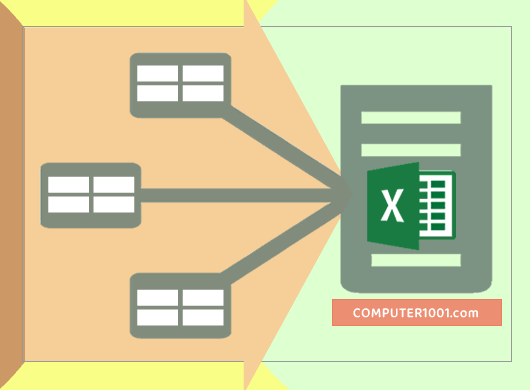Are you tired of having multiple Excel files for one project? Do you spend too much time copying and pasting into one document? Well, we have good news for you! There are several ways to combine Excel files into one sheet, and we have compiled the best methods for you.
Method 1: Consolidate Function
The consolidate function is a built-in feature in Excel that allows you to combine data from multiple sheets into one. This method is ideal if you have similarly structured data across multiple sheets. Follow these steps to use this function:
- Select the cell where you want your consolidated data to appear
- Click on the ‘Data’ tab and select ‘Consolidate’
- In the Consolidate dialog box, select the function you want to use for consolidation. The most common options are sum, average, and count
- Next, select the ranges of data that you want to consolidate. You can either manually select the ranges or use the ‘Add’ button to select them from individual sheets
- Finally, click OK and Excel will combine the selected data into a new sheet.
This method is simple and effective, but it may not work if your data is not structured in the same way across all sheets.
Method 2: Copy and Paste
If you have structured data across multiple sheets but don’t want to use the consolidate function, you can use the copy and paste method. Follow these steps:
- Select the entire sheet that you want to copy
- Right-click on the sheet and select ‘Move or Copy’
- In the Move or Copy dialog box, select the ‘Create a copy’ checkbox and choose the destination sheet where you want to paste your data
- Click OK and Excel will create a copy of your sheet in the destination sheet
- Repeat this process for all the sheets you want to combine, and then arrange the data in the destination sheet as required
This method requires more manual effort than the consolidate function, but it gives you more control over how you arrange your data in the final sheet.
FAQ
1. Can I combine Excel files from different versions of Excel?
Yes, you can combine Excel files from different versions of Excel. However, you may encounter compatibility issues if you are using features that are not available in the earlier version.
2. Will using the consolidate function overwrite my existing data?
No, using the consolidate function will not overwrite your existing data. The function will create a new sheet with the consolidated data, leaving your individual sheets unchanged.
Video Tutorial: Combining Excel Files
Check out this video tutorial for a step-by-step guide on how to combine Excel files:
In conclusion, combining Excel files into one sheet can save you a lot of time and effort. Whether you choose to use the consolidate function or the copy and paste method, make sure to arrange your data in the final sheet in a way that makes sense for your project. Happy Excel-ing!