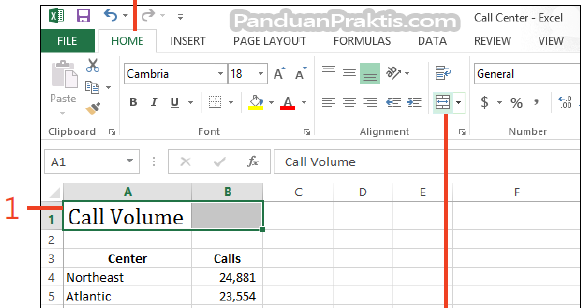Excel is a widely used spreadsheet program that offers a variety of features to users. As a beginner, learning how to format cells, merge cells, and display multiple Excel files on one screen can be invaluable. In this article, we’ll dive into these topics and provide step-by-step instructions and visual aids to help you master Excel.
How to Format Cells in Excel
If you want to change the appearance of the data in your Excel spreadsheets, formatting cells is a great way to achieve this. Here are the steps to format cells in Excel:
- Select the cells that you want to format.
- Open the Format Cells dialog box. You can do this by right-clicking on the cells and selecting Format Cells or by going to the Home tab and clicking on the dialog box launcher in the Number group.
- In the Format Cells dialog box, select the formatting options that you want to apply. This includes options such as font, size, style, and alignment.
- After you have made all of your selections, click OK to apply the formatting to the selected cells.
How to Merge Cells in Excel
Merging cells in Excel allows you to combine two or more cells into a single, larger cell. This can be useful for formatting purposes or for creating labels that span multiple columns. Here is how you can merge cells in Excel:
- Select the cells that you want to merge.
- Click on the Merge and Center button in the Alignment group on the Home tab.
- The cells will be merged and the content will be centered in the new, larger cell.
How to Display Multiple Excel Files on One Screen
Displaying multiple Excel files on one screen can help you compare data and make changes to multiple files at once. Here is how you can display multiple Excel files on one screen:
- Open both Excel files that you want to display on one screen.
- Select the View tab in one of the Excel windows and click on the New Window button in the Window group.
- Repeat step 2 for the other Excel window.
- Select the View tab in one of the Excel windows and click on the Arrange All button in the Window group.
- In the Arrange Windows dialog box, select how you want the windows to be arranged. You can choose from options such as horizontal, vertical, or tiled.
- Click OK to apply the changes and display both Excel files on one screen.
Frequently Asked Questions
For more visual aids and tutorials on Excel, check out this video:
How can I format cells in Excel?
You can format cells in Excel by selecting the cells you want to format, opening the Format Cells dialog box, and choosing the formatting options you want to apply. This can include changes to font, style, size, and alignment.
Can I merge cells in Excel?
Yes, you can merge cells in Excel. This allows you to combine two or more cells into a larger, single cell. This can be useful for formatting purposes or for creating labels that span multiple columns.
How can I display multiple Excel files on one screen?
To display multiple Excel files on one screen, open both files and select the View tab in one of the windows. Click on the New Window button and repeat for the other window. Then, select the View tab in one of the windows and click the Arrange All button. Choose how you want the windows to be arranged and click OK to apply the changes.
Why is it helpful to display multiple Excel files on one screen?
Displaying multiple Excel files on one screen can help you compare data and make changes to multiple files at once. This can save you time and effort, especially if you have a lot of data to work with.