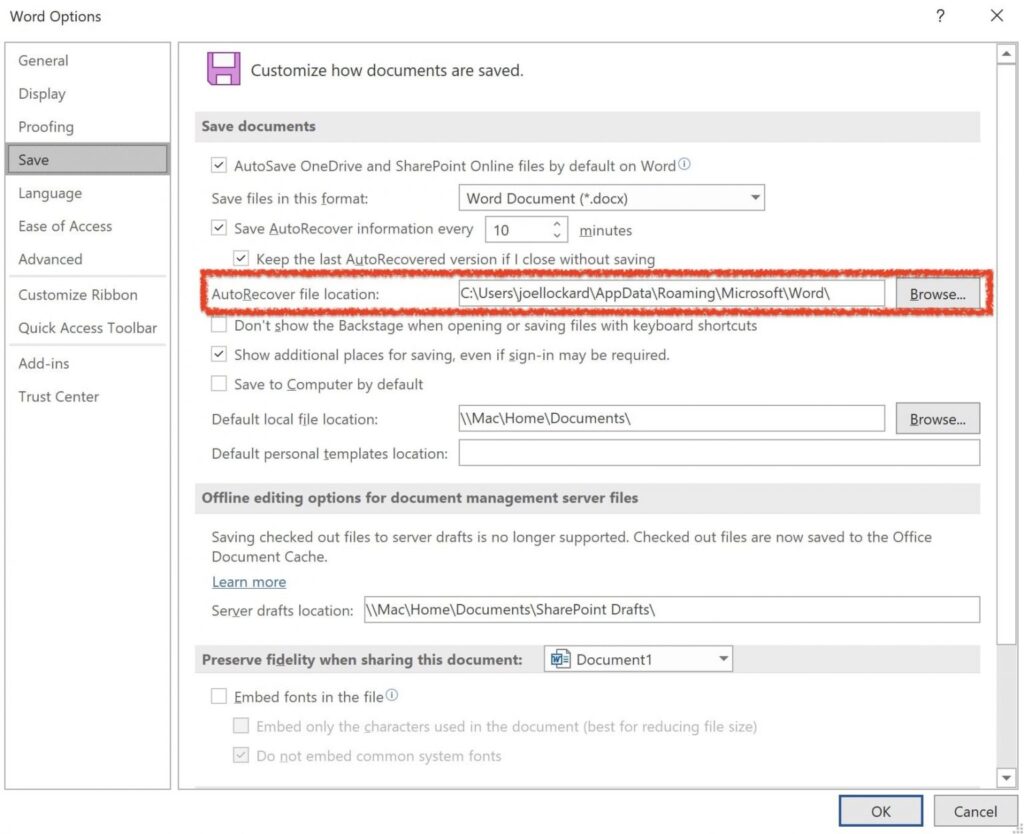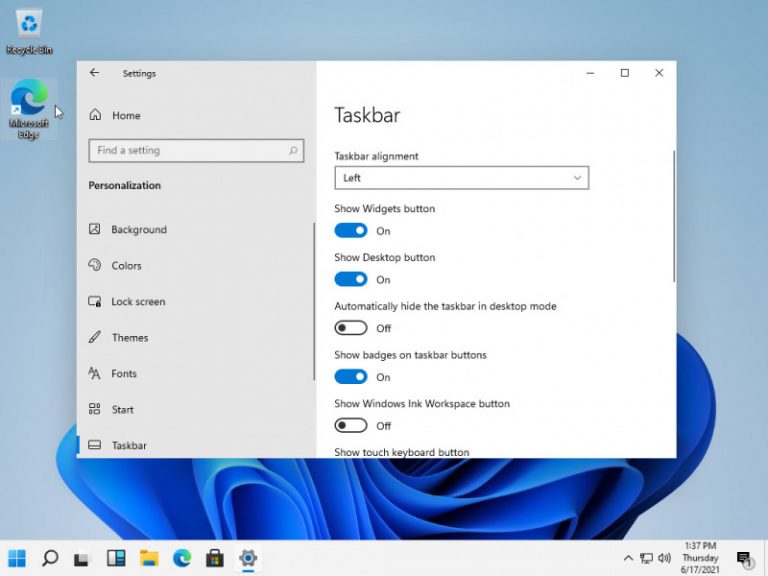Have you ever accidentally replaced a file on your computer and couldn’t figure out how to get it back? Losing important files can cause a lot of stress and panic, as we rely heavily on our computers for work, school, and personal use. Luckily, there are solutions to recover replaced files and bring back the peace of mind you need. In this article, we will explore the various methods available for Windows users to recover replaced files.
Method 1: Using Windows File History
If you have enabled Windows File History, you can easily recover replaced files. File History is a feature in Windows that automatically backs up your files to an external storage device or network location. Here’s how to use it:
- Connect the external storage device or access the network location where your File History backup is stored.
- Open File Explorer and locate the folder where your replaced file was located.
- Right-click on the folder and select “Restore previous versions”.
- A list of previous versions will appear. Select the one that contains the file you want to recover and click “Restore”.
- Your replaced file will now be restored to its previous version.
Method 2: Using a Third-Party Data Recovery Tool
If you don’t have File History enabled or if it doesn’t have a backup of the replaced file, you can use a third-party data recovery tool to recover the file. There are many options available for Windows, such as Recuva, EaseUS Data Recovery Wizard, and Disk Drill. Here are the general steps to recover a replaced file using a third-party tool:
- Download and install the data recovery tool of your choice.
- Launch the tool and select the drive where your replaced file was located.
- Start the scan for lost files.
- A list of recoverable files will appear. Locate the file you want to recover and select it.
- Choose a location to save the file and click “Recover”.
- The file will now be restored to the new location you selected.
FAQ
What should I do if neither of these methods work?
If both of these methods fail to recover your replaced file, you may need to seek professional data recovery services. These services can use advanced techniques to recover data that traditional methods cannot. Keep in mind that these services can be expensive and may not always be successful in recovering your file.
Can I prevent files from being replaced in the future?
Yes. One way to prevent files from being replaced is to use version control software such as Git or Subversion. These tools allow you to keep track of changes to your files and revert back to previous versions if necessary. Another way is to make sure you have regular backups of your important files, either manually or using a backup tool such as Windows File History or a third-party backup software.
Check out this video by ARKAREA on how to recover a replaced file in Windows: