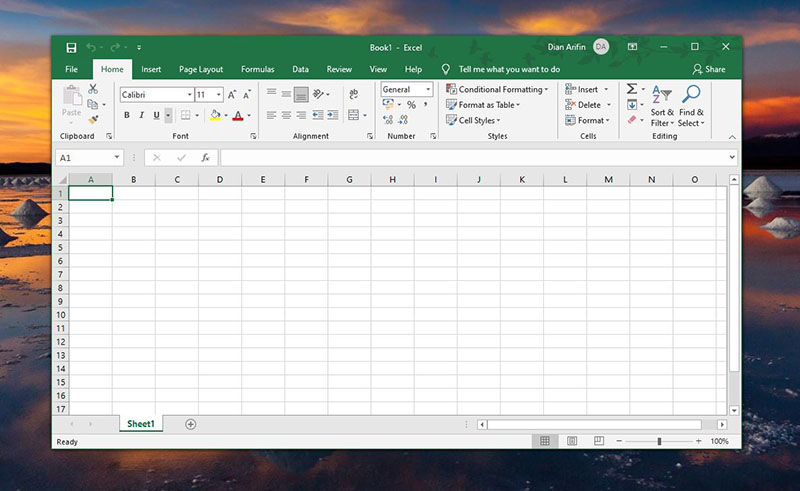Excel files are popular because of their convenience in organizing and managing data. However, sometimes unexpected issues can arise causing the loss of important data or the inability to access a file. In this article, we will discuss the different scenarios where Microsoft Excel files may become inaccessible or lost, as well as provide solutions to recover the lost data.
Cara membuka file excel yang rusak 2021
Opening a corrupted excel file can be frustrating, especially when valuable information is stored in it. Here are the steps to repairing a corrupted excel file:
- Open Microsoft Excel and click on the “Open” button
- In the “Open” dialog box, select the corrupted file
- Click the down arrow next to the “Open” button and select “Open and Repair”
- In the “Open and Repair” dialog box, choose the repair option that suits the level of damage and click on “Repair”
- If the repair process is successful, the excel file will open with the recovered data, if not, you can attempt to recover the file using the “Extract Data” option
Cara Mengembalikan File Excel Yg Terhapus
Accidentally deleting an important excel file can be a devastating experience, but all hope is not lost. There are several ways in which you can attempt to restore the file:
- Check the Recycle Bin: Usually, when you delete a file, it is sent to the Recycle Bin. Look for the file in the Recycle Bin, and if it is there, right-click on it and select “Restore”.
- Use the File History feature: If you have turned on the “File History” feature on your computer, you can use it to restore deleted files. Type “File History” in the search bar and open it. Then locate the folder where the deleted file was located, click on the “Previous” button, and select the version of the file you wish to restore.
- Use a Data Recovery Software: There are several data recovery software available in the market such as Recuva, EaseUS, and MiniTool Power Data Recovery. These software can help recover lost data from your computer, including excel files. Install and run the software, then select the location where the file was deleted and scan it. Once the scan is complete, the software will display all recoverable data, including the deleted file. Select the file and click on “Recover”.
Frequently Asked Questions
1. What causes excel files to become corrupted?
Excel files can become corrupted due to several reasons such as improper system shut down, virus or malware attacks, hardware failure, software conflicts, and power outages.
2. Can all data in a corrupted excel file be recovered?
Not all data can be recovered from a corrupted excel file, but the probability of recovering as much data as possible is high. During the repair process, Excel attempts to extract as much of the data as possible from the damaged file.
Video YouTube: How to Recover Deleted Excel Files
In conclusion, Excel files are prone to corruption and accidental deletion, but it is possible to recover the lost or damaged data. The first thing to do when you discover that a file is lost or inaccessible is to remain calm and follow the steps outlined in this article. However, it is essential to note that prevention is better than cure, so ensure you regularly backup your important data to avoid losing it permanently.