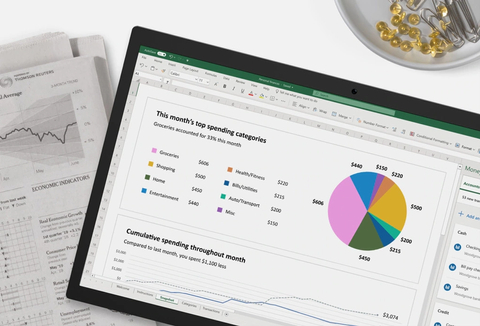Microsoft Excel is a powerful spreadsheet software that has been widely used in the corporate world for decades. It allows users to store, organize, and analyze their data efficiently. However, there are times when we accidentally delete or lose important Excel files. Losing Excel files can be a frustrating and stressful experience, especially when we have spent hours of work on them. If you have ever experienced this situation, then you know how important it is to know how to retrieve lost Excel files. In this article, we will provide you with the necessary information on how to retrieve lost or deleted Excel files.
Cara Mengembalikan Dokumen Excel Yang Belum Tersimpan
One of the worst things that can happen to us is losing an Excel file that we have been working on for hours. But what if the file has not been saved yet? Is there a way to retrieve it? The good news is, yes, there is a way to retrieve an unsaved Excel file. Microsoft Excel has a built-in feature that allows users to recover unsaved files.
The first thing you need to do is open Microsoft Excel and go to the “File” tab. Then, click on “Info” and you should see a list of recent workbooks. Look for the one that you were working on and click on “Manage Workbook” next to it.
A pop-up window will appear with several options. Click on “Recover Unsaved Workbooks” and select the file that you want to recover. Once you have selected the file, click on “Open” and Excel will automatically recover the file for you. The file will now be available for you to save and continue working on.
Cara Mengembalikan File Excel Yang Sudah Di Save
Accidentally deleting or losing a saved Excel file can be a nightmare. But, just like retrieving unsaved Excel files, there is a way to retrieve saved Excel files as well. The first thing you need to do is check the Excel Recycle Bin. If you have accidentally deleted the file, it should be in the Recycle Bin.
To access the Recycle Bin, go to the desktop and look for the Recycle Bin icon. Double click on it to open it. Once you are in the Recycle Bin, look for the Excel file that you want to retrieve, right-click on it, and click on “Restore”.
If the Excel file is not in the Recycle Bin, don’t worry, there are still other ways to retrieve it. Another option is to use the “Previous Versions” feature in Windows. This feature allows you to restore files to a previous version, which can come in handy if you have accidentally saved over a file or made changes that you want to undo.
To access the “Previous Versions” feature, right-click on the folder that contained the missing Excel file and click on “Properties”. Then, click on the “Previous Versions” tab and you should see a list of previous versions of the folder. Look for the version that contains the Excel file that you want to retrieve, select it, and click on “Restore”.
FAQs
Q1. Is it possible to retrieve a deleted Excel file?
Yes, it is possible to retrieve a deleted Excel file. The first thing you need to do is check the Recycle Bin. If the file is not in the Recycle Bin, you can use the “Previous Versions” feature in Windows. If none of these options work, you can try using a data recovery software.
Q2. How can I prevent losing my Excel files?
To prevent losing your Excel files, make sure to save your work frequently. You can also use the AutoSave feature in Excel, which automatically saves your work at regular intervals. Another way to prevent losing your Excel files is to back them up regularly, either on an external hard drive or on a cloud-based storage service.
Video Tutorial: How to Retrieve Lost or Deleted Excel Files
In conclusion, losing valuable Excel files can be a frustrating and stressful experience, but there are ways to retrieve them. In this article, we have discussed how to retrieve both unsaved and saved Excel files. We have also provided some tips to prevent losing your Excel files in the future. By following these tips, you can ensure that your valuable Excel files are safe and easily retrievable.