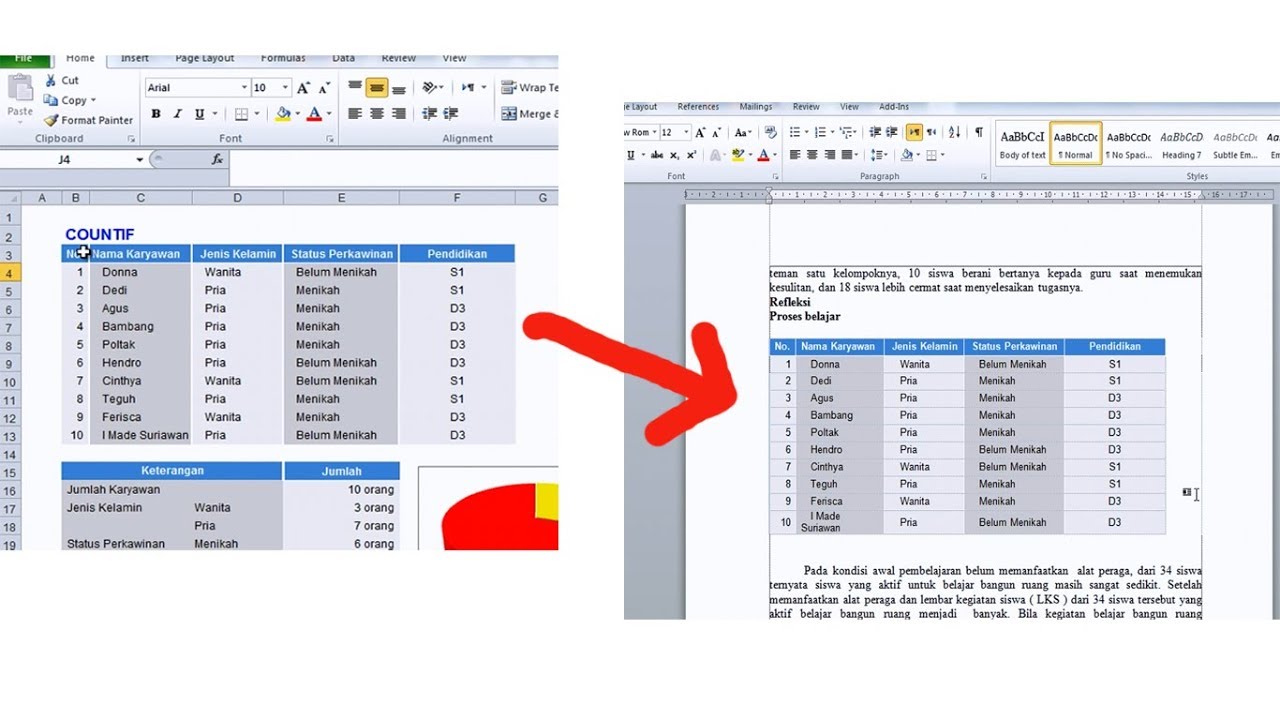Copying data from Excel to another application such as Word or another Excel workbook is a common task that many people need to do. Fortunately, it is a relatively easy task that requires a few simple steps. In this article, we will provide a step-by-step guide on how to copy data from Excel to other applications, as well as answer some frequently asked questions.
Copying Excel Data to Word
If you want to copy data from Excel to Word, the first step is to select the data that you want to copy. Once the data is selected, right-click on it and select Copy, or use the keyboard shortcut Ctrl+C.
Next, open up the Word document that you want to paste the data into. Move the cursor to the location where you want to paste the data. Then, right-click and select Paste, or use the keyboard shortcut Ctrl+V.
When you paste the data, it will be pasted as an Excel table. If you want to change the appearance of the table, you can use Word’s formatting tools to make changes, such as changing the font or the size of the cells.
Copying Excel Data to Another Excel Workbook
If you want to copy data from one Excel workbook to another, the first step is to open both workbooks. Then, navigate to the workbook that contains the data that you want to copy.
Select the data that you want to copy, and then right-click and select Copy, or use the keyboard shortcut Ctrl+C. Next, navigate to the other workbook where you want to paste the data.
Move the cursor to the location where you want to paste the data, and then right-click and select Paste, or use the keyboard shortcut Ctrl+V. When you paste the data, it will be pasted into the new workbook and you can make further changes and edits as needed.
Frequently Asked Questions
Can I Copy Formulas Between Excel Workbooks?
Yes, you can copy formulas between Excel workbooks in the same way that you would copy data. Simply select the cell or range of cells that contain the formula that you want to copy, right-click and select Copy, or use the keyboard shortcut Ctrl+C. Then, navigate to the other workbook where you want to paste the formula, move the cursor to the location where you want to paste the formula, right-click and select Paste, or use the keyboard shortcut Ctrl+V.
Can I Copy Excel Data Without Formatting?
Yes, if you want to copy Excel data without formatting, you can use the Paste Special feature. First, select the data that you want to copy, right-click and select Copy, or use the keyboard shortcut Ctrl+C. Then, navigate to the location where you want to paste the data, right-click and select Paste Special. In the Paste Special dialog box, select Values and click OK. This will paste the data without any formatting or formulas that were present in the original data.
Video Tutorial: How to Copy Excel Data to Other Applications
We hope that this guide has been helpful in showing you how to copy data from Excel to other applications such as Word or another Excel workbook. If you have any other questions or concerns, please feel free to reach out to us.