When it comes to working on our computers, we rely heavily on various types of files to store and manage important data. However, these files can often become corrupt or damaged due to various reasons such as viruses, file system errors, power outages, or software crashes. In this article, we will explore some common file corruption issues and provide some solutions to fix them.
 Fixing Corrupt Excel Files Due to Virus Infection
Fixing Corrupt Excel Files Due to Virus Infection
One of the most common issues with Excel files is corruption due to virus infections. When your computer is infected with a virus, it can corrupt your Excel files and make them inaccessible or unusable. Some of the symptoms of a virus-infected Excel file include error messages, data loss, and program crashes.
If you suspect that your Excel file has been infected with a virus, the first thing you should do is to run a virus scan using a reliable anti-virus program. Once you have identified and removed the virus, you can proceed with repairing the damaged Excel file.
There are several methods you can try to repair a corrupt Excel file:
- Open and Repair: This is the simplest and most common method to repair a corrupt Excel file. Open Microsoft Excel, click on ‘File’ then ‘Open’ and browse your corrupted file. Click on the arrow next to the ‘Open’ button and select ‘Open and Repair’. If this method doesn’t work, you can try the other methods listed below.
- Restore a previous version: If you have enabled the ‘File history’ option in your Windows system settings, you can easily recover previous versions of your Excel file. Right-click on the corrupted file, select ‘Properties’, then click on the ‘Previous Versions’ tab. Select the version of the file you want to recover and click on ‘Restore’.
- Use an Excel Recovery Tool: There are various third-party Excel recovery tools available that can repair corrupt Excel files. These tools use advanced algorithms to scan and repair the damaged Excel file. Some popular Excel recovery tools include Kernel for Excel, ExcelFIX, and Recovery for Excel.
 Fixing Excel Files that Cannot Be Opened
Fixing Excel Files that Cannot Be Opened
If you are unable to open an Excel file, it may be due to several reasons such as file format incompatibility, file system errors, or Excel program errors. Some common symptoms of an Excel file that cannot be opened include error messages, program crashes, and file access denied.
Here are some methods to fix Excel files that cannot be opened:
- Update Microsoft Office: Make sure that your Microsoft Office is updated to the latest version. Sometimes, older versions of Excel may not be able to open files created with newer versions. Updating the program may resolve this issue.
- Check File Format Compatibility: Ensure that the Excel file you are trying to open is in a compatible format. If the file is in a different format, try to convert it to a compatible format before opening it in Excel. You can use an online file converter or a third-party software to do this.
- Repair Excel Program: If your Excel program has been damaged or corrupted, it may not be able to open files. You can try repairing the Excel program by going to ‘Control Panel’ > ‘Programs’ > ‘Programs and Features’ > ‘Microsoft Office’ > ‘Change’. Select ‘Repair’ and the program will try to fix itself.
- Use a File Repair Tool: If none of the above methods work, you can try using a file repair tool to fix the damaged Excel file. These tools use advanced algorithms to repair corrupt Excel files and can recover data from damaged files. Some popular file repair tools include Stellar File Repair, Repair My Excel, and Recovery Toolbox for Excel.
Frequently Asked Questions (FAQ)
Q1. Can I prevent file corruption?
A. Yes, there are some precautions you can take to prevent file corruption:
- Install and maintain reliable anti-virus software to protect your computer from virus infections.
- Use an Uninterruptible Power Supply (UPS) to avoid data loss due to power outages.
- Regularly backup important files and store them in a different location to avoid data loss.
- Avoid using pirated or cracked software as they may contain viruses or malware that can damage your files.
Q2. Are file repair tools safe to use?
A. Yes, file repair tools are safe to use as long as you download them from a reliable source. Make sure to read reviews and check ratings before downloading any software. Also, avoid downloading software from unsecured websites as they may contain viruses or malware that can harm your computer.
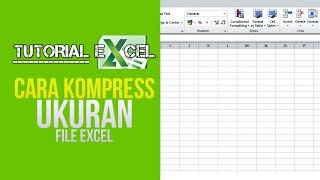 Fixing Corrupt Excel Files Due to Virus Infection
Fixing Corrupt Excel Files Due to Virus Infection Fixing Excel Files that Cannot Be Opened
Fixing Excel Files that Cannot Be Opened