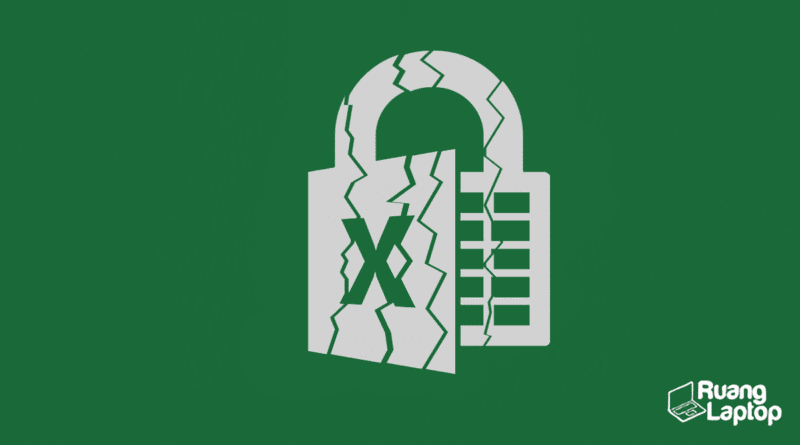Have you ever encountered the frustration of not being able to open a Microsoft Excel file? Or worse yet, the file can be opened but not saved? Don’t worry, because we’ve got you covered with these simple solutions to some of the most common Excel file problems.
Cara Mengatasi File Excel yang Tidak Bisa Dibuka
Many people experience problems when trying to open an Excel file, and this can be very frustrating especially when the file contains important data. Here are some solutions you can try:
- Check the file extension. Ensure the file has the correct file extension (.xls or .xlsx). If the file extension is wrong, the file cannot be opened. To check the file extension, right-click on the file and select properties.
- Use the Open and Repair tool in Excel. This tool can be used to repair damaged or corrupted files. To access this tool, go to File > Open > browse to the file > select Open and Repair.
- Try to open the Excel file in safe mode. In safe mode, Excel will disable any add-ins that may be causing the issue. To open Excel in safe mode, hold down the Ctrl key and click on Excel to open it.
Cara Mengatasi File Excel yang Tidak Bisa Di-Save
Have you ever experienced the frustration of trying to save an Excel file only to receive an error message? This can be very frustrating, especially if you are working on an important document. Here are some solutions you can try:
- Check the file location. Ensure that the file is not being saved to a location with restricted access. To check the file location, click on File > Save As and check the path.
- Check if the file is set to Read-Only. If the file is set to Read-Only, you will not be able to save any changes. To check if the file is set to Read-Only, right-click on the file and select Properties. Uncheck the Read-Only attribute if it is checked.
- Try saving the file using a different file name. If you are having trouble saving the file, try using a different file name or saving the file to a different location.
FAQ
What causes Excel files to become corrupted?
Excel files can become corrupted due to a variety of factors such as viruses, hardware failure, or software malfunction. When an Excel file becomes corrupted, data may become inaccessible, or the file may not open at all.
Is it possible to recover data from a corrupted Excel file?
Yes, it is possible to recover data from a corrupted Excel file using specialized software. There are many third-party tools available that can help you recover data from a corrupted Excel file. It is important to note that not all data may be recoverable, and the success of data recovery will depend on the severity of the data corruption.
Now that you are equipped with the knowledge to tackle common Excel file issues, you can breathe a sigh of relief knowing that you can handle any problems that come your way. Keep in mind that Excel files can easily become corrupted, so it is always important to save your work regularly and make backup copies of important files.