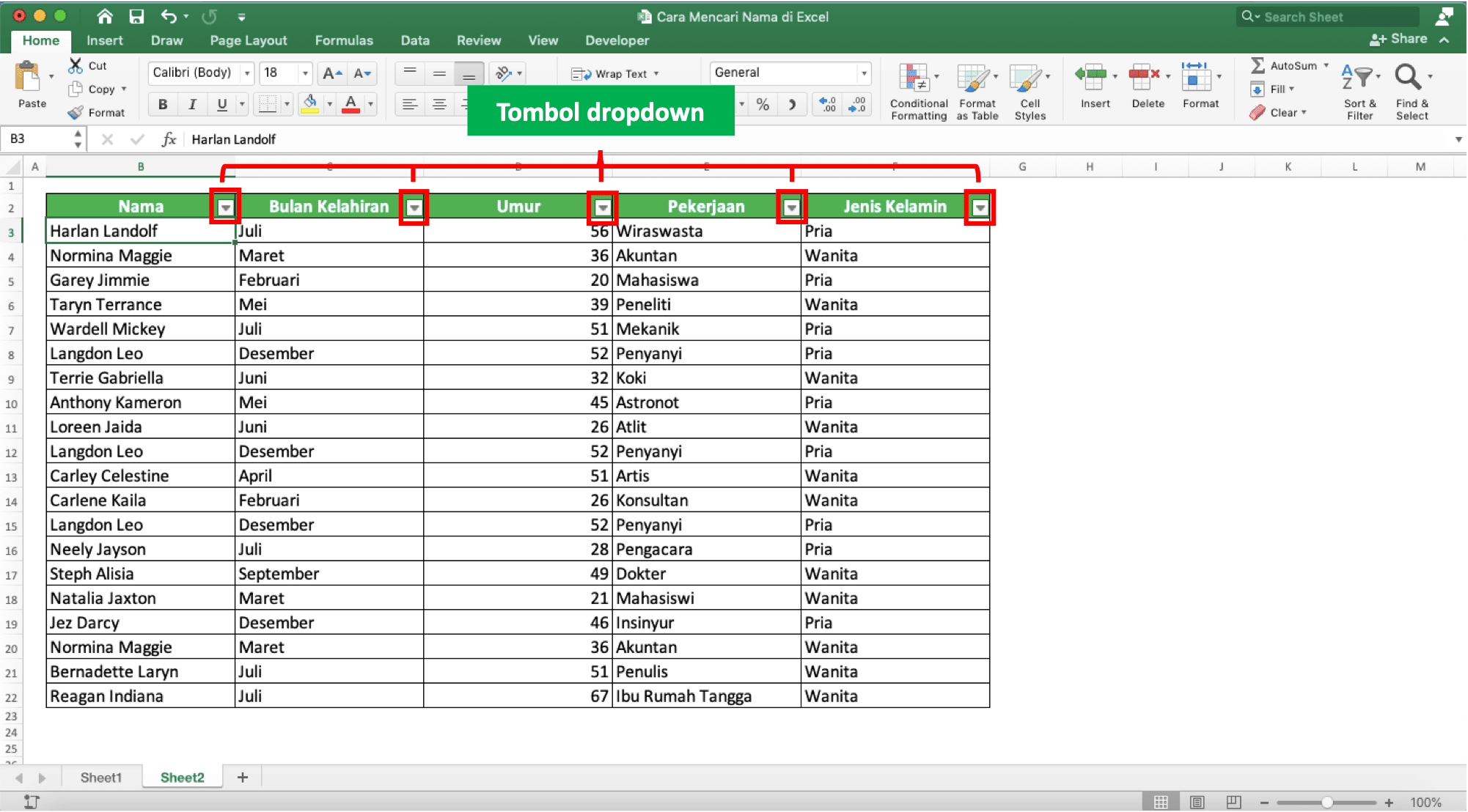Excel is a powerful tool for managing data, and one of its key features is the ability to search for and filter data based on certain criteria. One common task in Excel is to find all instances of a particular name, whether it’s a person’s name, a company name, or any other type of identifier. In this article, we’ll explore several different ways to search for names in Excel, as well as some tips and tricks for making the process more efficient.
Cara Mencari Nama Yang Sama Di Excel
If you need to find all instances of a particular name in an Excel worksheet, there are several ways to do it. One common method is to use the Find and Replace function, which allows you to search for a particular word or phrase and replace it with another word or phrase. To use this function to find all instances of a name, follow these steps:
- Open the Excel worksheet you want to search.
- Press Ctrl+F to open the Find and Replace dialog box.
- In the “Find what” field, type the name you want to search for.
- Click the “Find All” button.
The results of the search will appear in a list at the bottom of the dialog box. You can click on any of the results to go directly to that cell in the worksheet. If you want to replace any of the instances of the name with a different name, you can click the “Replace” button instead of the “Find All” button, and then enter the new name in the “Replace with” field.
Another method for searching for names in Excel is to use the Filter function. This allows you to create a temporary view of the worksheet that shows only the rows that contain a particular name. To use this function, follow these steps:
- Select the range of cells you want to filter. This should include the column headers.
- Click the Data tab on the ribbon.
- Click the “Filter” button.
- Click the drop-down arrow in the column header for the column that contains the names you want to filter.
- Select the name you want to filter for in the drop-down list.
The worksheet will now show only the rows that contain the selected name. You can remove the filter by clicking the “Filter” button again and selecting “Clear Filter.”
Cara Membuat Peringkat Dengan Nama Di Excel
Another common task in Excel is to create a ranking based on a particular criterion, such as sales performance or academic achievement. One way to do this is to use the RANK function, which assigns a rank to each value in a range based on its position in the range. To use this function to create a ranking based on names, follow these steps:
- Create a new column next to the column that contains the names.
- In the first cell of the new column, enter the formula “=RANK(cell, range, 0)”, where “cell” is a reference to the cell containing the first name, and “range” is a reference to the entire column of names.
- Copy the formula down to all of the cells in the new column.
The new column will now show the rank of each name, with the highest-ranking name at the top and the lowest-ranking name at the bottom. If two or more names have the same value (e.g., two employees with the same sales figure), they will be assigned the same rank, and the next rank will be skipped.
FAQ
What if I need to search for a name across multiple worksheets?
If you need to search for a name across multiple worksheets in the same workbook, you can use the Find and Replace function as described above, but select “Workbook” instead of “Sheet” in the “Within” drop-down list. This will search for the name in all of the worksheets in the workbook.
What if I need to search for a name in a particular cell?
If you need to search for a name in a particular cell, you can use the Find and Replace function as described above, but select “Values” instead of “Formulas” in the “Look in” drop-down list. This will search for the name in the contents of the cells, rather than in their formulas.
Video Tutorial
For more tips and tricks on searching for names in Excel, including advanced filtering techniques and using macros, check out this video tutorial:
Excel is a versatile tool for managing data, and being able to search for and filter data based on names is a key skill for anyone who uses it regularly. By using the techniques described above, you can quickly and easily find all instances of a particular name, create rankings, and perform other tasks that rely on name-based searches.