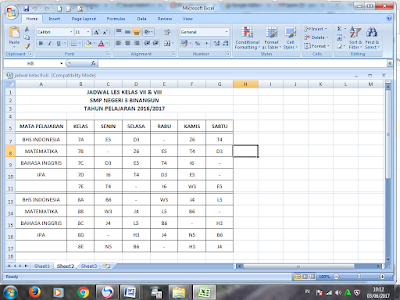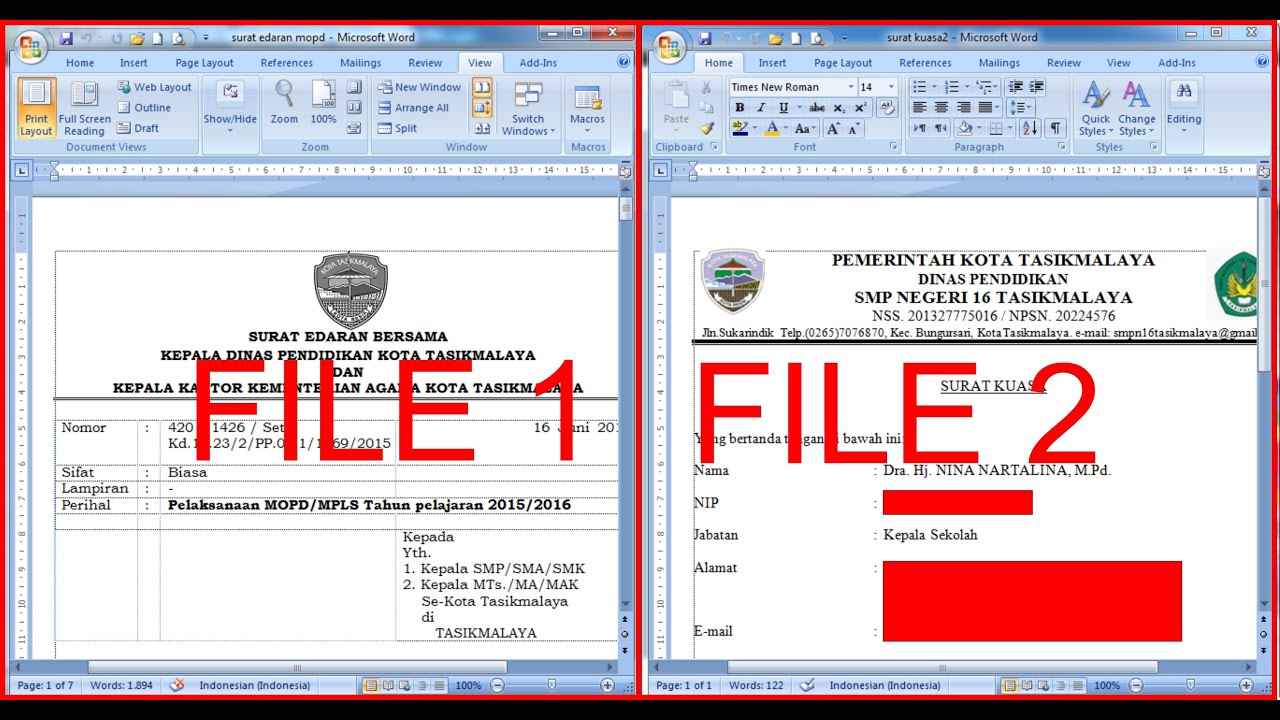Have you ever found yourself struggling to view multiple documents or sheets simultaneously and wanting to optimize your workflow for maximum productivity? Well, fear not because we have got you covered. In this article, we will guide you through some simple yet effective methods to display multiple sheets or documents side by side. Let’s dive in!
Method 1: Displaying Two Excel Sheets in One Window
Excel is one of the most widely used programs for data analysis and management. At times, you may want to compare two sheets or workbooks. While you can switch back and forth between them, it can be time-consuming and cumbersome.
To display two sheets on one screen, you first need to open both sheets. Next, click on the View tab and then click on the “View Side by Side” option. This will arrange the two sheets side by side. To compare the data, you can scroll both sheets simultaneously or use the synchronizing function by clicking on the “Synchronous Scrolling” option under the “View Side by Side” tab.
This method is particularly useful when you want to compare data across multiple sheets or workbooks.
Method 2: Displaying Two Word Documents in One Window
Just like Excel, Microsoft Word is an essential tool for creating documents. When working on a project, you may need to refer to two documents simultaneously. Fortunately, Word makes it easy to view two documents side by side.
To display two Word documents in one window, open both documents and click on the “View” tab. Then, select the “View Side by Side” option. This will arrange the two documents side by side, allowing you to compare and contrast the data. You can also use the “Synchronous Scrolling” option to keep both documents in sync while scrolling.
This method is particularly helpful for writers, editors, and researchers who need to compare two documents side by side and make changes accordingly.
Method 3: Displaying Two PDF Documents in One Window
PDF or Portable Document Format is a file format widely used for various purposes, including reports, brochures, and e-books. Often, you may have to deal with multiple PDF documents simultaneously, leading to frustration and difficulty in keeping track of data.
To display two PDF documents in one window, you can use the split-screen option in Adobe Acrobat. Open the two documents you want to compare and click on the “Window” tab. Then, select “Tile Horizontally” or “Tile Vertically” based on your preference. This will arrange the two documents side by side. You can then use the “Sync Pages” option to keep both documents in sync while scrolling.
This method is particularly helpful for students, researchers, and professionals who deal with multiple PDF documents on a regular basis.
FAQs
1. Can I display more than two documents or sheets simultaneously?
Yes, you can display more than two documents or sheets simultaneously using these methods. Simply follow the same steps to open and arrange multiple documents or sheets in one window.
2. Can I use these methods on a Mac?
Yes, you can use these methods on a Mac by following the same steps as mentioned above. However, the location of the options may differ based on the version of the program you are using.
Video Tutorial
For a visual step-by-step tutorial on how to display two sheets or documents in one window, check out this video:
In conclusion, these methods provide efficient ways to compare and contrast multiple sheets and documents side by side. By enabling you to view two documents simultaneously, these methods can save you time and improve your work efficiency. Try them out and see for yourself!