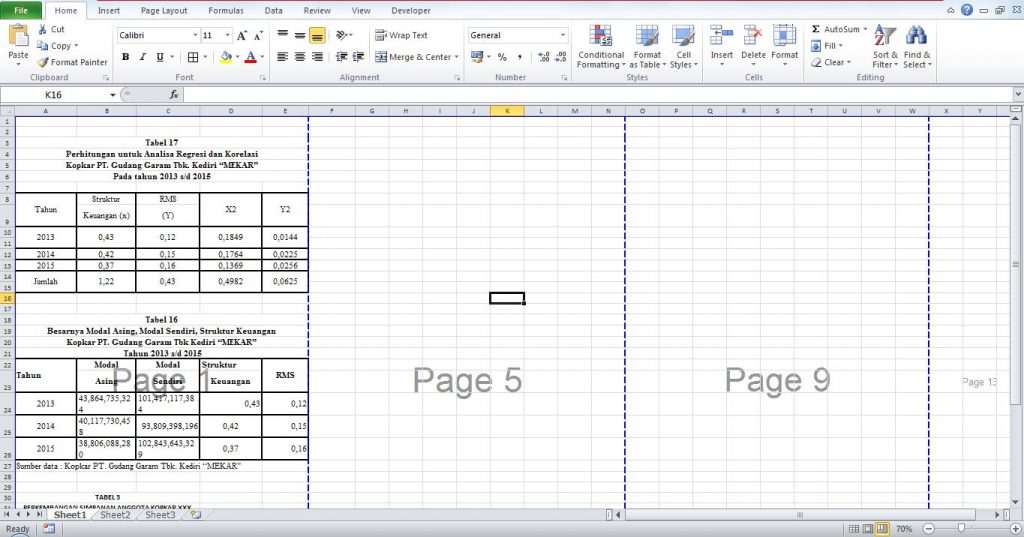Excel is a powerful tool that can be used to manage data, create spreadsheets, and perform complex calculations. One of the most common tasks that users need to perform in Excel is to add pages to their documents. Adding pages to Excel documents can help organize data, provide separators between datasets, and make it easier to reference specific areas of the spreadsheet. In this article, we will explore the different ways you can add pages to Excel documents and how to effectively do so.
How to Add Pages to Excel Documents
Adding pages to an Excel document can be done in several ways. You can create a new worksheet within the same document, insert a new worksheet from an external file, or copy and paste an existing worksheet into a new document. Let’s explore each of these options in more detail.
Method 1: Create a New Worksheet within the Same Document
The easiest way to add a new page to an Excel document is to create a new worksheet within the same document. This can be done by clicking on the plus sign at the bottom of the screen. The icon looks like this: +. When you click on this icon, a new worksheet will be created within the same document. You can then enter data into this new worksheet just like you would with any other worksheet in the document.
Method 2: Insert a New Worksheet from an External File
Another way to add a new page to an Excel document is to insert a new worksheet from an external file. This can be useful if you have data in another Excel document that you want to import into your current document. To do this, click on the “Insert” tab at the top of the screen and select “Worksheet” from the drop-down menu. You will then be prompted to select the external file you want to insert. Once you have selected the file, a new worksheet will be added to your current document containing the data from the external file.
Method 3: Copy and Paste an Existing Worksheet into a New Document
Finally, you can add a new page to an Excel document by copying and pasting an existing worksheet into a new document. This can be useful if you have a worksheet that you want to use as a template for a new document. To do this, right-click on the worksheet you want to copy and select “Move or Copy” from the drop-down menu. You will then be prompted to select the destination workbook for the copied worksheet. Once you have selected the destination workbook, a new worksheet containing the data from the copied worksheet will be added to the destination workbook.
FAQs
Q: Can I add a cover page to an Excel document?
A: Yes, you can add a cover page to an Excel document. To do this, create a new worksheet within the same document and use it to design your cover page. You can add text, graphics, and other elements to the cover page just like you would with any other worksheet. Once you have finished designing your cover page, you can move it to the beginning of your document by right-clicking on the worksheet tab and selecting “Move or Copy” from the drop-down menu. In the “Move or Copy” dialog box, select “Before sheet” and then select the worksheet you want your cover page to precede.
Q: Can I add a video to an Excel document?
A: Yes, you can add a video to an Excel document. However, doing so is not recommended as Excel is not designed to play video files. Instead, it is recommended that you embed the video in a PowerPoint presentation and then insert the PowerPoint presentation into your Excel document as an object. To do this, create a new PowerPoint presentation and insert your video into a slide. Then, save the PowerPoint presentation and insert it into your Excel document by selecting “Object” from the “Insert” tab at the top of the screen and then selecting “Create from File.” Finally, select the PowerPoint presentation from the file browser and click “OK.”
Conclusion
Adding pages to Excel documents can help organize data, provide separators between datasets, and make it easier to reference specific areas of the spreadsheet. There are several ways to add pages to Excel documents, including creating a new worksheet within the same document, inserting a new worksheet from an external file, or copying and pasting an existing worksheet into a new document. With a little know-how, you can easily add and manipulate pages in your Excel documents to suit your needs.
Video Tutorial: How to Add Pages to an Excel Document
Here is a video tutorial on how to add pages to an Excel document. This tutorial covers all of the methods outlined in this article and provides step-by-step instructions for each method.