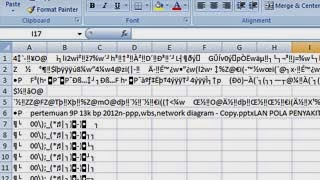Have you ever experienced opening an Excel or Word file only to find out that it is corrupt or damaged? It can be a frustrating experience, especially if you need the file urgently. But don’t worry, there are ways to fix corrupt files without using any software.
1. How to Fix Corrupt Excel Files
If you’re dealing with a damaged Excel file, you can try the following steps to fix it:
- Open Excel and click on “File” and then “Open”.
- Find the damaged Excel file and click on the small arrow on the “Open” button.
- Select “Open and Repair” from the dropdown menu.
- Wait for Excel to repair the file. The process may take a few minutes depending on the size of the file and the severity of the damage.
- Once the repair is complete, save the file with a new name to avoid overwriting the original.
By following these simple steps, you should be able to recover most of the data from a damaged Excel file. However, if the damage is too severe, you may not be able to recover all of the data. In that case, you may need to consider using a third-party recovery software.
2. How to Fix Corrupt Word Files
If your Word file is corrupt, you can try the following steps to fix it:
- Open Word and click on “File” and then “Open”.
- Find the damaged Word file and click on the small arrow on the “Open” button.
- Select “Open and Repair” from the dropdown menu.
- Wait for Word to repair the file. The process may take a few minutes depending on the size of the file and the severity of the damage.
- Once the repair is complete, save the file with a new name to avoid overwriting the original.
Like with Excel files, if the damage to your Word file is too severe, you may not be able to recover all of the data. In that case, you may need to use a recovery software or consult with a professional.
FAQ
1. Can I prevent my files from becoming corrupt?
While there is no surefire way to prevent file corruption, there are a few best practices you can follow to minimize the risk:
- Make sure to always save your files properly and close them before shutting down your computer.
- Avoid editing files directly from external storage devices or network drives. Instead, save them to your local computer first and then edit them.
- Use reputable antivirus and anti-malware software to protect your computer from viruses and other malicious software.
2. Is it safe to use third-party recovery software?
Third-party recovery software can be effective in recovering data from damaged files. However, it’s important to be cautious when choosing a software and only download it from reputable sources. Some software may contain malware or viruses that can further damage your computer, so it’s crucial to do your research and read reviews before downloading anything.
Video Tutorial
In conclusion, while it can be frustrating to deal with corrupt files, there are ways to recover the data without using any software. However, in some cases, you may need to consult with a professional or use third-party recovery software to recover all of the data. Follow best practices to prevent file corruption and be cautious when downloading recovery software.