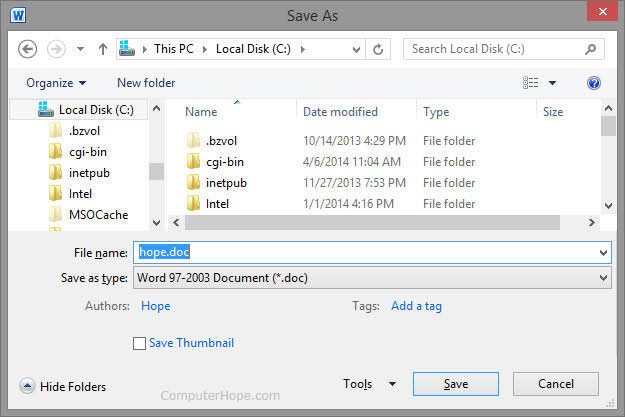Have you ever encountered an Excel file that you need to password-protect? It’s a common need, especially when dealing with sensitive information. In this article, we will guide you through the process of giving password protection to an Excel file.
Step 1: Open the Excel file
The first step is to open the Excel file that you want to password-protect. Make sure that you have the correct file open before proceeding to the next step.
Step 2: Click on File
After opening the Excel file, click on the File tab located on the top left-hand side of your screen.
Step 3: Click on Info
Once you have clicked on the File tab, click on the Info tab located on the left-hand side of your screen. This will bring up a menu that contains several options.
Step 4: Click on Protect Workbook
After clicking on the Info tab, you will see several options appear on the right-hand side of your screen. Scroll down until you see the Protect Workbook option.
Step 5: Click on Encrypt with Password
Once you have clicked on the Protect Workbook option, you will see several sub-options appear. Click on the Encrypt with Password option.
Step 6: Enter your desired password
After clicking on Encrypt with Password, you will be prompted to enter the password that you want to use to protect the file. Enter your desired password in the text field provided.
Step 7: Confirm your password
After entering your desired password, you will be prompted to confirm your password by entering it again in the text field provided.
Step 8: Save your file
After confirming your password, click on the Save button located on the top left-hand side of your screen. Your file is now password-protected!
FAQs
1. What should I do if I forget my password?
If you forget your password, unfortunately, there is no way to recover it. Make sure to keep a record of all your passwords in a safe and secure location.
2. Can I remove password protection from an Excel file?
Yes, you can remove password protection from an Excel file. To do so, simply follow the same steps above, but instead of entering a new password, simply delete the existing password and click Save.
Additional Resources: Video Tutorial
If you prefer to follow a step-by-step tutorial, check out this video on YouTube:
Conclusion
Protecting an Excel file with a password is an easy and effective way to keep your sensitive information secure. By following the steps outlined in this article, you can give password protection to your Excel files in no time!