Microsoft Excel is an essential tool for anyone in the business world who needs to keep track of financial data and other important information. Unfortunately, one of the downsides to using Excel is that it can be easy to accidentally lock yourself out of an important spreadsheet with a password. This can be a major problem if you need to access that information and you don’t remember the password that you used. Fortunately, there are several methods that you can use to unlock Excel files that are protected with a password.
 Cara Membuka Password File Excel Yang Terproteksi
Cara Membuka Password File Excel Yang Terproteksi
One of the most common methods for unlocking an Excel file that is protected with a password is to use a macro. Macros are a type of program that can automate certain tasks in Excel, including opening a password-protected file. To use a macro to unlock an Excel file, follow these steps:
- Open the Excel file that is password-protected.
- Press ALT + F11 to open the Visual Basic for Applications (VBA) editor.
- Click Insert on the menu bar, then select Module.
- Copy the following macro code into the module:
- Press F5 to run the macro. If the password is found, a message will appear with the password.
Sub PasswordBreaker()
Dim i As Integer, j As Integer, k As Integer
Dim l As Integer, m As Integer, n As Integer
Dim i1 As Integer, i2 As Integer, i3 As Integer
Dim i4 As Integer, i5 As Integer, i6 As Integer
On Error Resume Next
For i = 65 To 66: For j = 65 To 66: For k = 65 To 66
For l = 65 To 66: For m = 65 To 66: For i1 = 65 To 66
For i2 = 65 To 66: For i3 = 65 To 66: For i4 = 65 To 66
For i5 = 65 To 66: For i6 = 65 To 66: For n = 32 To 126
ActiveSheet.Unprotect Chr(i) & Chr(j) & Chr(k) & _
Chr(l) & Chr(m) & i1 & i2 & i3 & i4 & i5 & i6 & Chr(n)
If ActiveSheet.ProtectContents = False Then
MsgBox "One usable password is " & Chr(i) & Chr(j) & _
Chr(k) & Chr(l) & Chr(m) & i1 & i2 & i3 & i4 & i5 & i6 & _
Chr(n)
Exit Sub
End If
Next: Next: Next: Next: Next: Next
Next: Next: Next: Next: Next: Next
End Sub
While the macro method can be effective in some cases, it’s not always reliable. If the Excel file is encrypted with a strong password, it may take a long time for the macro to crack it. Additionally, some versions of Excel may have security features that prevent macros from accessing password-protected files. In these cases, you’ll need to try a different method to unlock the Excel file.
 Cara Membuka File Excel yang Terkunci
Cara Membuka File Excel yang Terkunci
If the macro method doesn’t work for you or you’re unable to use macros for some reason, there are a few other methods that you can try. One method is to use an online password-cracking service. These services use advanced algorithms to crack the password on an Excel file, usually within a few hours. However, using an online service can be risky, as you’ll need to upload your Excel file to their servers, which could put your sensitive information at risk. Additionally, some of these services may be scams or unreliable.
Another method that you can try is to use a specialized software program designed to crack passwords on Excel files. There are several different programs available that you can try, including Excel Password Recovery Master, Passware Excel Password Recovery Key, and Excel Password Remover. These programs use advanced algorithms to crack the password on an Excel file, usually within a few minutes to a few hours. However, like online password-cracking services, using specialized software programs can be risky, as you’ll need to download and install software on your computer that could potentially contain malware or other security threats.
 Cara Membuka File Excel yang Terkunci Tanpa Aplikasi
Cara Membuka File Excel yang Terkunci Tanpa Aplikasi
If you don’t want to use a macro or any specialized software to unlock your password-protected Excel file, there is another method that you can try. This method involves copying the encrypted file to a new location and then opening it in a different program, such as OpenOffice or LibreOffice. These programs may not recognize the Excel file’s encryption and will simply open the file as a regular spreadsheet, allowing you to view and edit its contents without a password.
To use this method, follow these steps:
- Copy the password-protected Excel file to a new location on your computer.
- Download and install OpenOffice or LibreOffice on your computer.
- Open the OpenOffice or LibreOffice program that you installed.
- Click File on the menu bar, then select Open.
- Navigate to the location where you copied the Excel file and select it.
- Click Open. The file should open as a regular spreadsheet, allowing you to view and edit its contents without a password.
 Cara Membuka File Excel yang Terkunci
Cara Membuka File Excel yang Terkunci
Overall, there are several different methods that you can try to unlock an Excel file that is protected with a password. While the macro method is one of the most popular and effective methods, it’s not always reliable in every situation. If the macro method doesn’t work for you or you’re unable to use macros for some reason, there are several other options that you can try, including online password-cracking services, specialized software programs, and copying the file to a different program such as OpenOffice or LibreOffice. Whatever method you choose, it’s important to be cautious and protect your sensitive data as much as possible.
FAQ
1. Why would I need to unlock an Excel file?
There are a few different reasons why you might need to unlock an Excel file that is protected with a password. For example, if you’ve forgotten the password that you used to protect the file, you’ll need to unlock it in order to access its contents. Additionally, if you’ve received a password-protected Excel file from someone else and you need to review or edit its contents, you’ll need to unlock it in order to do so.
2. Is it safe to use an online password-cracking service or specialized software program to unlock an Excel file?
Using an online password-cracking service or specialized software program to unlock an Excel file can be risky, as you’ll need to upload your file or download and install software on your computer that could potentially contain malware or other security threats. Additionally, some password-cracking services and software programs may be scams or unreliable. If you decide to use one of these methods to unlock your Excel file, make sure to choose a reputable service or program and take appropriate precautions to protect your sensitive data.
 Cara Membuka Password File Excel Yang Terproteksi
Cara Membuka Password File Excel Yang Terproteksi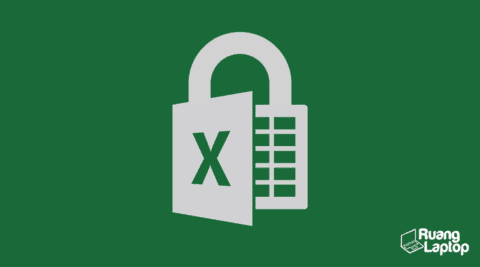 Cara Membuka File Excel yang Terkunci
Cara Membuka File Excel yang Terkunci Cara Membuka File Excel yang Terkunci Tanpa Aplikasi
Cara Membuka File Excel yang Terkunci Tanpa Aplikasi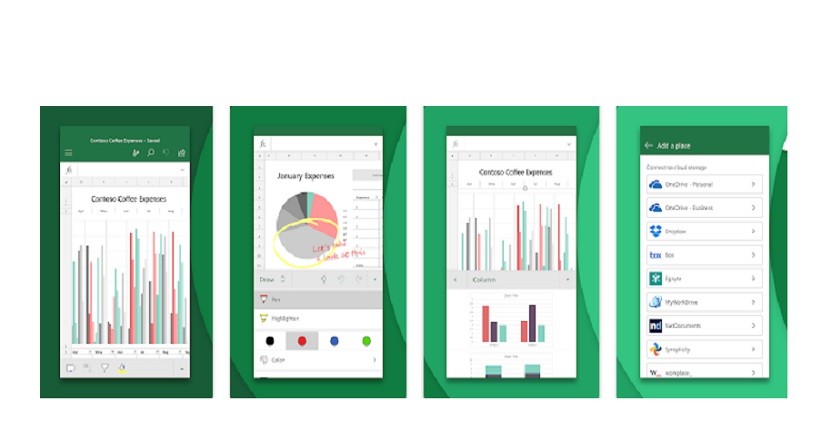 Cara Membuka File Excel yang Terkunci
Cara Membuka File Excel yang Terkunci